Part 1. Why Is the iOS 16 Update Not Showing Up on iPhones or iPad?
There are many reasons why you might be unable to see the iOS update information on your iPhone or iPad. Some of these are:
- Your device has lost its connection with the internet.
- Your internet connection might need a refresh.
- You might need to configure your internet connection again.
As mentioned above, there are three reasons due to why iOS 16update does not show itself on your device. It may happen due to an unstable internet connection or a problem with the Apple server. It might be the reason that your device is not charged correctly and thus, is unable to support the updating process. Moreover, your device’s incompatibility with the latest OS can also be one of the causes. However, if you are certain that none of these causes is creating a problem with your iOS update, then there must be something else you should look for.
Part 2. Everything You Should Know Before Updating to iOS 16
Which Apple Devices Support iOS 6?
Not every device supports iOS 16. Therefore, if you want the iOS 16 updates to show up on your phone, then you must have one of the following:
| iPhone Devices That Support iOS 16 | iPad Devices That Support iOS 16 |
|---|---|
| iPhone 14, iPhone 14 Pro, iPhone 14 Pro Max | iPad Mini (5rd generation and later) |
| iPhone 13, iPhone 13 mini, iPhone 13 Pro, iPhone 13 Pro Max | iPad Pro (all models) |
| iPhone 12, iPhone 12 mini, iPhone 12 Pro, iPhone 12 Pro Max | iPad Air (3rd generation and later) |
| iPhone 11, iPhone 11 Pro, iPhone 11 Pro Max | iPad (5th generation and later) |
| iPhone XS, iPhone XS, Max, iPhone XR, iPhone X | |
| iPhone 8, iPhone 8 Plus | |
| iPhone SE (2nd generation or later) |
Apple System Status
Apple system status is also indicative that your phone (or iPad) will accept the iOS update. If it is green, then it means that it is functioning well, and your device will easily handle the updating process.
Part 3. How to Fix iOS 16 Update Not Showing Up
| Problems | Solutions |
|---|---|
| The phone is not compatible with the new iOS | Ensure that you have the iPhone (or iPad) that is compatible with the new OS |
| The device is compatible, but it cannot upgrade to iOS 16 | Try restarting your device |
| Your Apple device has a previous beta version | Try removing the beta profile or any other subsequent profile to fix the problem |
| Your device might be having network issues | Reset your network by turning on the airplane mode and then turning it off |
| Apple server might be having issues due to a traffic surge | Check the status of your Apple server |
Till now, you have learned different reasons due to why iOS updates can fail to show up on your Apple device. In this section, we shall talk about the ways using which we can correct these problems if the above solutions still not working on your phone.
Way 1. iOS System Repair Tool – iToolab FixGo (100% Working)
One of the most feasible and guaranteed ways through which you can resolve your iOS update problem not showing up is by using FixGo. (FixGo By iToolab) is software designed especially to resolve all the problems related to iPhones, iPads, and other Apple products.
iToolab FixGo
Fix 200+ iOS/iPadOS/tvOS Issues without Technical Skills
- Resolve all the issues related to your Apple device without losing your precious data.
- Easily counter common issues faced by iPhones and iPads.
- Enter the recovery mode of your device when it is stuck.
- Reset your unresponsive Apple devices using FixGo without needing the passcode.
Using FixGo, you can solve more than 200 issues concerning your iPhone, iPad, and Apple TV and that too in just three simple steps!
Step 1: Connect the device-facing software update problem to your PC and click Fix Now on FixGo to begin the repair process.

Step 2: Click on the browse to find the latest firmware package and download it.

Step 3: Once the firmware has been downloaded, click Repair Now on your PC’s screen displaying the FixGo interface. Shortly, FixGo will begin resolving the issue of iOS update 16 not being sowed on your phone.

Way 2. Force Restart Your Device
If you are hundred per cent sure about your device’s compatibility with iOS 16, you should try to restart your device and fix this problem.
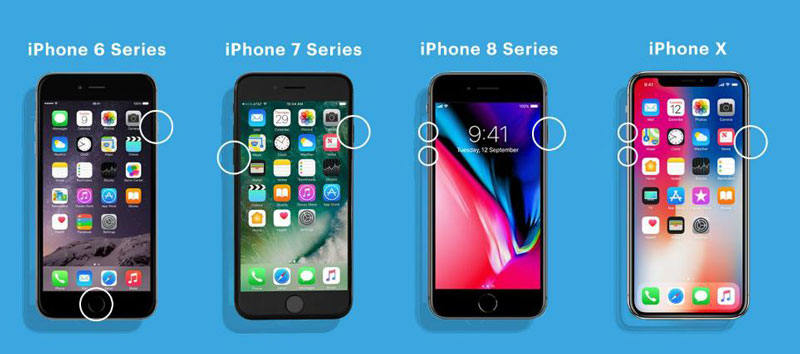
-
- Restarting Process for iPhone X, 11, 12, and 13, 14
First, press the volume up button following by the volume down button; after that, you are required to press the side power button consecutively.
Drag the slider to switch off the phone.
Tap the power button for at least 5 seconds until the Apple logo shows up.
-
- Restarting Process for iPhone SE (2020), 8,7, and 6
Press and hold the power button with the volume up and volume down button, and wait for the power slider to appear.
Drag and Tap on the slider to switch off the phone.
Now, hold and press the power button until the Apple logo appears.
-
- Restarting Process for iPhone SE, 5, and the Earlier Versions
Hold and press the power button for a while on the phone’s top.
Drag the slider appearing on the screen to switch off the phone.
Press the top power button for sometime until the Apple logo shows up the phone boots itself.
Way 3. Update iOS Using iTunes
iOS can also be updated using the iTunes platform. Here’s how to do it:
-
- Install the latest version of iTunes on your PC.
- Run the iTunes and then connect your iPhone to PC using a USB cable.
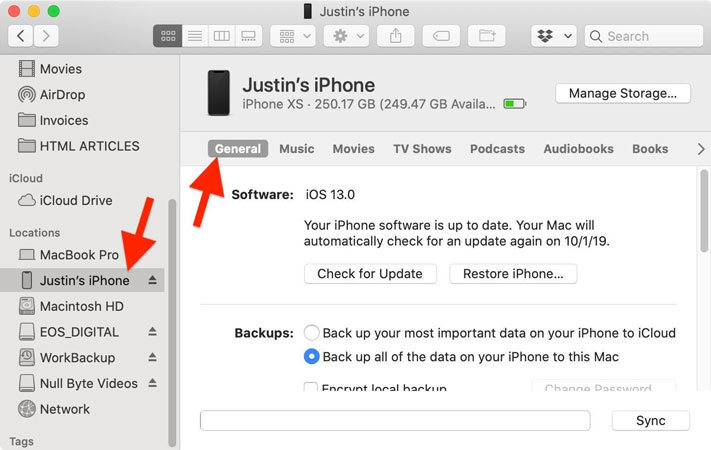
-
- Click Device Tab > Summary > Check for Update.
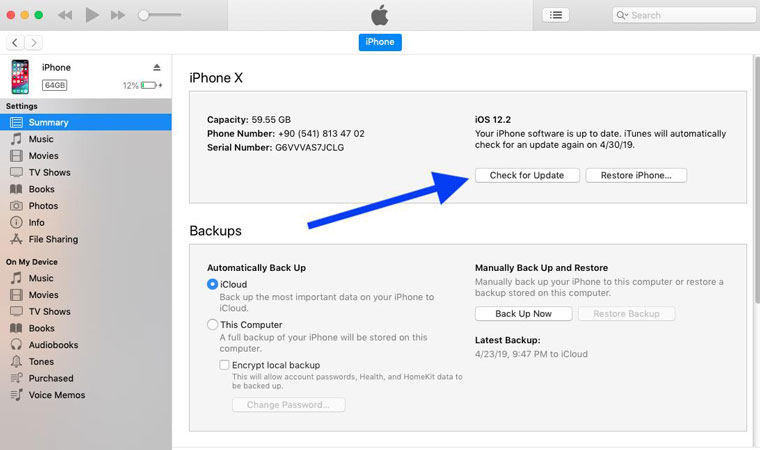
-
- After finding the update, click Download and Update to confirm the operation.
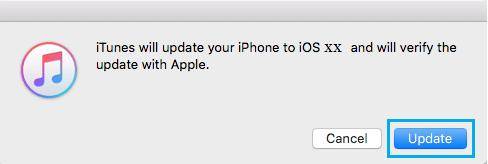
Bottom Line
In this guide, you learned about different solutions for the iOS 16 update not being displayed on your iPhone and iPad. These solutions range everywhere from force restarting your device to removing the iOS previous beta up to updating your iOS using iTunes. Although all of these solutions are workable, if you are still unable to get rid of this problem, then you should definitely start using iToolab FixGo, which is the one-stop solution to all of your Apple product problems.


