Having an iPad with a non-functional home or power button, is like driving a car without breaks. If you just figured out that your iPad’s power button or home button is not working, don’t worry, you’re not the only one with this problem.
It can either be due to software or hardware-related issue. Such a problem can occur after replacing a battery, installing a new update, during charging, resetting your device, or dropping your phone on the floor or in a pool.
In this article, we’ll discuss two types of solutions; hardware repair and software repair, and see how you can fix your iPad’s home or the power button if it’s not working.

Everything You Should Know Why iPad Home Button Not Working
As we just mentioned that there can be many reasons behind it. It’s quite important to know that in your case, what the problem really is, either your buttons are not working because of a software-related issue or a hardware-related one.
Try to follow these simple tricks to solve the home button on iPad not working issue, because many times, these simple tricks work effectively well and can save you a lot of money on your device repair expense. The repair charges may range from $49 all the way up to $249, so why not to follow these free and simplest tricks to see if things work well or not.
| Simple Tricks You Can Use | Steps To Follow |
|---|---|
| Assistive Touch Need to Open | Open Settings > General > Accessibility > toggle on the Assistive Touch |
| iPad Case Block | Remove the case and see if the power button works or not |
| Restart iPad | Since you’ve your Assistive Touch turned on, you can easily restart your iPad |
| Put iPad in DFU Mode | Turn on DFU Mode with just a few taps |
These simple tricks some people may be confused, ‘casue it won’t be frequently used in our daily life, so let’s take a futher look about these tips.
How to Turn on DFU Mode?
You can turn on DFU (Device Firmware Update) Mode by turning off your iPad and connecting it to a computer. If your home button isn’t working, putting your iPad in a DFU Mode can be an effective solution.
Open Finder or iTunes, press the side button for 3 seconds, then press and hold the volume down button for another 10 seconds, then release the side button but keep holding the volume down button for 5 more seconds. You’ll have an illuminated screen but with nothing on the screen, congrats, your device is in DFU mode.
Assistive Touch
Assistive Touch is a virtual button that you can drag on the screen and operate functions like taking screenshots, restarting or resetting your device.
Remove Dust from iPad’s Cover
Your iPad’s case cover might be stopping your button to get pressed with a little force. Sometimes, the dust gets so much accumulated in it that it becomes hard to press the power button with the case on the iPad.
How to Unlock iPad If Home Button Not Working
If you’re done with trying all these tricks and you’re still having the same issue, your iPad needs a software or hardware repair. However, if the issue is only with the home button, there’s one more thing that you can try. Since the home button usually gets stuck when the system isn’t working properly or there’s too much lag. We’ve another option for you to try before you send your iPad for an expensive hardware repair.
1. Fix iPad Not Working Caused by iOS 17 Issues
iToolab FixGo is an iOS System Repair software that offers solutions to 200+ iOS-related problems including a complete iOS system reset. If you’re facing lag that is causing your home button to not function properly, you can fix it with our advanced tool iToolab FixGo.
Steps to Use iToolab FixGo:
Step 1. Download and Install iToolab FixGo.
iToolab FixGo
FixGo iOS Issues up to 200+
- 1-Click free entry into the Recovery Mode.
- Downgrade to the previous iOS version without losing data.
- Reset unresponsive iOS devices and make it smooth like it was ever before.
- Support all iOS devices and generations.
Step 2. Connect the iPad to a Computer.
With the help of a lightning cable, connect your iPad with a computer on which you just installed the software. Launch the program and it will detect your connected device. Then select Standard Mode. If it doesn’t read your connected iPad, put your device in Recovery Mode.

Step 3. Download the Appropriate Firmware.
After detecting your device, the software program will ask you to download the required firmware file. Download the firmware from the iToolab FixGo.

Step 4. Start Repairing.
Click on Repair Now to start the system repair. It will take some time to repair your system files without losing data, so wait patiently until it gets finished.

If you’re having an issue with the iPad home and power button not working, then it’s important to go through these steps to see if it really is the software or hardware issue. With home buttons, it’s usually a software-related issue.
2. Update iOS 17 System
Make sure your iPad is running on the latest version of iPad OS. Many times, your iPad isn’t updated and you experience so many bugs and lags in your device. So, it’s recommended that you keep an eye on the software updates. Whenever a new update gets launched, make sure you update your iPad immediately.
Another smart thing that you can try to get your home button back to life, is to press your home button multiple times while charging.

In most cases, users have reported that they were able to solve their home button not working on iPad after screen replacement issue by putting some pressure on the home button while charging.
Extra Tips About iPad Home Button Not Working
Resetting all of your settings might solve iPad home button not working issue. Go to Settings, tap on General > Transfer or Reset iPad > Reset > Reset All Settings. Once you’re done with resetting your iPad, check your home button. It should work.
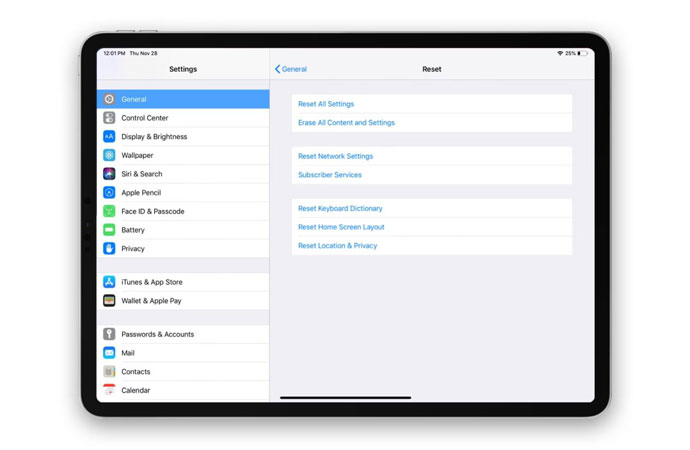
If it still doesn’t work, you need to contact Apple Support to get things sorted professionally.
How to Screenshot on iPad when Home Button Not Working
You can try two different ways to take a screenshot if your home button is not working.
- Simply ask Siri to take a screenshot for you.
- You can also do the Sleep/Wake + Volume Up button to take a screenshot.
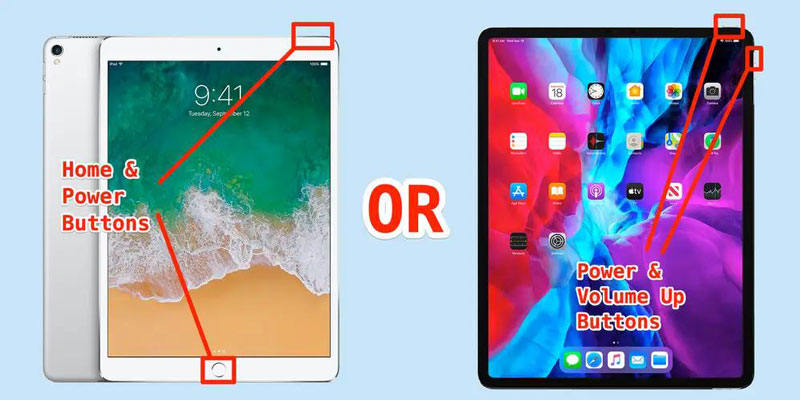
Final Verdict
So there can be two possible reasons for your iPad home button not working; software and hardware-related. iToolab FixGo will not only take care of all the software-related issues but it will also install new firmware, helping you get more speed on your device.
However, in order to cater to the hardware issues, you can try to follow our creative guide to solve them by yourself. Otherwise, you’d have to consult a professional to repair it for you.


