Quick Notes is no doubt one of the most productive features tucked into the latest version of the iPad. With the feature, you can easily take down notes, create a To-Do list, and more within the snap of a finger.For individuals using the old version of iPad, you need to update your operating system to the latest version iOS 16. If you did so, you must have been experiencing some challenges- as in iPad Quick Notes not working.
To resolve the issue, we have curated a detailed guide to help you out. Without further ado, let’s dive into the guide.
What Are Quick Notes And How to Enable?
Quick Note is a new feature integrated into the iPad operating system to help you create, or jot down information conveniently without having to download a third-party writing aid. It can also serve as an editing tool as its lets you make necessary adjustments to your writings without stress. The feature also allows you to import images, and save links you find on the net from the Safari browser.
The Quick Notes feature is well-designed with a smooth working interface that allows you to navigate easily. To use this feature, here is the set of instructions you need to follow:
Step 1: With the aid of your finger or the Apple Pencil, swipe up from the lower right corner of your screen. A small gray box will immediately pop up. Here is an image for a visual illustration of this step:
Kindly expand the feature first before removing the Apple Pencil or your finger.

Step 2: Now that you’ve successfully launched Quick Note, you can create or jot down information. To do that, you can use your finger. Alternatively, you could switch to keyboard. You could also use the markup feature at the bottom right corner of the Quick Note page.
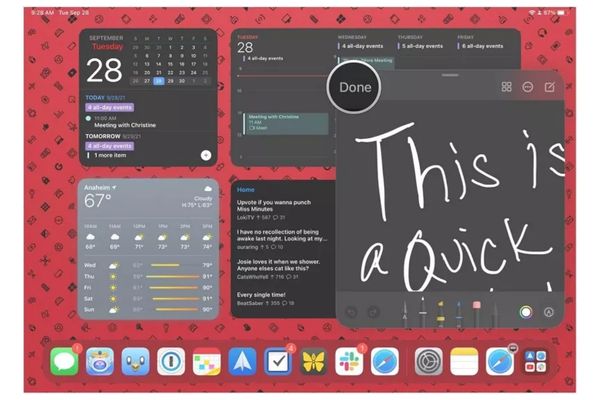
Step 3: Once you are done with creating or jotting down your information, click on Done. Quick Note will automatically save the writing.
How to Fix Quick Notes Not Working on iPadOS 16?
Fix Quick Notes not working issues on your iPad operating system with the following solutions:
1. Restart iPad
Here is the first solution we are suggesting to fix your iPad quick notes not working issues. Restarting your iPad helps you clear those minor glitches affecting your device, thereby refreshing the memory so it can function properly. To restart your iPad operating system, follow the step-by-step guide given below:
- Press the Power button until you find the restart icon on your screen.
- Kindly tap on the Restart button and your iPad will automatically restart.
2. Force Restart
Should the above solution not resolve the issue, then you should consider force restarting your iPad. Although this solution is similar to the above as you need to put off your device and then put it on again. However, this is quite different. The technique involved also differs for the different versions of iPad.
Find below the appropriate technique for the different version of iPad:
Old version of iPad:
Simultaneously hold down the Power and Home buttons until the Apple logo appears on your display screen. Kindly release the keys when you notice the logo, and your device will reboot. Once it comes up, check the Quick Note feature, it should be working well now.
New version of iPad:
The latest version of iPad has no Home button on it. All you got is the Volume keys, and those are what you will be using to force restart your iPhone. Simply hold down the Volume Up button, and then release. Do the same for the Volume Down button. Now hold down the Power button until your iPad restarts.
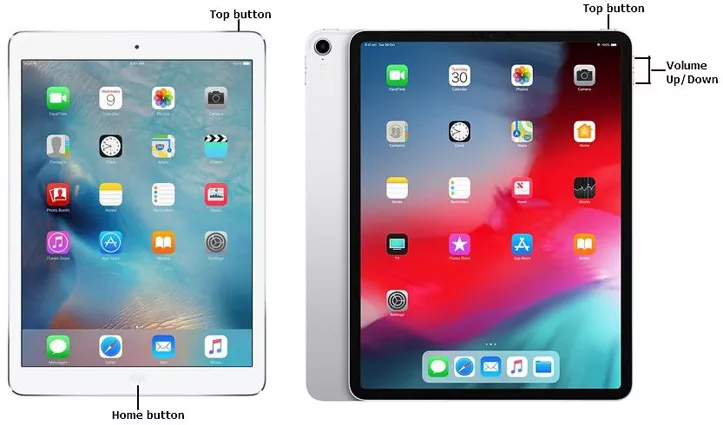
3. Close the Quick Notes App
To close Quick Notes:
- Launch Quick Notes on your iPad.
- Now open the app switcher panel and then swipe the Quick Notes feature up to exit or close it.
4. Disable Quick Note on iPad
Should the issue persist after employing the solutions above, then you should consider disabling the Quick Note feature on your iPad. Doing that is simple. Follow the instructions below:
- Launch Settings.
- On the next screen, tap on Apple Pencil.
- Next, click on the drop-down menu at the top right corner of your screen.
- Now scroll down to the Pencil Gesture section. You will find the Quick Note there. Kindly disable the feature.
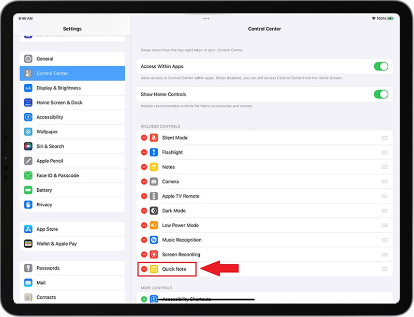
Bonus Fix: Use iToolab FixGo to Repair iOS System
iToolab FixGo is a powerful system recovery software that repair Quick Notes not working issues without involving an engineer. This software fixes over 200+ iOS related issues without distorting your data. The software repairs all iOS, and iPadOS generations. So whether you are running your device on an old operating system or a new one, FixGo iOS data recovery software will help you repair it. Using this software is easy. Thanks to the clean working interface. Thus, you don’t news to be tech literate to use the software.
iToolab FixGo – 3 Steps to Repair 200+ iOS Issues
- Free to enter/exit recovery mode with 1-click.
- Easily repair iPhone/iPad update issues.
- Downgrade iOS 16 to any supported versions.
- Support all iOS devices and versions.
iToolab FixGo integrates with popular computer operating systems like Windows and Mac. If you own any, you can download and install the software on either of them.
Visit iToolab FixGo official webpage to install the latest compatible version of the software on your computer. When the installation is over, open the software for operation, then follow the directions below to fix your iPad:
Step 1 Connect your iPad to the computer with the aid of a USB cable. Select Standard Mode as your mode of recovery to proceed.

Step 2 iToolab FixGo will run a quick scan on your device to see what the problem is. Once the scanning is over, it will recommend a firmware package to repair your iPad. Confirm the firmware is the right one for your iPad. Click on Download.

Step 3 Wait for the download to complete. A new interface with Repair Now will come up on your computer screen. Click on Repair Now to proceed.

iToolab FixGo will immediately repair your iPad with the newly downloaded firmware package. Be patient until the repair finishes. Your iPhone would then reboot.
SummaryConclusion
It’s quite worrisome when you find out the Quick Note feature on your iPad isn’t working. But now you have the tutorial guide on how to fix it, it’s no longer a thing. Use one of the recommended solutions to fix your iPad now. Our best solution remains iToolab FixGo. The iOS system software fixes your iPad without compromising your data. You should try it now!

