How do I fix an iPad which is stuck on the Apple logo?
This is among some of the commonest questions that iPad Pro and iPad Air users have. Often, they are presented with an option, such as a hard reset. However, at times, even this option fails to work. In fact, we can say that ipad stuck on apple logo hard reset not working is a prevalent and troublesome problem to be faced by Apple users. Due to the gravity of this situation, we also covered it here.
Why Is My iPad Stuck on Apple Logo Even After Hard Reset?
There are many reasons for ipad stuck on white apple logo hard reset not working. Some of these are mentioned below:
Jailbreaking the iPad
If you have performed a jailbreak on your iPad, it might be one of the reasons your iPad could get stuck on the Apple logo.

Third-Party Software Problems
Various third-party software products and applications on your iPad can make it stuck on the Apple logo. This usually happens when these software products interrupt the process while updating your iPad or transferring any data from your PC.
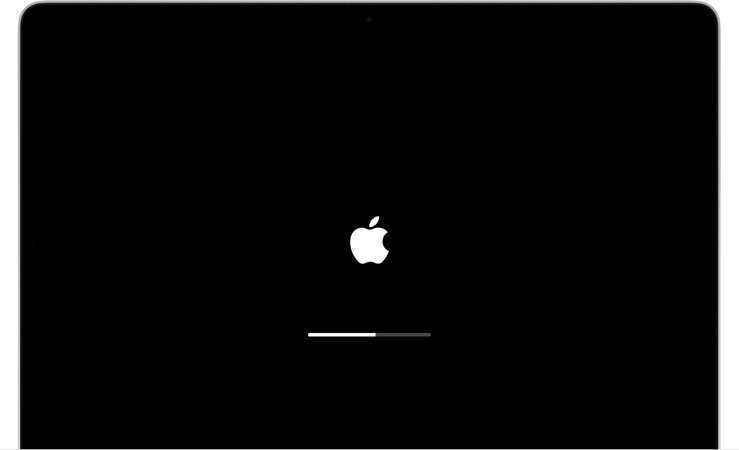
Problems with USB Port or Lighting Cable
If you have your iPad connected to your PC and all third-party software is working just fine, then one of the causes why your iPad might be stuck on the Apple logo is either your USB port or the lighting cable. Any debris, dust, or dirt stuck on your USB port might make your device stuck on the Apple logo, as this debris can prevent the lighting cable from connecting to your PC’s USB port correctly.
Moreover, any frays, wears, tears, or discoloration on the ends of your lighting cable might indicate a problem with your cable and an indication to replace it.
Now that you are aware of some of the significant problems that might make your iPad stuck on the Apple logo, this blog will mention some ways you can eliminate this problem.
Way 1. Update/Restore iPad Using iTunes
Here, we will mention two different ways of using iTunes through which you can update or restore your iPad and resolve the issue of the Apple logo being stuck.
Updating iPad with iTunes
The steps for updating your iPad using iTunes are as follows:
Step 1: Install the latest version of iTunes on your PC and connect your device to it.
Step 2: Once your iPad has been connected to the PC, open iTunes and choose the device that you have just connected. Tap Summary > Check for Update or you can choose the Restore iPhone option also.
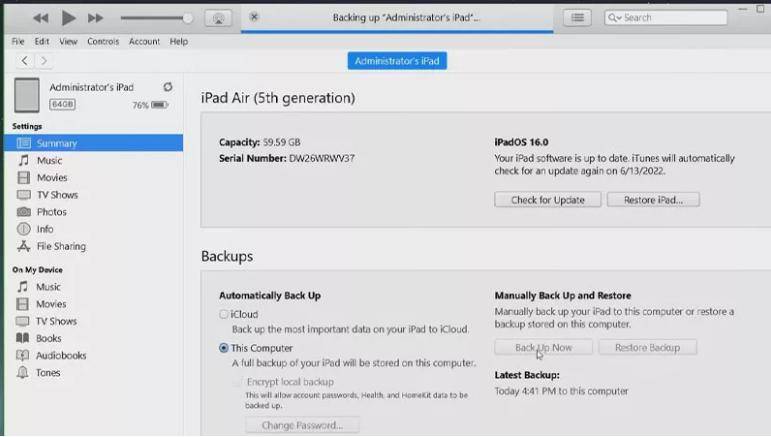
Step 3: Click the Download and Update option. Here, it might ask for your passcode that you might need to enter.
Restore iPad with iTunes
Although updating your iPad with iTunes might help. But if it fails, you can also restore your iPhone using iTunes. Restoring has one major drawback, though: it can make you lose all your data. Steps to restore your iPad are as follows:
Step 1: Install the latest version of iTunes on your PC and connect your device to it.
Step 2: Once your iPad has been connected to the PC, open iTunes and choose the device that you have just connected.
Step 3: Choose the Restore iPad option to restore your device and erase all its data. Hopefully, this will resolve the issue of your iPad being stuck on the Apple logo.
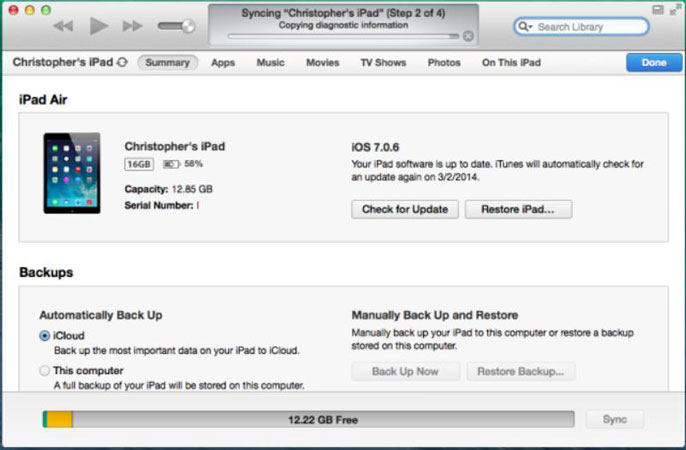
Way 2. Enter Recovery Mode to Fix iPad Stuck on Apple logo (Free)
Here, you will learn to use the tool – FixGo to enter your iPad in recovery mode for free. This tool is extremely easy to use, you just need to download FixGo and connect iPad with computer with a lightning cable, then you can click “Enter Recovery Mode”, wait for a second, then your iPad has entered recovery mode successfully.
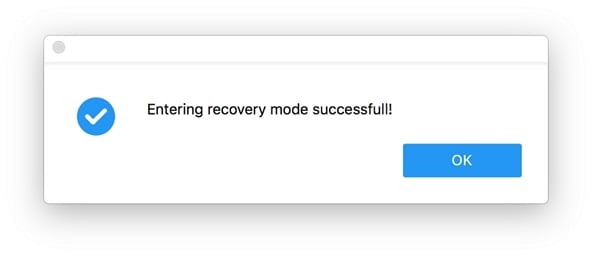
Way 3. Use iOS System Repair Tool without Data Loss
As mentioned above, FixGo is a very sophisticated tool that you can use to fix more than 200 issues on your Apple devices. Using this tool, you can quickly fix your iPad Pro or iPad Air whose screens are stuck on the Apple logo. Some features make FixGo convenient, reliable, and easy to use for your Apple device issues.
FixGo – Fix iPad Stuck on Apple Logo Hard Reset Not Working
- Enter/Exit Recovery Mode in iPad free
- Downgrade iPadOS 26 to 18
- Fix iPad stuck on Apple logo without data loss
- Fix and remove software and system issues caused by the updates
Step 1: Download and install FixGo on your PC. Select “Standard Mode” in the presented two options on the screen.

Step 2: Now, connect your iPad with the error of your iPad being stuck on the Apple logo. After your iPad establishes a connection with your PC, FixGo will detect this issue and download the correct firmware package to resolve it.

Step 3: Once the firmware package has been downloaded to your PC, you must click Repair Now to begin the repair process.

The repair process will get completed within 10-20 minutes and will reboot itself once the repair process has been completed.
Way 4. Put iPad into DFU Mode to Restore
Restoring iPhone from DFU mode restores all features of your iPad to its original state, along with erasing all its data. Before beginning this process, remember:
- To have a backup so that you can restore your lost data easily.
- These steps may take a lot of time.
Now proceed as follows:
If your iPad model has a home button, then
- Hold the Power button and Home button together for 10 seconds.
- Release the power button but stay holding the Home button for 5 seconds.
- If a message appears on your iTunes or Finder screen, leave the button.
- Click OK on this message and select Restore and Update. If your device’s display stays completely black, it indicates that it has entered DFU mode.
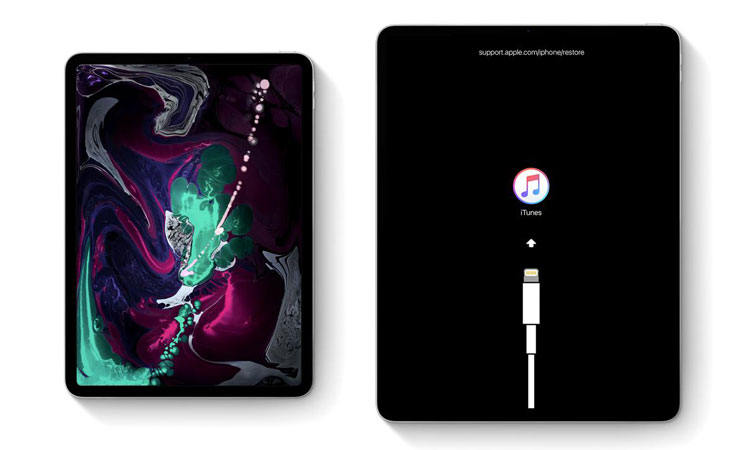
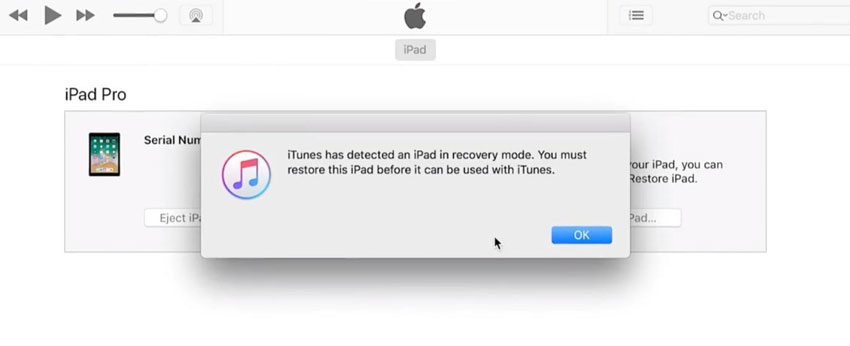
If your iPad model has the Face ID
- Press and release the Volume Up and Volume down buttons. Then, press and hold the Power button for 3 seconds.
- Keep on holding the Power button, and then press and hold the Volume Down button. Keep holding these buttons together for 10 seconds.
- Release the Power button now, but the Volume Down button should still be held for another 5 seconds.
- Leave the Home button once you see a message appearing on your iTunes or Finder screen. Click OK on this message and select Restore and Update. If your device’s display stays completely black, it indicates that it has entered DFU mode.
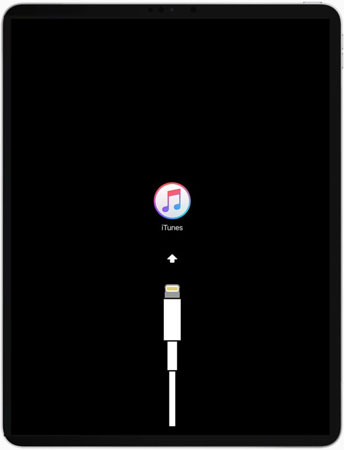
Way 5. Try to Contact Apple Store
Taking your iPad to the Apple store can be the last resort. What’s more problematic is that it could get worse if the hard reset fails to work. Try contacting Apple service via email, explain your issues and if this doesn’t help, try taking your device to their nearest outlet.
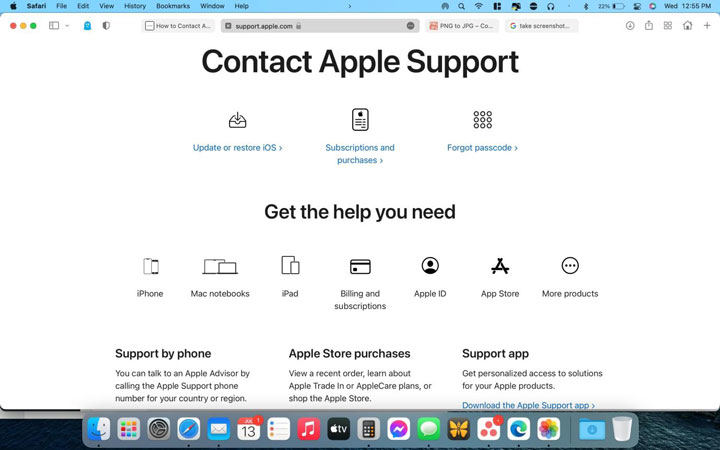
Quick Summary
In this guide, you learned how you can resolve the ipad stuck on apple logo hard reset not working issue. The situation can get so grave that even one of the tried and tested methods, i.e., the hard reset, can fail to resolve this issue. Thus, the most reliable and easy way to eliminate this problem is to use FixGo, a much more helpful and straightforward tool than the nuisance of hard reset.
FixGo – Fix iPad Stuck on Apple Logo Issues
389,390,209 people have downloaded it


