I dropped my iPhone 11 and now the screen isn’t responding to my touch. I can’t pay for a new one.
— From Reddit
Dropping your iPhone is an unfortunate incident but having trouble with the touch screen is even worse. If you are having issues with the responsiveness of iPhone touch, you are not alone, as some users have reported the same problem due to many other reasons too. What causes the iPhone touchscreen problems? First of all, this guide is all about fixing iPhone 11 touchscreen issues that are caused by different reasons, including:
- The latest iOS update caused the iPhone touchscreen to malfunction
- Touch screen stopped working after a hard reset
- The device is not responding to touch operations after screen replacement
- Any specific app triggered bugs or glitches in the screen
All of these issues can be solved with some simple fixes. These solutions are not for you if you have water damaged iPhone screen or iPhone with a cracked screen. Software issues can also prevent the smooth functioning of the iPhone screen. Let’s see how you can fix iPhone 11 screen not responding to touch problems like a professional Apple Genius.

What Would Cause iPhone 11 Screen Not Responding to Touch?
Damaged hardware or malfunctioning software settings are common reasons, but external add-on can also interrupt the iPhone touchscreen efficiency. Apple accessories are quite expensive, and users tend to opt for cheaper options like 3rd party cheap screen protectors. A dirty or too-thick screen protector can also cause touchscreen issues.
Continuous usage will cause the iPhone to overheat and at that point, the touch screen may not respond. Instead of wasting money in the repair shop, you should try removing the screen protector and wait for a few moments to let the device cool down. If the problem is still not solved and there is nothing wrong with the hardware components, you can try the iPhone screen fixes explained in the next section.
Ultimate Solutions for iPhone 11 Screen Not Responding to Touch
Every iPhone user knows getting the screen replacement or contacting a technician may resolve the issue, but these are expensive options. Here are some cost-effective and practical solutions that can be done at home.
- 1. Uninstall and Reinstall Unresponsive Apps
- 2. Update Apps to the Latest Version
- 3. Use iOS System Recovery Tool
- 4. Update iPhone to iOS 17
- 5. Go Back to the Earlier Version
- 6. Restore iPhone 11 in DFU Mode
- 7. Restore iPhone 11 in Recovery Mode
1. Uninstall and Reinstall Unresponsive Apps
Sometimes apps with bugs cause touchscreen problems. The touch screen may not be responsive to a specific app. If the issue has occurred after installing the recent app, try uninstalling that one app. Any specific app can also be the root cause of the iPhone 11 screen not responding to touch. Here is how to uninstall an app:
- Select the recently installed app that you suspect to be the reason
- Tap and hold on the app icon on the screen
- Choose the remove app option from the pop-up window
- Confirm delete app message and check if the problem is solved
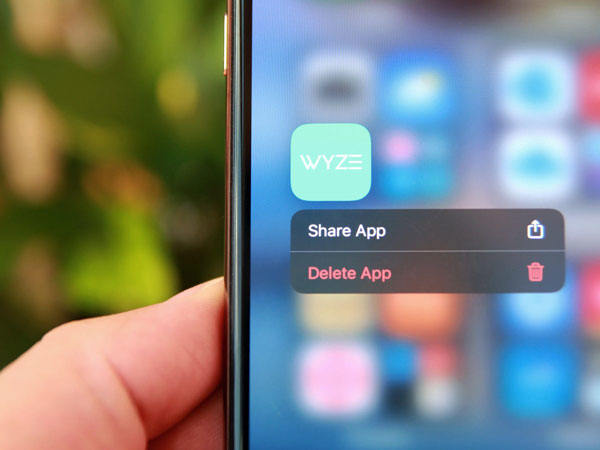
2. Update Apps to the Latest Version
If you have enabled the auto-update option, it is a good idea to update apps to the latest version as soon as possible. Sometimes app developers make changes without much advance notice and that might introduce bugs. It is a good idea to check for updates frequently, so there are no issues with the system.
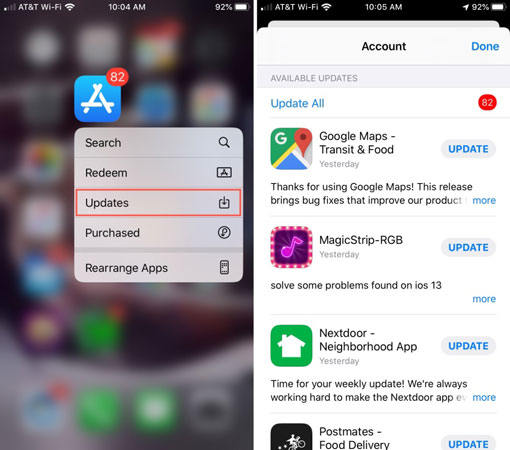
3. Use iOS System Recovery Tool
Not every iPhone user is tech-savvy. Sometimes recovery tools can help you to solve complicated software and hardware issues without doing much. iToolab FixGo is an intelligent system recovery tool that is specifically designed to offer quick solutions for these iPhone problems. Here are some other great features that you can enjoy apart from fixing the iPhone touchscreen issue:
FixGo – Fix iPhone 11 Screen Not Responding to Touch
- Fix the iPhone touch screen not working issue and other problems within minutes
- Enter or exit recovery mode with one click
- Downgrade to the previous iOS version without jailbreak
- Perform iPhone reset for the unresponsive device even without a passcode
- Fix iOS software and setting issues without losing data
Now, the next part is about fixing iPhone 11 touch screen not working issue at home with iToolab FixGo. Here are simple steps that you need to follow:
1. Install iToolab FixGo
Download and install iToolab FixGo on an accessible computer and launch the tool. Choose Standard Mode from the home screen to fix iPhone 11 touchscreen problem. You can connect your malfunctioning iPhone by using lightning cable, and once iPhone is connected, iToolab FixGo will automatically detect the device. If the device is not automatically detected, you can manually put iPhone in DFU mode.

2. Download Additional Firmware Files
iToolab FixGo sometimes requires additional files for different models of iPhone. If you have already downloaded the file, you can upload that one too. You can also change the destination folder of the firmware file.

3. Fix the iPhone Touch Screen Issue
Now, the final step will take a few moments, and iToolab FixGo will scan for possible issues. Once the process is done, you will receive the message, and after that, you can check if iPhone 11 touch screen not responding issue is resolved.

Advance Mode in FixGo: If the Standard Mode fails to resolve the issue, you can try Advanced Mode, as it offers in-depth solutions to such problems.
4. Update iPhone to iOS 17
Apple has released a new firmware version, and if you have not updated to the latest iOS version, 17, your device may be displaying touchscreen issues related to flicker or wake. If the problem is specifically occurring after the upgrade, you can even consider an iOS downgrade by using iToolab FixGo.
It is always better to keep your device updated but sometimes beta versions have bugs, and in those situations, the downgrade is a better option.
5. Go Back to the Earlier Version
Many users have started experiencing issues with the iPhone 11 touch screen not working issues after the iOS 17 update. The final update has resolved most of these issues. Downgrading to the last iOS version can also help you to resolve the issue.
You can downgrade to the last iOS version by downloading the right IPSW for your iPhone. Once you are done with the downgrade, the screen may not show the same behavior again.
6. Restore iPhone 11 in DFU Mode
DFU mode is quite a powerful feature that can help you to get rid of iOS or settings problems like unresponsive touch screen or similar issues. Here is how to put your device in DFU mode:
- Plug your iPhone 11 or later model into your laptop with iTunes
- Press and swiftly release the volume up button, and do the same for the volume down button
- You need to hold the power button for a few moments and wait for the iPhone screen to go black
- Press and hold the volume down, and don’t release the side/power button yet
- Wait for five seconds and let go of the side button but keep holding the volume down button
- You will receive a message which means iPhone is in DFU mode
- Now, you can perform simple restore operations from the iTunes
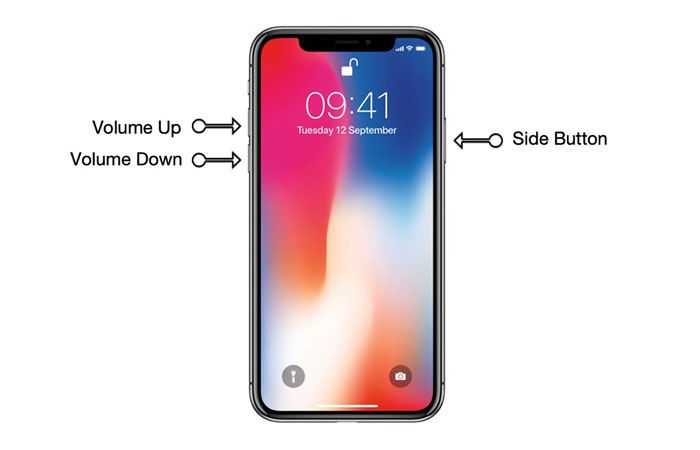
7. Restore iPhone 11 in Recovery Mode
After putting your device in DFU mode, you will receive a message about iPhone recovery mode. From this message, you need to choose the Restore iPhone option, and this way, you can start the system restoration process. You will also get easy-to-follow instructions for this method.
By following this method, you will end up losing all of your data and files. If you don‘t want to lose your phone data, make sure to have a secure backup before iPhone restore.
iPhone 11 Screen Can Be Touched Again
Your screen is the biggest part of your phone, and if it doesn’t work as it should, then it is really painful. Your touch screen is the only way of connecting with your phone, so if that does not work correctly, then you might have real problems.
To get the best solution, you need to use trusted tools like iToolab FixGo. This tool not only saves your time and data, but you can also enjoy the highest success rate with this tool. Instead of sabotaging your device and data with random DIY suggestions, give iToolab FixGo a try and enjoy seamless pro iPhone fixes.
FixGo – Fix iPhone Touch Screen Issues
389,390,209 people have downloaded it


