The following solutions are all useful when your iPhone alarm won’t go off when it is supposed to.
This problem can be caused by a number of issues, but the solutions below will be helpful regardless of the reason your iPhone’s alarm is not working.
Let’s started with the simplest solution.
1. Reboot Your iPhone
A restart is one of the most common solutions that you can use to fix small problems with the iPhone alarm when it is not working.
To restart your iPhone, you can either hold down the power button or the power button and the Volume Down until the power off slider appears. Drag the slider to power off the iPhone and then press the power button again to turn the device back on.
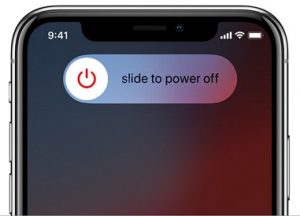
2. Delete and Recreate the Alarm
Your alarm may fail to go off if you didn’t create the alarm properly. It is also possible that the alarm worked for a while and then stopped because of a glitch or compatibility issue.
To check, open the Clock app and then tap on the Alarm tab. You can then swipe left to delete the alarms or tap “Edit” and then tap on the red minus that appears to locate the “Delete” button.
Then tap on the plus button in the upper-right corner of the Clock app to create a new alarm.
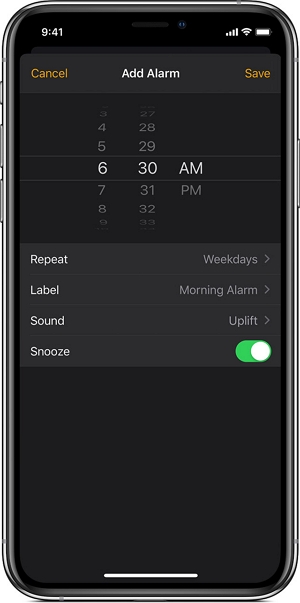
3. Use Only One Clock App
If you have more than one alarm app, you may experience problems with alarms going off when you need them to. It may be more helpful to just use the iPhone’s clock app or disable it completely if you choose a third-party solution.
But if you choose to use a third-party app, realize that these alarm apps may not be properly integrated into the iPhone as the in-built clock app is. For example, you may need to keep the app open for the alarm sound to ring or you may not be able to adjust the ringer volume in the device’s settings.
If you are using a third-party app and you don’t hear the alarm ring, open the app and then use the volume buttons to turn up the volume. Make sure that the volume is high enough to be heard.
But if you disable the third-party apps and you still have problems with the alarm, delete the app completely, reboot the device, and then reinstall the app to try again.
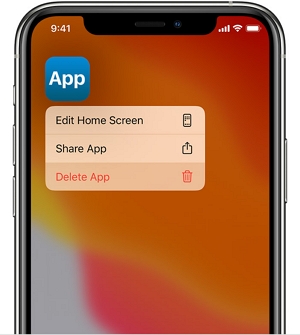
4. Update Your iOS
You may also experience this and many other problems with the iPhone’s alarm if your device is running an outdated version of iOS.
To update the device, go to Settings > General > Software Update. You can also connect the iPhone to the computer and update it via iTunes.

5. The Issue Might Be Caused by Bedtime Feature
The Bedtime feature is meant to help people who have sleep cycle problems go to bed and wake up on a consistent pattern. If you are using this feature, a minor bug that is affecting it may interfere with the proper function of the alarm.
Open the Clock app and then disable “Bedtime” to create a standard alarm instead.
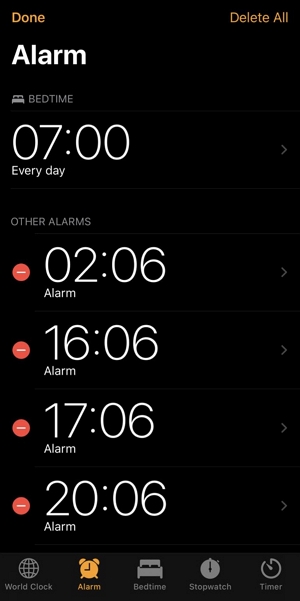
6. Use FixGo to Fix the Issue without Data Loss
If even after updating the version of iOS on your device you are still unable to get the alarms to work, we recommend attempting to repair your iOS system. The best way to do that is to use iToolab FixGo to refresh the iOS system.
This iOS system repair tool is designed to fix this and many other iOS system issues and prevent data loss on your iPhone or iPad. It is also very easy to use and highly effective.
You just need to connect the iPhone to the computer to fix more than 200 of the most common iOS system issues.
Here’s a breakdown of that process to help you fix the iOS system on your iPhone:
Step 1: Install FixGo on to your computer.
Step 2: Open it and then select “Standard Mode” in the main window. Connect the iPhone to the computer and click “Fix Now” to begin.

Step 3: Click “Download” to begin downloading the firmware needed to repair the device.

Step 4: As soon as the download is complete, simply click “Repair Now” and FixGo will begin fixing the device. When the repair process is complete, the device will restart in normal mode.

7. Restore Your iPhone to Factory Settings
Restoring your iPhone to factory settings is also a good way to fix these problems with the iOS device. Factory resetting your device is a good solution since it will fix any software issue.
This solution is especially helpful if the device is jailbroken as there are a lot of jailbreak tweaks that can interfere with function of the alarms.
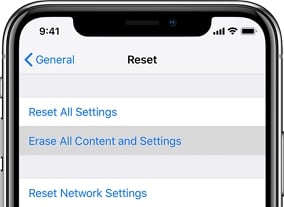
8. It Might Be a Hardware Problem
If none of the solutions above have worked to solve the problem, then this is more likely a hardware issue than a software issue.
The easiest way to find out if this is a hardware issue is to try to determine if the device suffered any physical damage at any point in the recent past. Did you drop the device? Did it fall in liquid?
If there is physical damage, you will need to get the device to the nearest Genius bar or Apple Store to get it fixed. The technicians will be able to advise you on the best course of action.


