Every professional communication is done through email nowadays. Many of us receive more than 10 to 100 important emails per day, and it’s very frustrating if we get to miss some important emails. Hence, the Email app in our iPhone must update continuously so that we receive notifications whenever we receive a new email.
You might miss some important emails that need an instant response if the emails on your iPhone are not updating automatically. If you are facing this problem, Don’t worry! We have some quick solutions for you.
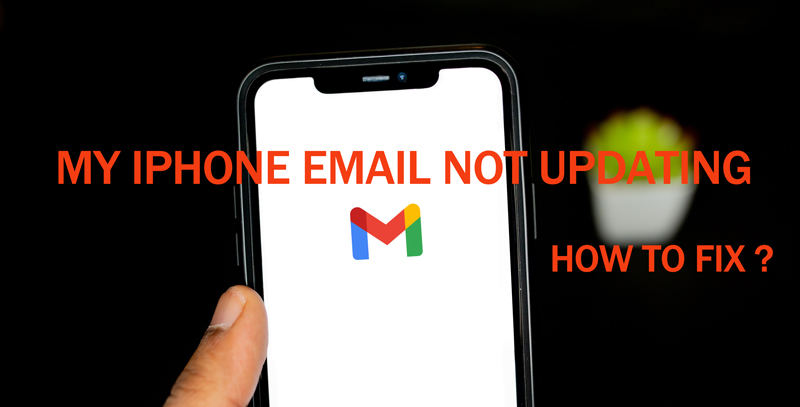
Why Is My Email Not Updating on My iPhone?
If the emails on your iPhone are not updating automatically, then it might happen because of one of the following reasons:
- You might have turned off the notifications of the email app on your iPhone.
- You might have changed the password of your email on some other device.
- The internet connection in your vicinity is not good.
- Fetch new data option is disabled on your iPhone.
- Mobile data is not working properly on your iPhone.
- There might be some software-related issues on your iPhone.
We have gathered some quick fixes to solve these issues that will surely help you.
How to Fix iPhone Email Not Updating Automatically?
1. Check Your Email Address and Password Are Correct
Sometimes you change your email password on another device such as a laptop and forget to update it on your phone. That’s why emails don’t get updated automatically on your iPhone.
To solve this, open your mailing app, it will automatically ask for the new password. Enter your new password, and your mailing will start working properly.
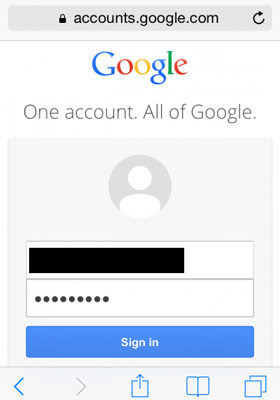
2. Quit and Restart Mail App or iPhone
If the emails on your iPhone are not updating automatically, open the mailing app and perform a manual refresh first. If manual refreshing doesn’t work, force quit the email app and restart it. This often resolves the odd technical and cache issues, and your mailing app will start working properly.
If that doesn’t work too, try restarting your iPhone; this is the most common solution and helps us a lot when any app on our phone is not working properly.
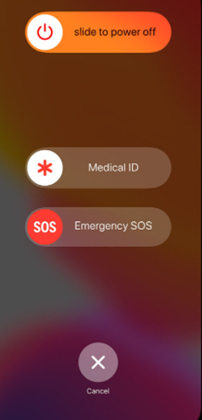
3. Reset Network Settings
The mails on your iPhone might not be updated automatically because of network issues. So, make sure that the internet to which your iPhone is connected is working correctly.
If there is no issue with your internet and it’s working properly on other devices, then reset the networking settings of your iPhone. It will fix the network connectivity issues, and your mailing app will start working properly.
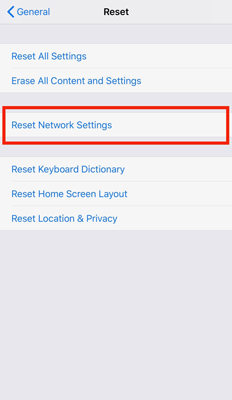
4. Enable Fetch New Data
If the fetch new data is disabled on your iPhone, the emails will not automatically update. By enabling this option, your iPhone will automatically fetch the data from the servers.
To enable this, go to settings> accounts and passwords> fetch new data. Now enable the push button.
If your iPhone has battery issues, you can also schedule the fetch settings for every hour, 30 minutes, or 15 minutes. It will put less burden on your battery, and your phone will fetch new notifications only after the selected period.
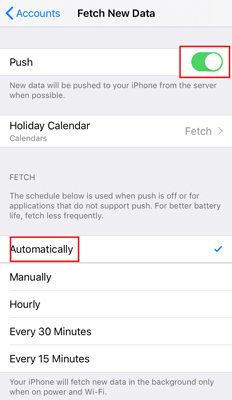
5. Check the notification settings and background app refresh
If the notifications of the mail app are turned off on your iPhone, you will not get the notifications for the new emails you receive. So always make sure that the notification is enabled for mails on your iPhone.
Go to settings > mail > notifications and enable the allow notifications button. You can also customize the notification tune. And you can also select that whether or not you want to see the notifications on the lock screen.
And always make sure that the background app refresh for the emails is enabled. If it’s disabled, the mailing app will not get refreshed automatically, and you will not receive the notifications for the new emails.
Go to settings > general > Backgrounds app refresh app > and enable it. Don’t enable this option for all the applications; enable it only for the important applications as it put the burden on your iPhone’s battery and data usage.
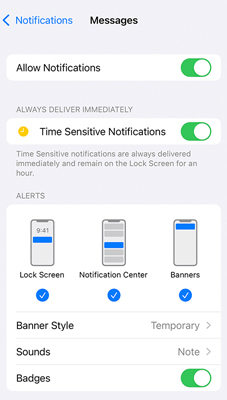
Try Quick iPhone Solution: iToolab FixGo (100% Working)
Sometimes emails on your iPhone are not updating because of the bugs in the system. You can easily solve this problem by doing iOS system recovery with iToolab FixGo. FixGo is extremely simple to use, which gives new life to your stuck or unresponsive Apple devices. It is a powerful software for Apple mobile users to resolve almost all software issues their device may have while powering on, updating, resetting, restoring, etc.
FixGo has two modes i-e standard and advanced. Standard mode fixes the issues of your iPhone without data loss. In comparison, the advanced mode will erase all the data from your phone. So, use the advanced mode only when the standard mode doesn’t work for you.
iToolab FixGo
Fix 200+ iOS/iPadOS/tvOS Issues at Home Like A Pro
- Standard and advanced to Fix iPhone safely.
- Fix iPhone/iPad/Apple TV system problems.
- Resolve almost all software issues.
- Support all iOS devices and versions.
Step 1: Connect the device to a computer
Connect your faulty apple device with the computer using a cable and click the fix now button.

Step 2: Download the firmware package
You need to install the latest firmware package to your device to proceed.

Step 3: Fix the system issue
Click the repair now button, and FixGo will start recovering your device.

Hot FAQs Related to iPhone Email
Q1: Is it better to fetch or push email?
Push is generally considered better than fetch as it works fast and puts less burden on your iPhone battery.
Q2: How do I change the email settings on my iPhone?
Go to settings > mails. Here you will change the settings related to email.
Q3: How do I get email notifications immediately on my iPhone?
Ensure that the notifications are enabled for emails and that your network connection is good to receive the emails immediately.
Conclusion
Emails are the integral part of life nowadays and you can’t afford to miss important emails sometimes. So, it is very necessary that emails on your iPhone updates automatically. Sometimes you have to do system recovery of your iPhone to the problem of emails not updating. For system recovery of iPhone iToolab FixGo is the best and quickest software.


