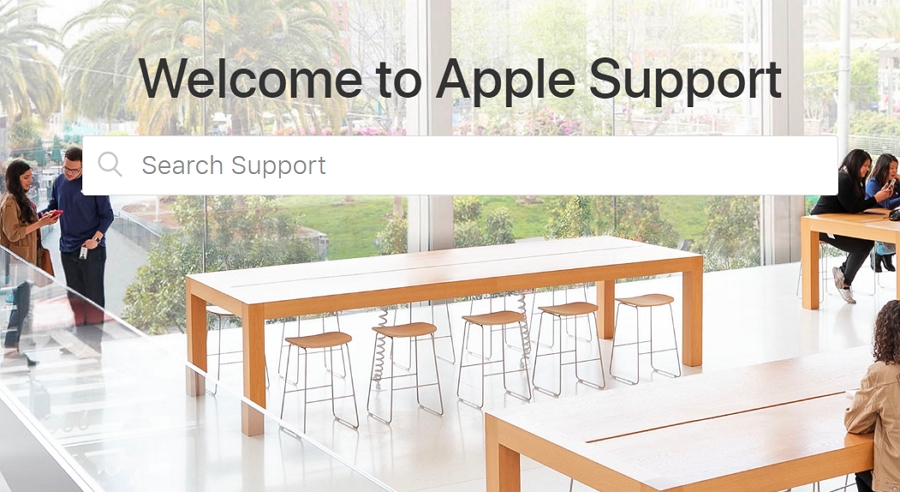In this article, we take a look at some of the best ways to fix iPhone error 3194. This is just one of the many errors that can occur when you try to update your iPhone to a new version of iOS via iTunes. The solutions below will help jump-start the process again, allowing you to continue with the update. Before we take a look at the solutions, let’s first examine why you may see error 3194 in the first place.
What Causes iTunes Error 3194?
According to Apple, you will see error 3294 when iTunes is unable to connect the Apple software update servers that are used when activating, upgrading, or restoring your iOS device.
Since these servers play a critical role in the update process, failing to connect to them means that your iPhone will be unable to complete the restoration or upgrade procedures.
More often than not this seems to happen when there is something wrong with the iOS system such as if the iPhone has been modified via jailbreaking or if the version of iOS on the device is no longer up-to-date or is incompatible with iTunes.
The following are just some of the most effective ways to get rid of error 3194;
1. Update Your iTunes or Finder
The first thing you want to do when you see the error 3194 in iTunes or Finder is to update iTunes or Finder. An outdated version of iTunes or Finder is not always the culprit and may not solve the problem.
But the process is quick and easy to try and it never hurts to have the latest version of iTunes or Finder. It is also possible that the version of iTunes or Finder you are using is incompatible with the version of iOS on your device, hence the disconnect.
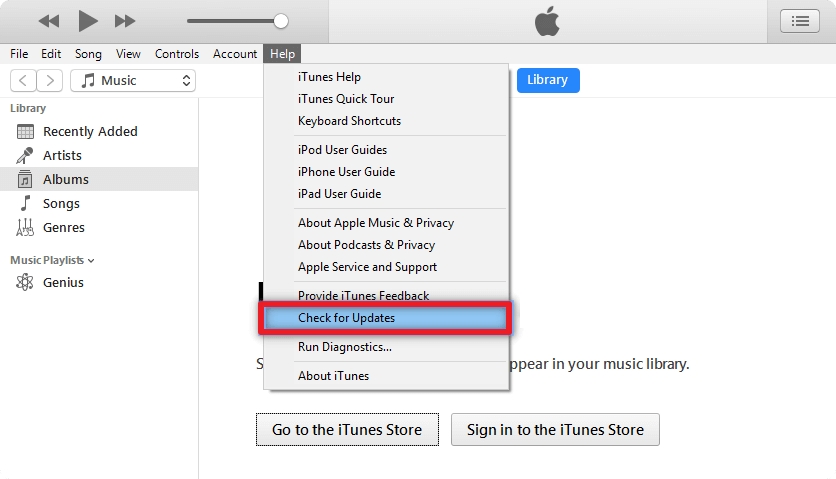
2. Check the Network Connection and Security Software
Error 3194 can also be caused by a problem with your network connection. To make sure that the network or its configuration is not causing the issue, try the following;
- Begin by confirming that you are connected to a network and that it is working as it should. If you are not able to connect to the internet, you will not be able to reach Apple’s servers.
- Restart your computer and your modem. Doing this may reset a faulty connection.
- If you are still having problems with the connection, try connecting directly to the router using an ethernet cable. This will help you determine if Wi-Fi is the problem.
- If you have any security software or firewall on your computer, you may want to disable them temporarily. Firewalls in particular have been known to block access to some servers. Just remember to enable them later as they are vital to the safety of your system.

3. Use FixGo to Restore Your Device
If iTunes is still giving you problems, then it may be time to consider using an iTunes alternative to update the device. One of the best third-party tools to restore your iPhone when iTunes won’t work is iToolab FixGo iOS system repair tool.
With FixGo, you never have to worry about iTunes errors like this one and you won’t lose any of the data on your iPhone. Here’s a breakdown of its most important features;
- FixGo can help you repair more than 200 of the most common iOS issues from the comfort of your home.
- It is very easy to use, allowing you to repair or restore the iPhone in three simple steps; no technical expertise needed.
- It is fully compatible with all iPhone models.
- Above all, it will help you prevent data loss on an iOS device that is not working correctly.
Download and install FixGo on to your computer, and follow these simple steps to restore your iPhone using FixGo;
Step 1: Open it and then select “Standard Mode” in the main window.

Step 2: Connect the iPhone to the computer and click “Fix Now” to begin.

Step 3: Click “Download” to begin downloading the firmware needed to repair the device.

Step 4: As soon as the download is complete, simply click “Repair Now” and FixGo will begin restoring the device. When the process is complete, the device will restart in normal mode.

4. Check Your Hosts File
The hosts file on your computer relates to how your computer accesses and connects to the internet. A misconfiguration in the hosts file can therefore affect how your computer connects to the internet, meaning that you are unable to access the Apple servers.
Editing it could solve the problem. Here’s how to do it;
Step 1: Close iTunes if it is still open.
Step 2: Open the hosts file on your computer. The process will be different on Mac and Windows;
On Mac; Open Terminal, type in “sudo nano /private/etc/hosts” and then hit “Return.”
On Windows; go to system32\drivers\etc and double click on the host file
Step 3: Enter your computer’s password when prompted
Step 4: Look for “gs.apple.com.” If you don’t see it, the host file is not the problem.
Step 5: If you see it, add a “#” in front of the “gs.apple.com” line and then save the file.
Step 6: Close the file and then restart your computer.
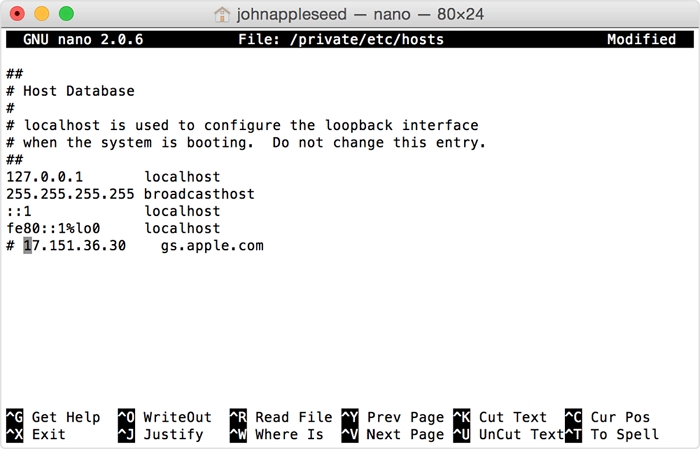
Now, connect your iPhone to the computer and try restoring or updating it again.
5. Restore or Update from Another Computer
If the hosts file is not the issue, then Apple recommends that you try to restore or update the device using another computer that is connected to a different network. This will help you determine if there are any issues with the computer preventing you from communicating with Apple’s update servers.
These iTunes errors can sometimes be caused by network settings. If your computer uses a managed network, talk to your network administrator for options. It may also be necessary to connect the computer to a different network.

6. Get Help from Apple
If everything you have tried thus far is not working, it is time to get help from Apple. The easiest way to get this issue checked is to make an appointment at your local Genius Bar or the nearest Apple Store.
If none of them is an option for you, use the Apple Support website to find different ways to get in touch with Apple. Provide as much information as you can about the problem to make the process much smoother.