After the iOS 16, Apple rolled out the iOS 17, the latest operating system for all iPhone bringing many features and improvements. As the users started receiving the iOS 17 software updates, besides the minor bugs and glitches, many reported the major issue of iPhone not opening apps or crashing.
The newer updates need time to be fully optimized with the newer released devices. However, Apple isn’t known for such sticky bugs making it impossible for many users even to use the basic apps on their iPhone.
If you’re also facing a similar issue on your brand-new iPhone 14 or any other model, this is the ultimate guide to help you deal with it.

Why Is My iPhone Not Letting Me Open Apps?
Why is my iPhone not letting me open apps? When you have trouble opening apps on your iPhone, it could be because of the recent iOS 17 updates. The app-changing behavior might give you a mini heart attack as if there’s something serious happening with your device.
This can happen to any smartphone that has received an OS upgrade from Apple in their latest update releases lately since they still have some bugs left un-fixed before everything gets optimized for performance levels across all devices running those particular versions.
Moreover, the developers also need time to understand the code of the latest updates and make their apps compatible accordingly. The developer probably hasn’t updated the app if you’re facing iPhone not opening apps with a third-party app.
The biggest example of this is the new dynamic island feature in the iPhone 14 pro max, the developers would need time to optimize their apps for iPhone 14 lineup, which might take months to make the apps fully compatible with the iOS 17.
The most common way to resolve the iPhone not opening apps you should is to restart your device, close and restart the app, and update the apps if available. However, if you have already tried these, you can refer to the bit-advanced workarounds to fix this.
How to Fix Apps Not Opening on iPhone 14/13?
Here are the possible fixes that could fix iPhone not opening apps. We have outlined them below; you should try them individually and see which resolves the issue.
- 1. Fix iPhone not Opening Apps or Turning Off
- 2. Delete and Reinstall Apps
- 3. Reset All Settings on iPhone
- 4. Reset iPhone to Factory Settings
- 5. Contact Apple Support
1. Fix iPhone not Opening Apps or Turning Off
iPhone not opening apps is a minor issue, probably due to a minor glitch or bug. However, some users reported the power button not working issue. It can seem like a severe problem. Since the issue emerged after the iOS 17 update, it can be resolved with the power tool.
iToolab FixGo is an iOS system repair tool that can help you fix your iPhone without opening apps and turning off issues in simple steps. It is designed to diagnose and repair various iOS system problems, including iPhone stuck on the Apple logo, recovery mode loop, frozen screen, etc. With it, you can easily eliminate the iPhone from opening apps or turning off issues without data loss.
FixGo – Fix iPhone Not Opening Apps
- All-in-One Repair Tool for iPhone Update Issues.
- 3 Steps to Repair iPhone Not Opening Apps.
- All iOS latest versions and devices are supported.
Let’s look at how to use FixGo to fix your problem:
- Install the FixGo program on the computer and launch it. On the main screen of the program, choose the Standard Repair option.
- Connect your iPhone to the computer using the MFI cable. If the program doesn’t detect your device, try connecting it to the computer by putting it into recovery mode. When the program successfully detects your iPhone, download the firmware file for your iPhone model. If you have already downloaded the latest one, you can import it by clicking on the browse button.
- Once the firmware package gets downloaded, click on “Repair Now” button to begin fixing the iOS issues on your device, including iPhone not opening apps or turning off. Your device will automatically reboot when repairing is completed.



2. Delete and Reinstall Apps
The best way to ensure your apps can run smoothly is by deleting and reinstalling them from the App Store. This simple trick has been proven effective for many users facing iPhone 13 apps not opening. Here’s how you can do it:
- Head over to the Home screen and tap and hold the app that keeps crashing.
- Release the pressure of the app when it jiggles. Then tap Remove App to delete it.
- Lastly, go to AppStore and reinstall the app you deleted.
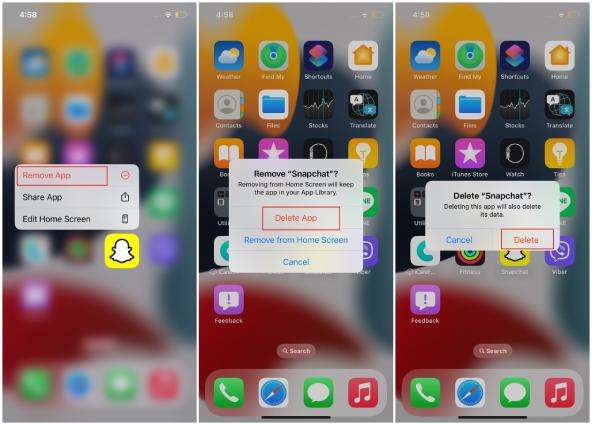
3. Reset All Settings on iPhone
If you’ve exhausted all the solutions mentioned above but can still not get your apps running properly on iPhone 14/13/12. You can simply reset all settings and try again. Resetting all settings will revert all changes you have made previously in the settings app and won’t affect any of your data. Here’s how to reset all settings on the iPhone.
- Go to the Settings app. And tap General and then Reset, choose “Reset All Settings”.
- Once you have reset all settings, your apps should be running properly on your iPhone 14/13.
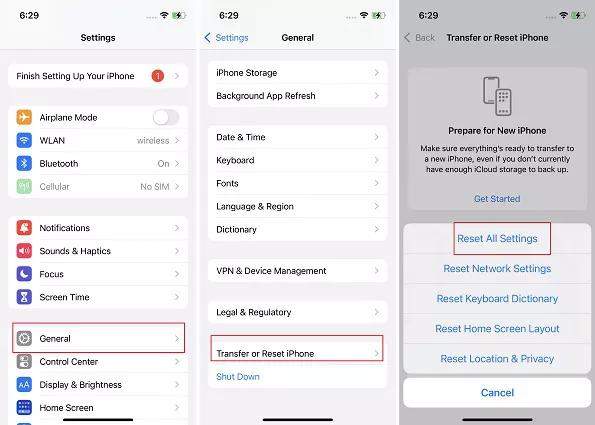
4. Reset iPhone to Factory Settings
If resetting all the settings didn’t help you get your apps running again, you still have the same issue on iPhone 14/13. You can restore your device to factory settings and start fresh. Before heading forward with this solution, take a full backup of your device using iCloud or iTunes, as it will wipe out. Here’s how you can do it.
- Navigate to Settings >> tap on General.
- Scroll down and tap on Transfer & Reset.
- Select erase all the data to factory reset your iPhone.
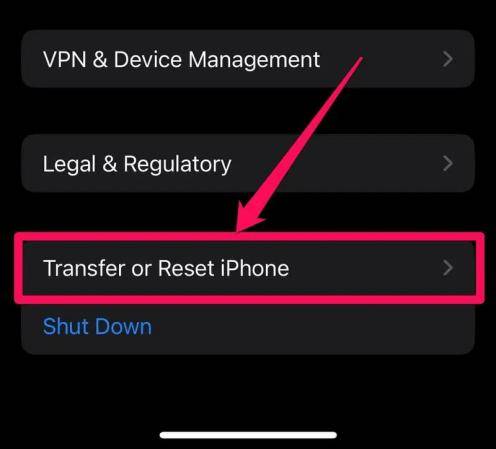
5. Contact Apple Support
If, after trying out all these solutions, you’re still having trouble and facing iPhone 13 apps not opening. You can simply contact the Apple Support team to help you resolve the issue from their end. The customer service representative will be able to diagnose the issue further and suggest a solution that can fix this problem.
If there was any software problem with your device, it must have been resolved with the fixes outlined above. If the issue persists, you can anticipate there’s probably something wrong with the device’s hardware. The professionals at the Apple support team would definitely help resolve it.
The Bottom Line
In conclusion, the steps outlined above should help you fix your iPhone not opening apps or turning off issues. From resetting all settings to reinstalling apps and restoring factory settings, there are plenty of ways to get your device back up and running. However, if the problem persists, you should contact Apple Support for assistance.
For all your iOS-related issues, iToolab FixGo is very handy. Download it today and get your iPhone running smoothly again! With its easy-to-use features, you can quickly fix any glitches on your device.

