My iPhone screen is frozen, and I can’t turn it off! I have tried restarting it several times. Also, my device is fully charged, and the latest iOS 26 is installed on it. What should I do?
— From Apple Community
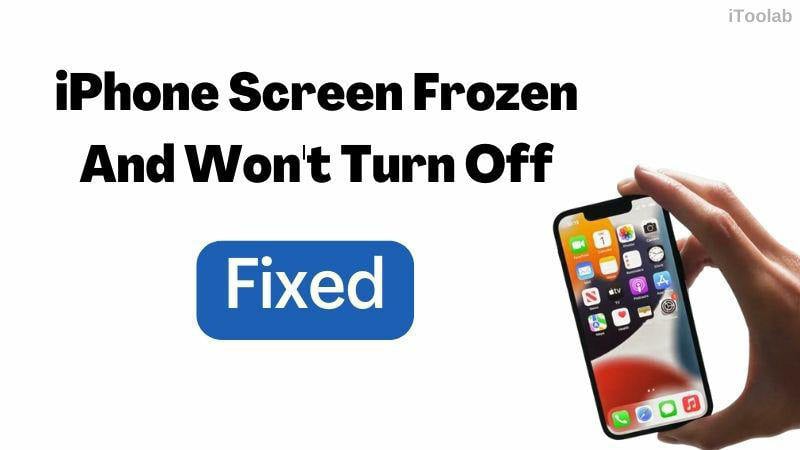
There are a few primary causes of an iPhone freezing and becoming unresponsive: software update issues, a faulty app, system errors, an unresponsive Power button, or a broken screen. After you identify the cause of your particular issue, it can be helpful to use some specific methods mentioned in this article to resolve the “iPhone frozen screen won’t turn off” problem.
Way 1. Best Choice to Fix iPhone Frozen And Won’t Turn Off
As stated earlier, the main reason your iPhone is frozen could be a software bug or something while you were updating to the latest iOS 26. So, the question arises: How to fix it?
Well, the fastest and most intuitive way to get around the iPhone 11/12/13 screen frozen can’t turn off error is through iToolab FixGo. Besides fixing the frozen screen, FixGo can repair more than 200+ iOS/iPadOS/tvOS errors, including Update Failure, Boot Loop, Black Screen, etc., without data loss. Furthermore, you can downgrade the iOS/iPadOS on your respective device. This program is compatible with all iOS devices and runs smoothly on Windows and macOS systems. Simply follow the step-by-step tutorial to bypass the frozen screen error on your iPhone using iToolab FixGo.
Video Tutorial
Step 1 Run iToolab FixGo
First, attach the iPhone to your Windows PC or Mac using a USB cable. Next, launch the software on the computer. On the home screen, tap Fix iOS System – Standard Mode. Next, click the Fix Now button before proceeding to the next step.

Step 2 Download iOS Firmware
Click Browse to select a folder to store the latest firmware on your desktop. The software will share which version it will be downloading. If you wish to alter that, click Change to add the relevant information. Finally, click Download.

Step 3 Fix the Frozen Screen Issue
As soon as iToolab FixGo downloads the latest firmware on the computer, it will notify you. After that, click Repair Now and wait for the repair to end. Now, disconnect the iPhone from the desktop, restart it, and you will notice that the screen isn’t frozen anymore!

FixGo can also provide the means to put your iPhone into Recovery Mode. Plus, if you are unable to exit the Recovery Mode, then it can assist you there as well.
Way 2. Force Restart iPhone to Fix iPhone Froze And Won’t Turn Off
First and foremost, you can try force restarting your iPhone, especially when you know no hardware issues are causing the iPhone screen to remain frozen. The simple method enables you to restore the device without data loss.
Here is how you can force restart your respective iPhone model:
If you are using iPhone 8 to iPhone: Press the Volume Up and Down keys together. Next, keep holding the Sleep key until you can see the Apple logo on the screen.
If you have an iPhone 7/7 Plus: Long press the Volume Down and Sleep button together until the device restarts.
For iPhone 6 and iPhone SE: Hold the Home and Sleep button at the same time, and release the moment the Apple logo appears.

Though this solution is handy, if a complex error is causing the “iPhone frozen screen won’t turn off” error, we suggest checking out the following three methods.
Way 3. Put iPhone into Recovery Mode
The Recovery Mode mainly diagnoses the issues with the iPhone and fixes them with the Restore feature available on iTunes. Ensure you have installed the latest iTunes version on your Windows 8/newer or macOS Mojave/older computer. If you are using macOS Catalina, then just run Finder.
Also, it is worth mentioning that this method will erase all your files and system settings. So, make sure you restore your data from iCloud or iTunes backup once you access the “Apps and Data” screen upon startup after fixing the iPhone.
The steps are as follows:
- Start by connecting to iPhone to a computer.
- Now, put your iPhone into the Recovery Mode:
- You are required to keep pressing the respective keys right till the point where you can see the Recovery Mode screen.
- Next, launch iTunes, and click “Restore.”
- Press “Restore and Update” to download the latest iOS version.
- Once the software is downloaded, click Restore to extract it to your faulty iPhone.
- The device will restart automatically once the installation finishes.
If the device is iPhone 8 or newer: Press and release the Volume Up and Down buttons one by one. Next, hold the Side button.
If the device is an iPhone 7/7 Plus: Press/hold the Power and Volume Down button.
For older iPhone versions: Press/hold the Power and Home buttons.
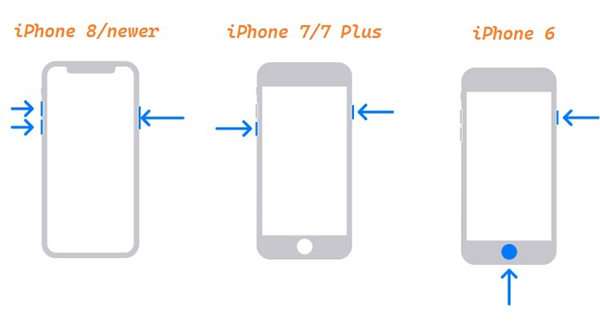
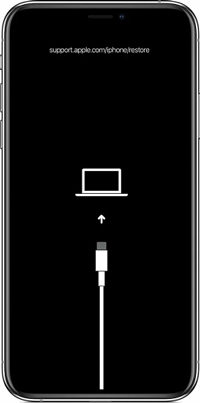
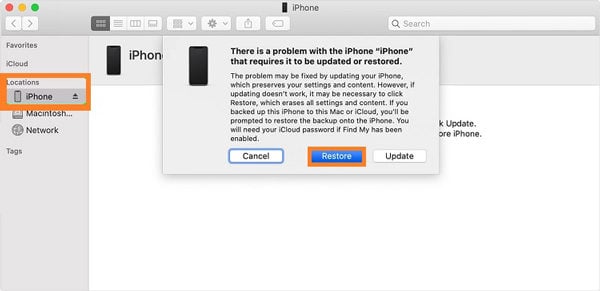
Way 4. Restore iPhone with iTunes
If you find the Recovery Mode solution lengthy or complicated, try simply restoring the iPhone via iTunes. This will surely fix the “iPhone frozen screen won’t turn off” error!
Note: Applying this technique will cause data loss. However, you can recover all files if you have created a backup on iCloud or iTunes.
Check out the following instructions:
- Connect the iPhone to your PC/Mac via USB.
- Launch iTunes.
- Now, click the “Summary” tab(on the left), and select the “Restore iPhone” option.
- The phone will restart automatically, and your issues with the frozen screen will be gone forever.
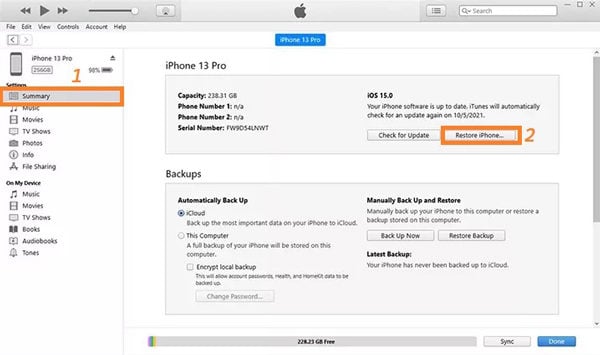
Way 5. Consult Apple Genius Bar
If your iPhone won’t turn off and is stuck on the startup screen, then there are a few potential causes: damage to the screen, a broken or stuck button (Home/ Power), or water damage. If you have even the slightest hunch that the factors mentioned earlier could be contributing to the “iPhone screen frozen can’t turn off” error, then we recommend consulting the Apple Genius Bar.
An experienced tech support person from an Apple Store or an Apple Authorized Service Provider can be highly beneficial. This issue falls under the warranty. However, if you have been using the error-prone iPhone for more than a year, then it will be very well out of warranty, and you will be required to pay for the repair service.
Conclusion
Here are the top 5 ways to resolve the iPhone with a frozen screen. We hope you enjoyed our article and, with this knowledge, can easily access the contents of your iPhone in no time. However, if you wish to avoid following complicated steps via iTunes and prevent any kind of data loss at the same time, then we recommend iToolab FixGo. This program is easy to use and quite capable of making your iPhone as good as new!
So, what are you waiting for? Try this tool now and share this article with family and friends.

