In the world, iPhone is one of the best smartphones. However, there is no guarantee that there is never going to be an issue with iPhone. Most iPhone users have reported that their apple iPhone screen keeps going black for some reason which is the most common issue. They cannot even pick up the phone as the screen is completely black even when the iPhone is ringing. In this article, we are introducing how to fix iPhone screen keep going black issue. Go through this article briefly if you are facing the same problem.
Part 1: Why Does My iPhone Screen Keep Going Black?
There are some reasons why your iPhone screen keeps going black. Some of them are given below:
1. Software Instability
The phone’s UI can be a problem sometimes which can cause your phone screen to go black. This issue might happen if you’ve updated your phone’s software recently. You will have to remove your phone’s battery and push ta power button to turn it on to solve the issue. After that make sure if the problem is solved or not. You’ll need to give it a hard reset if your phone’s battery is not removable.
2. Hardware Disturbance
The combination of small components is the hardware that completes your phone. Your phone screen just randomly goes black since it works like your smartphone’s brain, the control board malfunctions sometimes. You need to open up your phone if the problem is really within your phone’s hardware. But don’t do it yourself, go visit a repair shop.
3. Liquid Damage
A small element, water can cause your phone a massive blow even with a single drop. Your hardware will start malfunctioning if water ever gets near to your phone and lures in then. For your electronic device, water is hazardous. Your device goes straight to the ICU once it goes in. Your display might shut down or your phone screen might go black due to a short circuit in terms of your phone. Your device might start working if you can clean off the water. To remove the corrosion, you can also use alcohol and a soft brush. But go straight to a repair shop if nothing works.
4. Dead Battery
There is nothing wrong with your hardware or software, it’s your battery if your phone’s screen goes black and you see that your phone is completely shut down. Either your phone is completely drained or was out of charge. This is the main reason behind your phone screen going black most of the time. In this case, you have to simply go and buy a new charger for your device or you can connect your phone to a charger and watch the output. Go to your phone’s service centre and ask them to change the battery if your battery is non-removable. Then make sure to check your phone to see if the issue is solved.
5. Background Applications
There’s probably an app which is messing with your software for fun if you keep noticing that your phone screen is going black is on a loop and occurs at random times. Yes, the background apps can be a problem sometimes because many apps are heavy in size and consume a lot of data and battery. Close all the unnecessary apps that are running in the background to solve this issue. Next, update all the apps on your phone after going to the app store and after that restart your phone. Your problem should be solved after following these steps.
Part 2: How to Fix iPhone Screen Keeps Going Black
During normal use, the iPhone 12 screen keeps going black issue is bothering many people. However, it can be fixed by following some easy methods. To stop your iPhone screen from going black randomly, follow the below-given ways.
Way 1: Force Restart the iPhone
A force restart is the first solution you should try when your iPhone encounters some minor problems but still works. The force restart will close all running apps, release memory and refresh the system. This won’t cause any data loss on the device and helps repair some problems. Follow the steps below according to your model to force restart your iPhone.
On iPhone 8 and later:
Press and release both the Volume up and down buttons. Then until the Apple logo appears, press and hold the Power button of your device.
On iPhone 7 series:
At the same time, you have to press and hold both the Power and Volume Down buttons until the Apple logo appears.
On iPhone 6s and earlier:
Until you see the Apple logo, press and hold the Power and Home button at the same time.

Way 2: Check iPhone Storage
The iPhone screen keeps going black issue can also be caused by insufficient storage. So, to check your remaining storage, go to Settings > General > iPhone Storage. Clean up unnecessary contents and temporary files to free up the iPhone storage space if you have less than 3GB of storage left. To see if the black screen problem has been fixed, observe the iPhone for a while.
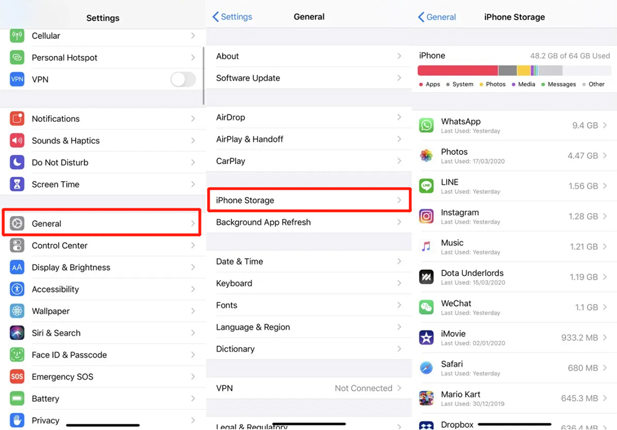
Way 3: Use An Advanced Third-Party Tool
In case none of the proceeding methods work, it is recommended that you turn to a professional iOS system repair tool to avoid trouble and save time. The iToolab FixGo is a good choice for this. This tool is one of the most powerful, yet easy-to-use iOS system repair software that will help you to fix all kinds of iOS problems. This tool can fix up to 200+ system-related or software issues compared to other tools. Also, there is no chance to lose data which means it is 100% safe to use.
- Allows you to enter/exit the iPhone recovery mode for free.
- With no data loss, you will be able to fix iPhone/iPad/Apple TV system problems.
- Supports downgrading iOS 16 beta to any supported previous version without jailbreaking.
- Users can reset their unresponsive iOS device without entering any password.
Steps to fix iPhone screen keeps going black issue:
Step 1 You must have to install iToolab FixGo on your computer. Connect your iPhone to the computer with a lightning cord after launching the app once the installation is done successfully. Click on “Standard Mode”.

Step 2 To repair your iPhone, iToolab FixGo will recommend a firmware package. Click on “Change” and after that choose a compatible firmware package if your firmware package isn’t the correct one. Click on “Download” then.

Step 3 With the Repair Now icon, you will be detected on a new page. The program will carry out the firmware package repair once you click on the icon. Wait until the repair is complete and your iPhone will reboot.

Way 4: Go For DFU Restore
You can try DFU mode restore if the issue is still not fixed on your iPhone. This issue is not recommended as you can brick your iPhone if something goes wrong. If you are not confident, you should avoid the step. Here are the steps if you want to go for it.
Step 1: Start afresh after restarting your computer. With a lightning cable, connect your iPhone to your computer.
Step 2: After that press and hold the Side button. Press and hold the Volume Down button while holding. This means you have failed and you have to release all buttons and start over again if you see the Apple logo.
Step 3: Release the Side button but hold on to the Volume Down button if you do not see the Apple logo.
Step 4: You can release the Volume Down button once you see on iTunes a message that it has detected your iPhone. To finish the DFU mode restoration process, you have to follow on-screen instructions.
Way 5: Restore your iPhone with iTunes
You have to go for restoring the iOS on your iPhone through iTunes if you have tried out the previous solution and it is not working on your iPhone. When the problem is complex and every other solution fails, it should only be carried out because it is an advanced solution. Any issue arising from an app, firmware and even malware, can be solved by it. You must need a computer or Mac with iTunes installed. You should do it where you generally take backup. Through lightning cable, connect your iPhone to your computer. To restore your iPhone with iTunes, here are the steps to follow:
Step 1: At first, tap and release the Volume Up and Down button.
Step 2: After that, you will see “Connect to iTunes screen”. Press and hold the Side button and until you get the Apple logo on the screen, don’t release the side button.
Step 3: You will see the “Restore and Update” option on your computer screen once your device has entered into Recovery mode. Click on it so that your device gets the latest iOS version if the update option is available.
Step 4: Otherwise, wait patiently for the restoration process to finish after going to the “Restore” option.
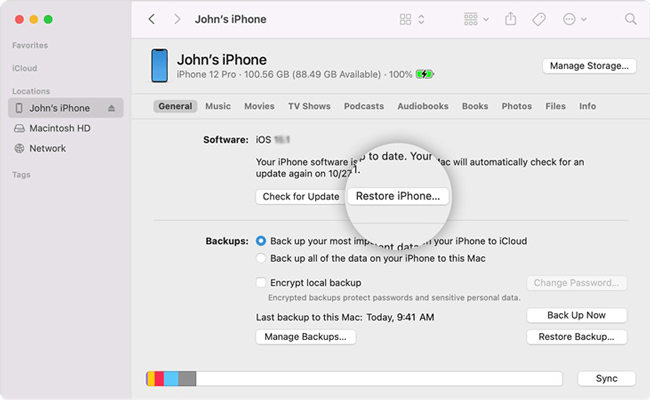
Part 3: How to Prevent iPhone Screen Keep Going Black in the Future?
Especially if your iPhone plays a critical role in your job or social life, hitting an unresponsive black screen can be scary. To prevent the iPhone screen keeps going black issue in future, take the below-given steps:
1. Uninstall Glitchy Apps
The two might be connected if the black screens started appearing after you installed a certain app. If this is the case then uninstall the app that you have recently installed and then continue using your iPhone. You know what caused it if the black screens stop happening.2. Keep Your iPhone at A Normal Temperature
The iPhone is a delicate device that needs to be handled carefully despite its price which means you shouldn’t drop it or smother it in honey. But you need to keep track of its temperature. If the iPhone gets too hot or too cold, then it will shut down and give you a black screen. Your battery might short out permanently in the worst-case scenario. You should store your iPhone in areas where the temperature ranges from -4º to 113º F (or -20º and 45º C) which is recommended by Apple.
Conclusion
Due to software as well as a hardware issue, the iPhone 11/12 screen keeps going black problem can occur. However, it can be solved by adopting some useful methods or ways. In this article, we have introduced how to fix iPhone screen keep going black issue. Among all the ways, we would highly recommend you to use iToolab FixGo. It can solve all issues of your iOS device in just a few simple clicks. Compared to other third-party tools to fix iOS devices, this tool is pretty much effective as well as rich with various features.

