
The iPhone 14/13/12 stuck on Apple logo is a frequently heard problem these days. This issue is also pretty much frustrating for the users. But what can you do if you run into problems though you invested big money into an iPhone? Well, you need to be aware of the cause of the Apple logo and how to fix it to solve this problem.
In this article, we are suggesting incredibly useful ways to fix iPhone stuck on Apple screen. So read this article if you are also facing it.
FixGo – Quickly Fix All Kinds of iOS System Errors And Stuck Issues
19,390,209 people have downloaded it
Part 1: Why Does The iPhone Stuck on Apple Screen?
If you already know why your iPhone stuck on Apple logo in the first place, then you will be able to prevent it from happening again. The iPhone get stuck on the Apple logo because something went wrong during their startup routine which is known by experienced users. Here are some of the most common reasons for which your iPhone is stuck on Apple screen.
1. Software Upgrade
Probably the most common reason for your iPhone being stuck on Apple logo are software issues. Either a failed software update or using an older version of the Apple iOS causes software issues.
2. Hardware Issues
Often the cable which connects the iPhone’s motherboard and screen, coming loose or failing can cause this issue. This is simply the result of a hardware failure in some cases.
3. Liquid Damage
For an iPhone, it’s not uncommon to be exposed to water. But unfortunately, the internal hardware of your device can be affected by even a small droplet. After that, you might often face that annoying Apple logo that just won’t move.
4. Jailbreak
Jailbreak has risks as we all know. So you may face this problem if you intend to jailbreak your iPhone.
5. It happens after you restore from iTunes or iCloud
It can become stuck on Apple screen after you restore it from iTunes or iCloud no matter why you are restoring your iPhone.
Part 2: How to Fix iPhone Stuck on Apple Screen?
Here are the solutions to fix iPhone stuck on Apple screen problem after you know what caused the problem.
Method 1: Fix iPhone Stuck on Apple Logo via Force Reboot
Force rebooting your iPhone is the first thing you can do which is the most useful method to fix the problem within a few minutes. To force reboot your iPhone in different modes, follow the below-given steps.
On iPhone X/12/13 or later:
- Release the volume up button after quickly pressing it.
- Do the same thing with the volume down button also.
- Until you see the Apple logo shows you, press and hold down the side button on the right side of the iPhone and your iPhone will be rebooted.
On iPhone 7/7 Plus:
- At the same time, you have to press and hold down the sleep/wake button and the volume down button.
- When you see the Apple logo appears, release the buttons then.
On iPhone SE/6s/6s Plus or older:
- At the same time, you need to press and hold down the sleep/wake button and the home button to force reboot it.
- Once you see the Apple logo appears, you have to release all the buttons.
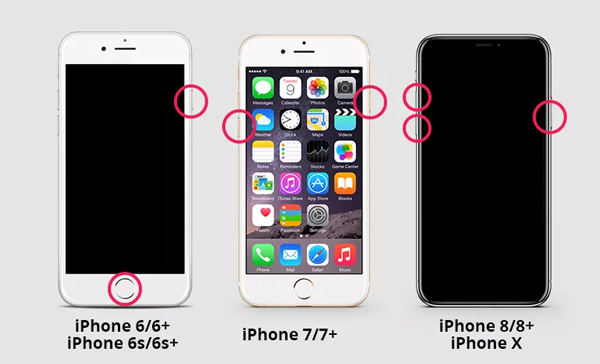
Method 2: Fix iPhone Stuck on Apple Logo by DFU Mode
You have to enter DFU mode if the force reboot doesn’t solve the iPhone screen stuck on Apple logo issue. All data from your iPhone will be lost for DFU mode. But still, if you want to do it, then follow the below steps.
On iPhone 8, iPhone SE (2nd generation) and later Models:
- Press and quickly release the volume up button and by tapping the volume down button, do the same thing.
- After that press and hold down the phone’s side button. Then press and hold the volume down button when you get a black screen.
- For about five minutes, keep holding these buttons. While maintaining your hold on the volume down button, release the side button.
- Then you have to follow the prompts displayed on your computer.
On iPhone 7/7 Plus or Earlier Models:
- With the volume down button, press and hold the side button together.
- Before releasing the side button, keep holding both of these buttons for eight seconds.
- Until your computer acknowledges your smartphone, keep holding the volume down button.
Method 3: Fix iPhone Stuck on Apple Logo Using iOS System Recovery
Here comes a user-verified way if you failed to get rid of the stuck on Apple logo issue with the above-given methods. Try using iToolab FixGo on your computer to solve the iPhone stuck on Apple screen issue, even your new iPhone 14 series are fully supported. It is one of the best tools to fix iOS device issues.It will guide you throughout even if you know nothing about troubleshooting an iPhone. You will be able to use your device again within a few minutes.
FixGo – Best Tool for iOS Stuck Problems
- This tool lets you enter the iPhone recovery mode for free.
- With no data loss, it can fix all kinds of iOS stuck issues.
- 200+ iOS/iPadOS/tvOS problems are supported to repair.
- Any latest iOS version can be downgraded to the previous version.
Steps to fix iPhone stuck on Apple screen:
Step 1 First, install iToolab FixGo and launch the program on your computer. Attach your iPhone to the same computer simultaneously. Choose the Fix iOS System – Standard Mode option once the software screen is accessible. Click “Fix Now” on the next screen.

Step 2 The current model of the iPhone and the software it is running on will be instantly detected by the program. Click “Change” to input the details yourself if the information is incorrect. To save the firmware for your iPhone, click “Browse” to choose a folder. Click “Download”.
finally.
Step 3 By clicking the “Repair Now” button, install the downloaded firmware on the iPhone.

Part 3: How to Avoid An iPhone Stuck on Apple Screen Issue?
When your iPhone gets stuck on Apple logo for hours and you can’t scroll through Facebook, WhatsApp or keep in touch with your friends, it is very frustrating. You had better pay attention to some details to avoid getting the iPhone stuck on screen with Apple issue although this article shows how to fix iPhone stuck on Apple logo.
- You need to take good care of your iOS device. To prevent direct contact of the iPhone with the surface that it may fall on, you have to use a protective case with extended edges.
- Before jailbreaking, you better think twice. Please remember to back up all desired data in advance even if you need to jailbreak it.
- Since extra stress on the battery and other hardware resources of the iOS device sometimes may cause the iPhone stuck on Apple logo, so you have to make sure not to use your device for a long time.
Conclusion
We all know how annoying it is to face iPhone stuck on Apple logo issue. It’s finally time to fix the problem for good if you have seen the iPhone screen stuck on Apple logo too many times. In this article, we have suggested incredibly useful ways to fix iPhone stuck on Apple screen. Among all the ways, we would like to recommend you to use iToolab FixGo. Because it is one of the best software to fix all iOS issues including black screen, white screen, stuck on Apple logo, boot loop etc.
iToolab FixGo
3 Steps to Repair 200+ iOS/iPadOS/tvOS Issues
- Free to Enter/Exit iPhone Recovery Mode.
- Fix all kinds of stuck problems without data loss.
- Downgrade iOS 16 to any supported versions.
- Support all iOS devices and versions including iOS 16.



