My iPhone 6 (16GB, running ios 10) was dead for around a month and a half, and Saturday I got it fixed. it was perfectly fine up until yesterday.
— From an Apple user on Community
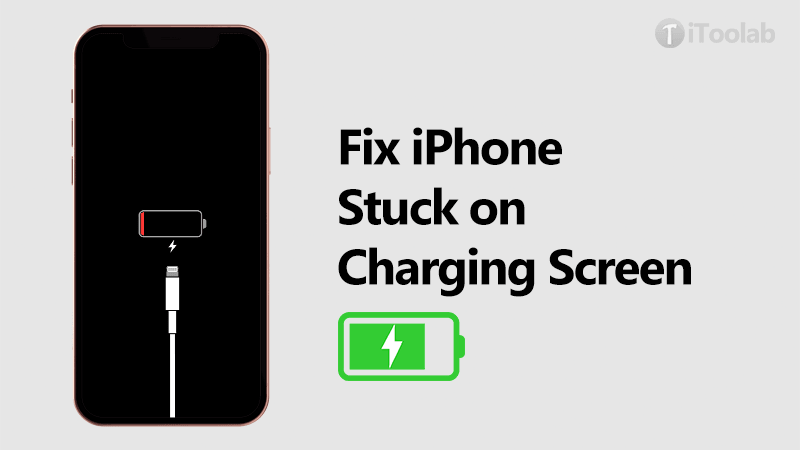
In recent years, iPhone stuck on charging screen has been caught millions of people’s attention. However, no just iPhone 6 stuck on charging screen, this issue might also exist in new iPhone 14/13 or other versions, etc. Many people like this user have no idea how to fix iPhone stuck on charging screen. Fortunately, after reading this article, we can find some effective ways to get rid of it in 2025.
Let’s have quickly discuss some of its common triggers that might cause your iPhone stuck on charging screen iPhone. If your iPhone 13 have same problem, you can also try the below ways.
- Your iPhone not being charged properly
- Battery issue
- iPhone has been overheated due to charging
Other Reasons that Cause Your iPhone Stuck on Charging Screen
Unlike the common reasons above, here are some another reasons that are easy to overlook by Apple users. We need to check through then find corresponding methods to fix it.
- Overcharging the iPhone
- Too many background apps running
- Out-dates Software
- Battery is too low which don’t support iPhone running normally
- IOS device is running on old or corrupt firmware
- iPhone stuck on battery screen after update/downgrade/jailbreak
How to Fix iPhone Stuck on Charging Screen?
Here’re some common methods when you’re struggling how to fix iPhone stuck on battery screen. But pay attention to these ways can be only used for the common triggers, they cannot solve the IOS system issues.
Way One. Check the USB cable

It’s a high possibility that your USB cable is loose and your iPhone has not been charged actually. Firstly, you need to check your USB cable. If you find the cable was broken, you just need to have a new cable and power it again. If it can not be fixed after changing the cable, please try the following methods.
Way Two. Heat iPhone battery

Try to disconnect your iPhone from the charging cable. Then keep your iPhone/iPad face down and use a hairdryer aiming at the device’s back right side and edge where the battery is located, for about 2 minutes. Then put the phone back on the charge cord and check if your iPhone stuck on the battery screen or not. Please note that this solution cannot be guaranteed to fixed it successfully.
Way Three. Drain iPhone battery
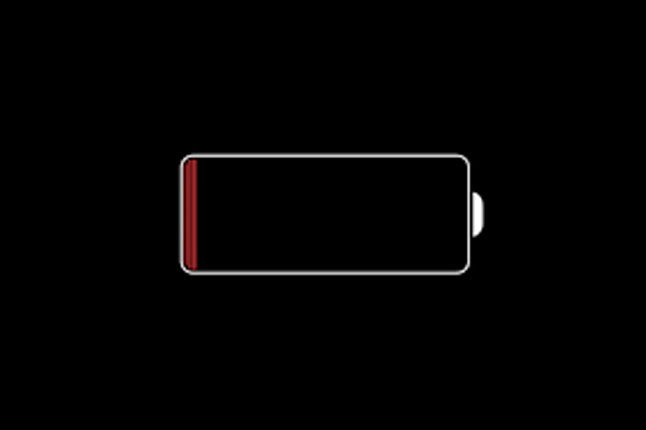
One possible reason for the iPhone charging screen display is the low battery life. Since your iPhone stuck on the battery screen, so why not drain off the battery power completely until iPhone is powered off.
Way Four. Replace iPhone battery

The battery issue is one of the common reasons for the iPhone stays on the charging screen. If there is something troublesome with your iPhone battery, you only get it replaced in the Apple store.
Note: You’d better not do it by yourself so as not to cause other issues with hardware. Of course, if you have the necessary specialist skills, you might do it alone.
Effective Way to Fix iPhone Stuck on Charging Screen – iToolab FixGo
If the above ways still don’t work, this method I am going to introduce is the most efficient way to fix any IOS system issues including iPhone stuck on red battery screen. that is, using an iOS system repairing tool – iToolab FixGo. It can fix up to 200 of these iOS stuck issues including the iPhone stays on charging screen, iPhone stuck on Apple Logo, or iPhone stuck during the update. etc. Supporting all versions of iOS device models, including iPhone 14/14 Pro Max.
Fix iPhone/iPad Volume Button Stuck Issues in One Click
- Fixes all 200+ iOS system issues without losing data.
- Entering or exiting the iOS recovery mode is free.
- All iPhone/iPad errors can be fixed easily.
- Support the latest iOS devices and versions including iOS 17/18.
How to fix iPhone stuck on charging screen with FixGo?
Step 1: Download and install FixGo on your computer. Run the program and in the main window, select “Standard Mode”. Connect the iPhone to the computer and click”Fix Now”

Step 2: In the next window, you will need to download the latest firmware for the device to enable the repair process. Simply click “Download” and the program will download the latest firmware.

Step 3: When the firmware download is complete, click “Repair Now” to allow the program to begin repairing your iPhone immediately. Soon after FixGo will start repairing your iPhone charging screen issue. Ensure that the device remains connected to the computer until the process is complete.

Conclusion
Although iPhone stuck on charging screen is not a very serious problem, it is quite a headache. When it happens, you must want to fix it as quickly as possible. You can find some useful methods and give them a try. Among them, FixGo is highly recomended in 2025 to fix most of the kind of iPhone stuck issues. Just download it for a try!
iToolab FixGo
Fix 200+ iOS/iPadOS/tvOS Issues at Home Like a Pro
- Repair all kinds of iOS stuck issues without data loss.
- Fix iPhone/iPad/Apple TV system problems.
- Free to Enter/Exit iPhone Recovery Mode..
- Support all iOS devices and versions including iOS 17/18.



Hi, Evelyn! I really like how you informed us about the possible reasons for the problem first and then gave at least 5 different solutions. Now I’ll have different methods I can add to my arsenal when I encounter this problem again, especially FixGo since I like using tools than troubleshooting since they are more straightforward. Thank you again for this post!