
When your iPhone 11/XR/8 stuck on the black screen with a spinning wheel (including iOS 26/18), often called the loading screen, this article will offer you solutions that can help.
Each of the solutions in this article is designed to help you easily repair iPhone stuck on the loading screen and get the device working normally again.
Why iPhone Stuck on Loading Screen?
There are several reasons for iPhone stuck on black loading screen. Following are the most common reasons you should know before trying the solutions to fix it.
❌ Software viruses
Apple devices are quite resistant to system viruses. Thus, your device might get infected by virus and that’s why you’re experiencing such a frustrating problem.
❌ Incompatible iOS version update
A loading screen problem generally occurs after updating iPhone. It might be a case that your device is upgraded to an incompatible or unstable iOS version.
❌ Restoring iPhone to factory settings
You might encounter a conflict during the process and this could lead to this problem.
If you’re looking for the solutions to fix iPhone stuck on loading screen, there are solutions available to fix this problem. Let’s move forward to try all possible solutions.
First Choice: Fix iPhone Stuck on Loading Screen without Data Loss
Since this is most likely a software issue, you can very easily and quickly fix the device using an iOS system repair tool to fix the system issue. iToolab FixGo is designed to fix common software issues easily without data loss. The following features show you why this is the best solution to try. It now supports the iPhone 16/15 series.
✨ Key Features:
✅ 3 Steps to Repair 200+ iOS/iPadOS/tvOS stuck problems.
✅ Easily and safely to fix iPhone issues without data loss.
✅ Free to enter/exit recovery mode with 1-click.
✅ Support all iOS devices and the latest versions.
To use FixGo to fix a device that is stuck on the loading screen, download and install the program on to your computer and then follow these simple steps:
Video Tutorial
Step 1 Run FixGo and in the main window, click on “Standard Mode”.

Step 2 Connect the iPhone to the computer using its original lightning cable and then click “Fix Now” to begin the process. You will then need to download the necessary firmware to update the device’s system. Simply click “Download” to start downloading the firmware.

Step 3 Once the firmware package has been downloaded, click on “Repair Now” to start updating the device’s system. Keep the device connected to the computer until the process is complete.

Other Possible Ways to Fix iPhone Stuck On Loading Screen
Besides using the top software – iToolab FixGo to fix iPhone stuck on the loading screen, there are also other useful ways available you can try. However, these ways may not working for you.
1. Force Restart Your iPhone
The first thing you should do when your device is stuck on the loading screen is a hard reset. A hard reset is one of the best solutions since it is basically a great way to refresh the device memory and jump-start it again. Here’s how to do perform a hard reset on your device:
iPhone 6s and earlier: Press and hold both the Home button and the Power button until the screen goes black and the Apple Logo appears on the screen.
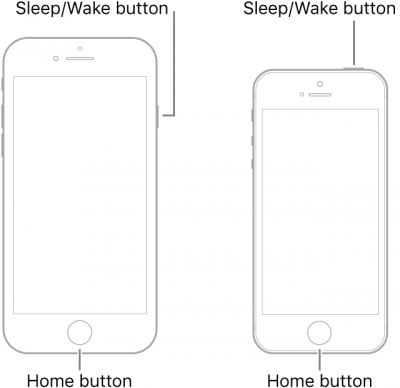
iPhone 7 and 7 Plus: Press and hold both the Volume Down button and then the Power button until the Apple Logo appears on the screen.
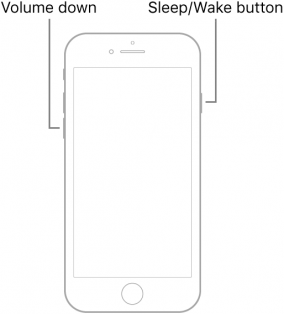
iPhone 8 and later: Press and release the Volume up button, press and release the Volume Down button and then press and hold the Power button until the Apple Logo appears.
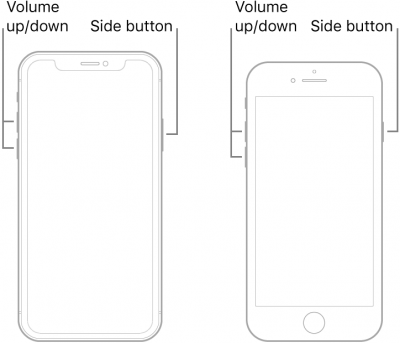
Also Read: How to Force Restart Your iPhone
2. DFU Restore Your iPhone
A DFU restore is also a great way to fix some of the system issues that could be causing the problem. This is because it erases every code on the iOS system and updated the device to the latest version. You may want to back up the data on your device before restoring the device in DFU mode as this could cause data loss.
Follow these simple steps to restore the iPhone in DFU mode:
Step 1: Connect the device to the computer and then open iTunes or Finder if running MacOS Catalina or later.
Step 2: Put the device in DFU mode using the procedure below depending on your device model:
For iPhone 8 or later:
Quickly press the volume up button and then quickly press the volume down button. Press and hold the “Side” button and then drag the slider to turn off the device.
Now, press and hold the Power button on the right side of the device for about 3 seconds.
While still holding the Power button, press and hold the volume down button. Keep holding both buttons for at least 10 seconds.
Let go of the Power button, but continue to hold the volume down button for another 5 seconds or until the screen goes black.
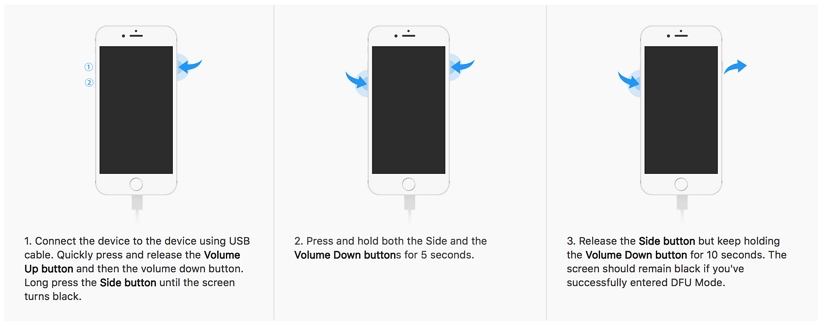
For iPhone 7 and 7 Plus;
Press and hold the side button for at least 3 seconds and then swipe the “power off” slider to the right.
Now press and hold the side button for at least 3 seconds
While holding the side button, press and hold the home button Keep holding both buttons for at least 10 seconds until the screen goes black.
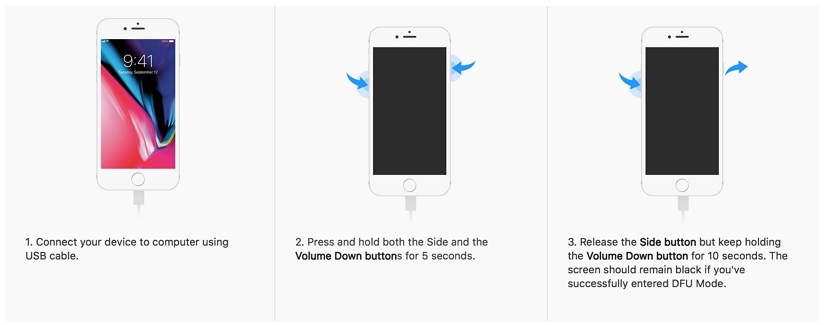
For iPhone 6s and earlier:
Press and hold the power button for at least 3 seconds and then swipe the slide to the right to turn off the device completely.
Once the device is completely off, press and hold the “Power” button for about 3 seconds
While still holding the Power button, press and hold the Home button and keep holding both buttons for about 10 seconds.
Release the Power button, but continue to hold the Home button for another 5 seconds until the screen goes black.
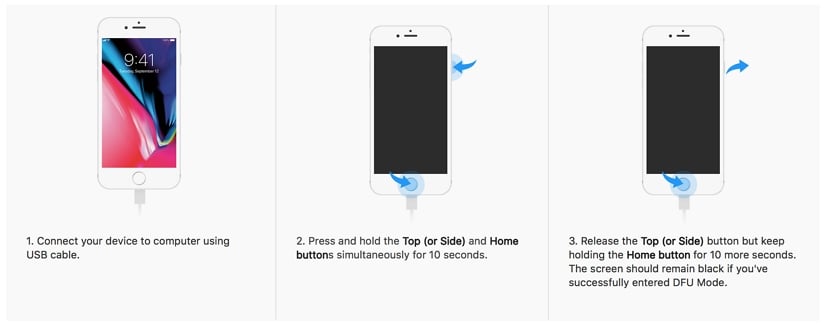
Step 3: In the message that pops up in iTunes or Finder, click on “Restore” and then keep the device connected until the restore process is complete and the device restarts.

Also Read: How to DFU Restore Your iPhone
3. Contact Apple
If putting the device in DFU mode doesn’t work and the iPhone remains stuck on the loading screen, you may need to make an appointment at the Apple store to get the device fixed. You can also reach Apple via phone or live support.

The Bottom Line
In a word, iPhone stuck on the loading screen is a common occurrence. If other methods do not work, why not try iToolab FixGo to save your valuable time. No matter what scenario you are in, you should not be worried. And any suggestions for iPhone stuck on black loading screen failed are welcomed to comment below.


