I keep my iPhone on my desk at work, and I have noticed it will “wake up” on its own a few times a day lately.
Apple will release the latest version of its iOS operating system – iOS 17 in the fall. Some of apple fans have been updated its beta version. But some users feedback there are existing some bugs after install iOS 17. For example: iPhone wakes up on its own. ou must be wondering what is wrong with it – is it iOS 17 bugs, or is it your phone problems? This article will tell you all possible reasons and should how to fit.
How To Fix iPhone Turns on by Itself
you can resolve the iPhone turns on by itself without technical knowledge and you only need stay at the comfort of your home.
Way 1: Force Close Apps
Apps, particularly third-party applications, are prone to acting up on iOS 17. An app could act erratic in the background and cause the iPhone display to light up. There is a good chance one, or more, of your apps is the source of your problems.
Checking app performance is extremely easy on iOS 16 and it should only take you a few minutes to find the culprit. Here is how to do this:
- Open your iPhone settings.
- Click battery selection.
- Check the Battery Usage by app for the last 24 hours.
- Open the App Switcher (swipe-up from the bottom of the screen) and dismiss the card of the app in question to force close it. In my case the culprit was WhatsApp.
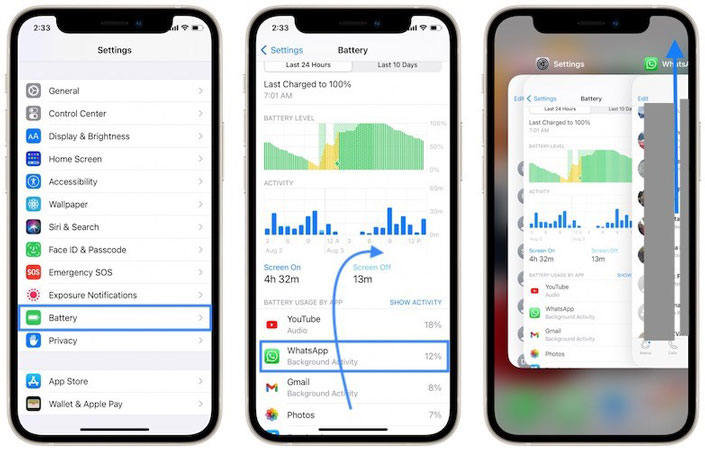
Way 2: Disable Hey Siri
Siri isn’t perfect and it can misinterpret the ‘Hey Siri’ command, especially if your iPhone is configured in the English language but you’re speaking a foreign one most of the time. So maybe Siri makes your iPhone light up, this could make your iPhone look like turns on by itself. Here is how to do this:
- Open your iPhone settings
- Select Siri & Search
- Disable “Listen for ‘Hey Siri'” button
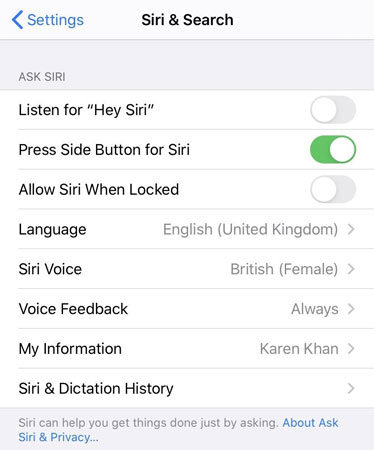
Way 3: Downgrade Back to iOS 15
You if your device compatible for iOS 16, but it still exist bug, you can try to downgrade back to iOS 15. check your iPhone whether wakes up by itself. If your iPhone happen any issues during updating? You can use iToolab FixGo to fix all iOS 14 issues without needing any technical skills.
Step 1: Download and install FixGo onto your computer. After the successful installation, launch it and select “Standard Mode”.

Step 2: Connect your device to the computer using a data cable and select “Fix Now” to start the process of scanning.

Step 4: The next step will be to download the latest firmware for the device. You can click on “Browse” to choose the path for the firmware and then click “Download” to begin downloading the firmware.

Step 5: Once the firmware has been downloaded to your computer, you are now ready to begin fixing the device. Simply click “Repair Now” and iToolab FixGo will immediately begin repairing the device.

Way 4: Contact Apple Support with This Issue
You can always contact Apple Support team if you are unable to figure out how to fix this issue. If there is a hardware problem on device, you’d better take it to the nearest Apple Store.
Why Is My iPhone Powering on by Itself?
1. Check your iPhone Settings
Firstly, Before we go through the most common troubleshooting steps you have to be aware that an iPhone screen is set to wake even if you are not touching it:
Notifications
The iPhone turns on by itself when a notification is triggered, unless you’re using the Sleep Focus, Do Not Disturb or any similar notification filters.
Fact
If your device is on Silence mode when a notification is issued, the screen turns on without any audio alert. This could make your iPhone look like it’s waking up randomly.
Raise To Wake
The iPhone screen will turn on when you grab the device, without the screen being touched. This happens when the Raise to Wake feature is enabled in Settings -> Display & Brightness.
You can disable “Raise to Wake” if you don’t like that your iPhone turns on automatically. Open Settings -> Display & Brightness -> Toggle off “Slide to Wake” feature.

If the above situation you all not. Your iPhone turns on itself while you didn’t raise it, nor did any notifications received. Maybe your iPhone hardware make some problems. Then look down.
2. Check your iPhone hardware
You can go any a cellphone repairing shop or the nearest Apple Store, let the specialized person help you to check your iPhone and repaired it.
3. Check if your phone is compatible for iOS 17
Some models that supported iOS 12 like iPhone 5/6 no longer support iOS 17. If your device is not compatible with iOS 16, then you may meet some issues like iPhone wakes up on its own after installing the newest system. So first make sure that your device is on the supported list.
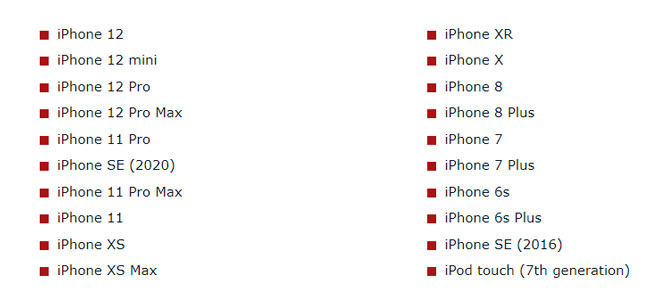
Conclusion
If you are wondering why your iPhone turns on by itself, feel free to try the fix solution given in this article. We are sure that using the above ways, the screen will not light up when it is not supposed to. We’ve also discussed the iToolab FixGo a tool that can help you resolve iOS system any issue with easy steps.

