We all use our iPhones for several things: browsing the web, downloading videos, using social media, etc., and it all costs data. But sometimes, you might have noticed that your iPhone is consuming way more data than you are actually consuming.
It can be really annoying if your iPhone is using too much data, as your monthly data plans will get finished in a matter of days because of this problem, and it will be a total waste of your money.
If your iPhone has this problem, Don’t worry! We have seven quick solutions for you and a bonus fix if the mobile data is not working on your iPhone.
How to Check Data Usage on iPhone?
If your iPhone is using too much data, then before proceeding to quick fixes, you must check that whether or not you are using that much data in actual or not.
- For iPhone go to settings > Cellular or settings > mobile data.
- For iPad, go to settings > Cellular data.
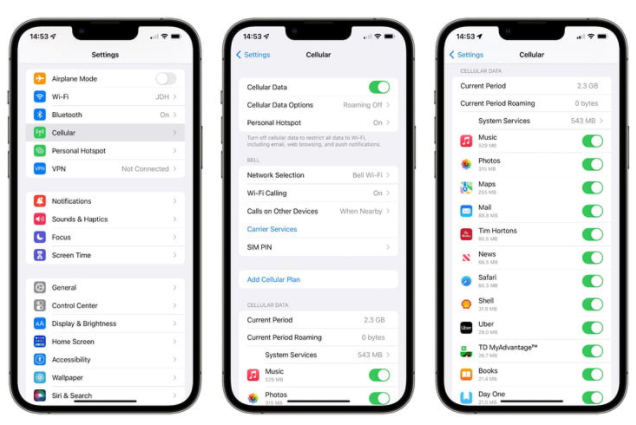
After going to mobile data settings, you can easily see the amount of data your mobile apps consume over a certain period.
Here you can allow or disallow your apps from using mobile data. For example, if you don’t want some of your applications to use your mobile, you can toggle it off, and then they can only work when your iPhone is connected to Wi-Fi.
You can also check how much data is consumed by the system services by going to the bottom. If you don’t want system services to use cellular data, you can toggle it off.
You can check the complete statistics of the data used by each app. You can also reset the statistics by tapping the reset statistics.
7 Tips to Solve iPhone Using Too Much Data
Here are seven quick fixes that you can easily apply if your iPhone uses too much data.
1. Activate low data mode
When you activate the low data mode on your iPhone, the apps running in your phone’s background don’t consume data. This can help you a lot to save data, or if you are in an area with limited internet speed. It also disables the automatic updates of your applications, which also consumes a lot of data.
For activating low data mode go to settings > Cellular settings > Mobile data options and activate the low data mode.
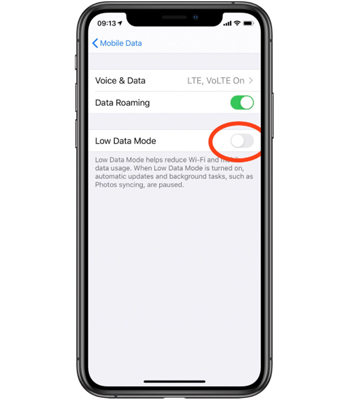
2. Deactivate Background App refresh
When Background app refresh is on the applications in your phone, keep refreshing and checking for new updates, resulting in too much data usage on your iPhone. It also affects the battery life of your phone.
For messaging or email apps, you might want this option to keep on because you certainly want constant updates from these applications, but if you keep this option on for all the applications, your phone will consume too much data.
To turn it off, go to settings > General > Background App Refresh. Here you can turn off this option for the applications you think are consuming data unnecessarily.
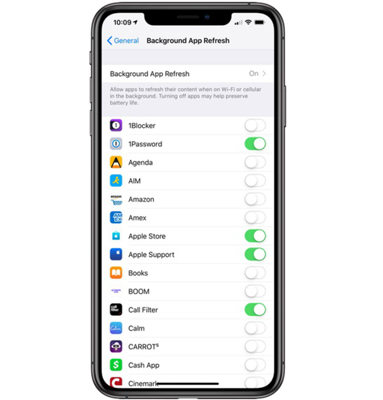
3. Disable high-quality music and video streaming
HD and high-quality music and videos consume too much data on your iPhone. So, it’s recommended to turn it off when using cellular data.
To turn it off go to settings > Music > Mobile data and turn off the high-quality streaming.
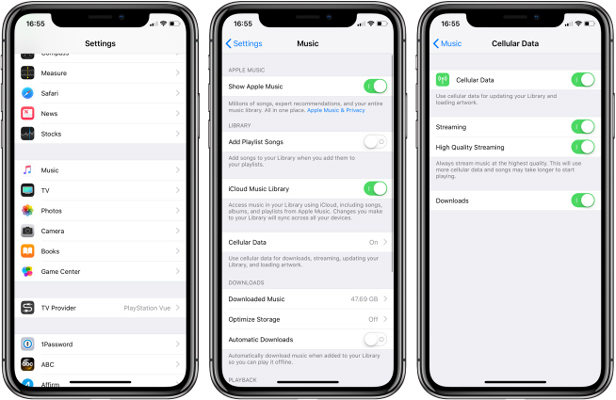
4. Disable auto-play videos in Safari and App store
As we all know, videos consume a lot of data. So it’s better to turn off auto-play videos on the Safari browser and play store, or you can also select Wi-Fi only.
For the app store, go to settings > App store > video autoplay. Now select either Wi-Fi only or turn it Off.
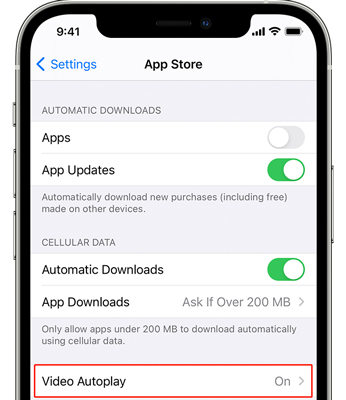
For safari, go to settings > Accessibility > Motion and turn off autoplay video previews.
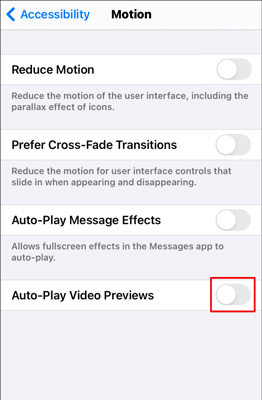
5. Disable location services
Location services consume too much data while running in the background of your iPhone. So, it is better to disable it and turn it on only when you need to use maps or other applications that require your location.
Go to settings > privacy > Location services and disable it.
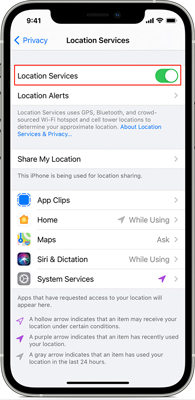
6. Turn off Wi-Fi assist
This option automatically turns on your data whenever the quality of your Wi-Fi is poor and results in too much mobile data usage.
Go to settings > Mobile data settings. You will find this option in the last and turn it off.
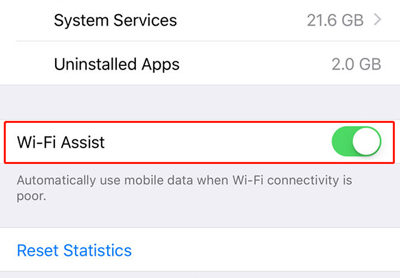
7. Update the software
Sometimes, bugs in the software cause the problem of too much data usage on your iPhone, and updating the software can solve this problem.
Go to settings > General > Software update and press the download and install button.
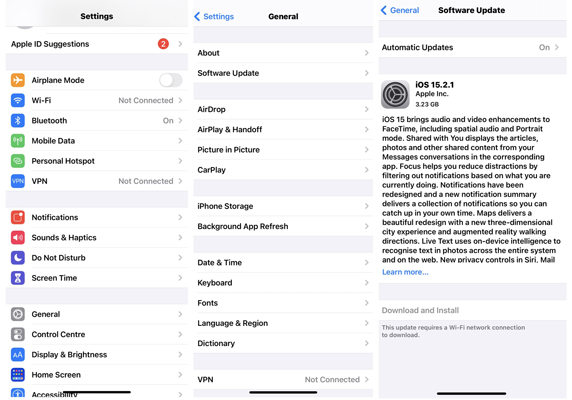
Advanced Tip: Fix iPhone Data Not Working Issues Easily
Sometimes all of a sudden, your mobile data may stop working. It usually happens after a system update or because of bugs in the system of your iPhone. You can easily solve this problem in iOS system recovery with iToolab FixGo.
FixGo is extremely simple to use, which gives new life to your stuck or unresponsive Apple devices. It is a powerful software for Apple mobile users to resolve almost all software issues their device may have while powering on, updating, resetting, restoring, etc.
iToolab FixGo
Fix 200+ iOS/iPadOS/tvOS Issues at Home Like A Pro
- Standard and advanced to Fix iPhone safely.
- Fix iPhone/iPad/Apple TV system problems.
- Downgrade iOS 17 to any supported versions.
- Support all iOS devices and versions including iOS 17.
FixGo has two modes i-e standard and advanced. Standard mode fixes the issues of your iPhone without data loss. In comparison, the advanced mode will erase all the data from your phone. So, use the advanced mode only when the standard mode doesn’t work for you.
Step 1: Connect your faulty apple device with the computer using a cable and click the fix now button.

Step 2: Download the firmware package. You need to install the latest firmware package to your device to proceed.

Step 3: Fix the system issue. Click the repair now button, and FixGo will start recovering your device.

Conclusion
I hope this guide solves the problem of too much data usage in iPhone. Apply all the fixes mentioned above and you will notice considerable drop in the data usage. And if the cellular data is completely not working then do the system recovery of your iPhone with iToolab FixGo. It’s quick and easy to use and will surely solves your problem.


