“My iPhone volume keeps going down. While listening to music, I am unable to get the full audio. Is there any option available to fix the problem when the iPhone ringer volume keeps going down?”
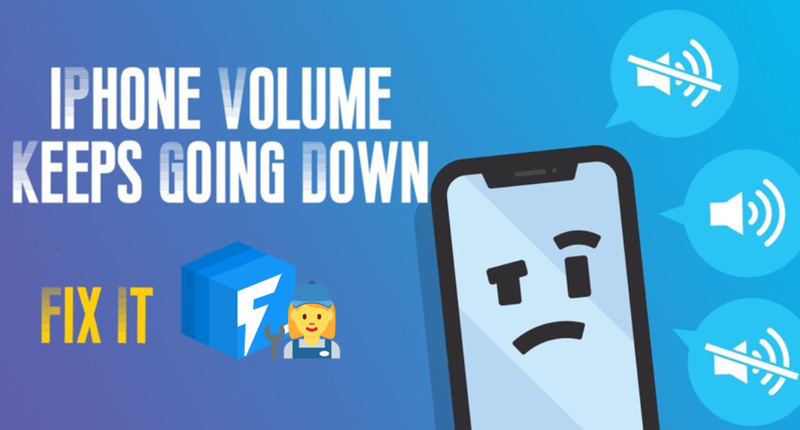
Some believe that the “iPhone volume keeps going down” issue can be caused by several different reasons, including glitches in software or hardware. It could also stem from some features on your phone that were recently released and haven’t been activated yet – like notifications sounds! However, it isn’t a complicated thing that can not be fixed. You only have to read this post to fix if iPhone volume keeps going up or down automatically.
Why Does My iPhone Volume Keep Going Down?
As a remedy for iPhone volume issues, you may consider performing one or more of the following solutions.
1. Try to avoid pressing any buttons on your device that could have led to this problem in the first place. Suppose nothing else works, and it’s an issue caused by temporary glitches with iOS software updates. In that case, AppleCare ID may help out here since they offer unlimited technical support at no additional cost after purchasing from them.
2. Ensure there is no blocking access between hardware components such as speaker grilles (though these should already open).
3. Check if anything wiring-related like Bluetooth accessories might be causing interference, then give those specific devices another shot – If possible, without pairing.
How to Fix iPhone Volume Keeps Going Down?
Here, we will discuss potent solutions to resolve the iPhone ringer volume keeps going down iOS 17/16 issue.
Method 1. Remove The iPhone Case
A low-quality iPhone case can cause trouble. Specifically, the button covers will add pressure on your volume buttons and affect how much you press them down, which may decrease or increase screen brightness by itself! If this happens to you, please take off any cases while checking if everything is working correctly again after. Still, if the iPhone volume keeps going down, then apply the other solutions.

Method 2: Turn Off Change with Buttons
A proper volume button setting can help you avoid an iPhone “volume keeps going down” problem. Apple says it’s okay to turn off Change with Buttons if the settings are not working as intended. The steps are as follows.
- Access iPhone Settings and press Sounds.
- There, tap on the Change with Buttons option, and turn it off.
- That’s it!
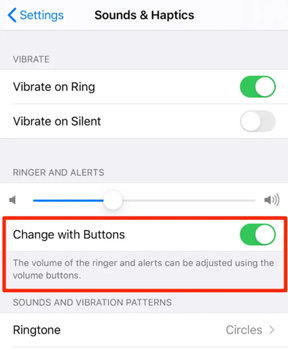
Method 3: Turn Off Bluetooth
If you have connected an external Bluetooth device with the iPhone, it could cause the iPhone ringer volume keeps going down issue. Simply switch off the Bluetooth settings, and see if the problem is fixed. Here’s how you can do that.
- Open the Bluetooth settings.
- Toggle it off!
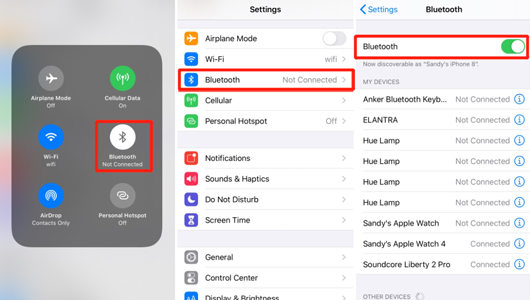
Method 4: Switch Off Attention Aware Features
Disabling the FaceID Attention Aware utility on the iPhone could be beneficial in fixing the problem in case the iPhone volume keeps going down. For that, you need to access the Face ID & Attention option from the settings menu. There, just turn off the Attention Aware Features.
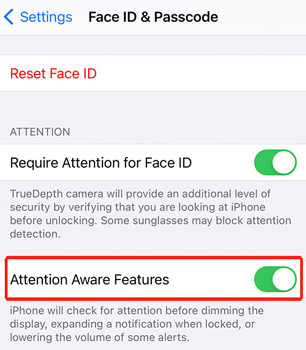
Method 5: Restart Your iPhone
Restarting your iPhone can be a good idea if you’re experiencing glitches with the system or software. Restarts are often necessary to fix these problems and bring everything back how it should be, mainly when they occur on an ongoing basis!
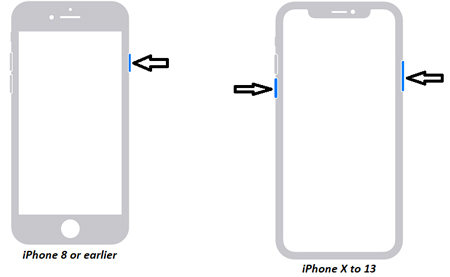
Method 6: Reset All Settings
If none of the solutions work for you, then you could reset all settings and risk losing the data to fix the iPhone’s volume glitch. The steps are listed here.
- Access the General menu from iPhone Settings.
- Tap on Reset, and then select Reset All Settings.
- Restart the iPhone and check if this action fixes the iPhone ringer volume keeps going down error.

Method 7: Visit Apple Store
If nothing else works for you, we recommend that you contact Apple to have the volume button on your iPhone checked. In case of damage, they will replace it for free, no hassle!

100% Working Tool to Fix iPhone Volume Keeps Going Down
Using a third-party iOS repair kit is the best option if any system-related problem occurs on the device. We suggest installing iToolab FixGo on the Windows or Mac desktop and letting it have a go if the iPhone volume keeps going down.
The intuitive and user-friendly program ensures a 100% security and success rate. It’s designed to solve as many as 200+ iOS-related issues suffered by iPhone, iPad, or iPod Touch users in just seconds with only one click away from you suffering too forevermore.
Follow the instructions below to use FixGo if your iPhone 14/13/12/11 volume keeps going down:
Step 1: Launch the application and simultaneously connect the iPhone with the computer. Using the Home Screen, click on Standard Mode and press Fix Now.

Step 2: Install the Firmware for the iOS devices on your preferred computer location.

Step 3: Finally, press the Repair Now tab to install the firmware and resolve the issue if the iPhone 14/13/12/11 volume goes down by itself.

Final Words
There are many ways available if the iPhone volume keeps going down. This article has outlined 8 of them. However, we recommend using iToolab FixGo because it determines and addresses what root cause is causing you trouble with sound in iOS 17 or later versions.

