
You put your iPhone 14/13/12 in recovery mode to restore it as a way to fix some of the common iOS 17 issues that may plague your iPhone. If you are unable to restore your iPhone in recovery mode, then this guide will prove very helpful. In it, we take a look at what you can do when your device is in recovery mode, but will not restore in iTunes or Finder.
Let’s get started.
Common Ways to Fix iPhone Won’t Restore in Recovery Mode
Here are some useful ways to fix iPhone won’t restore issues:
1. Try and Try Again
If your main problem is that iTunes or Finder is not able to detect your iPhone, then you may want to be patient and try several times. This is because connecting an iPhone in recovery mode to the computer can be a bit tricky and it may take some time for your iPhone to be detected.
If it takes more than 15 minutes for your iPhone to appear in iTunes or Finder, then your iPhone may have exited recovery mode and you’ll have to put it in recovery mode again.

2. Use the Original USB
If you have tried several times and your iPhone still won’t restore in recovery mode, then you need to make sure that you are using your iPhone’s original USB cable. Using any other cable that may be incompatible with your iPhone can hinder the process, causing Finder or iTunes to fail to detect your iPhone.

3. Turn off Find My iPhone
If “Find my iPhone” is enabled on your iPhone, it may be impossible to restore your iPhone in recovery mode in iTunes. This is because Find my iPhone is intended to keep others from wiping all the data on your iPhone, precisely what you do when you restore your iPhone in iTunes or Finder.
You may, therefore, need to turn off this feature before attempting to restore your iPhone in iTunes. To do that, follow these simple steps;
Step 1: Go to http://icloud.com and sign in with your Apple ID and password.
Step 2: Click on “Find my iPhone” and then select your iPhone under “All Devices”.
Step 3: Click on “Remove from Account” and you should be able to restore your iPhone in iTunes.
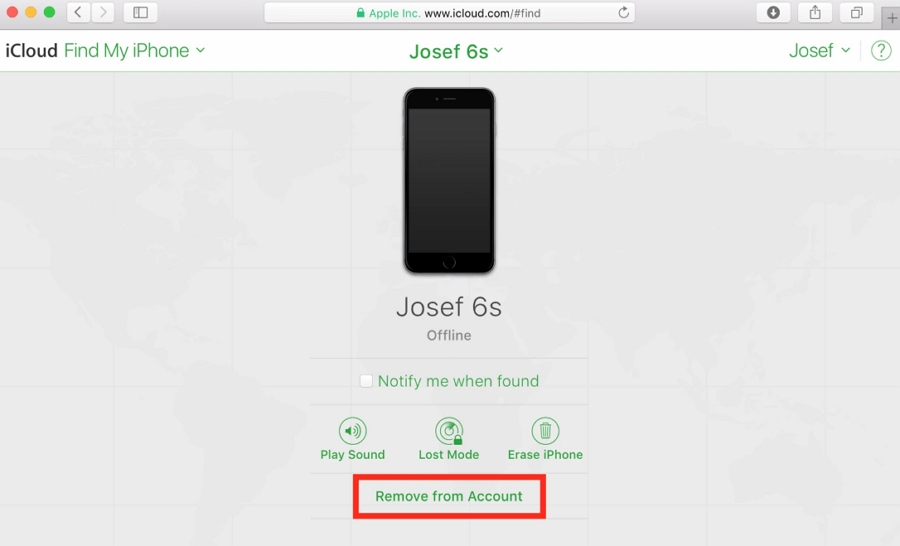
4. Enter DFU Mode to Restore the iPhone
If you are still unable to restore your iPhone in recovery mode, then you should consider putting your iPhone in DFU mode. Here’s how to do it:
Put iPhone 6s, iPhone 7, and iPhone 7 Plus in DFU Mode
Step 1: Connect your iPhone to the computer and then open iTunes or Finder
Step 2: On your iPhone, press and hold the Power and the Home (iPhone 6s and earlier) and Volume Down (iPhone 7 and 7 Plus) buttons together for at least 8 seconds
Step 3: Release the Power button after 8 seconds but keep holding the Home or the Volume Down button until your iPhone appears in iTunes or Finder.
Step 4: Let go of the Home or Volume Down button and if the screen goes black, your iPhone is successfully in DFU mode and you can restore it in iTunes or Finder.
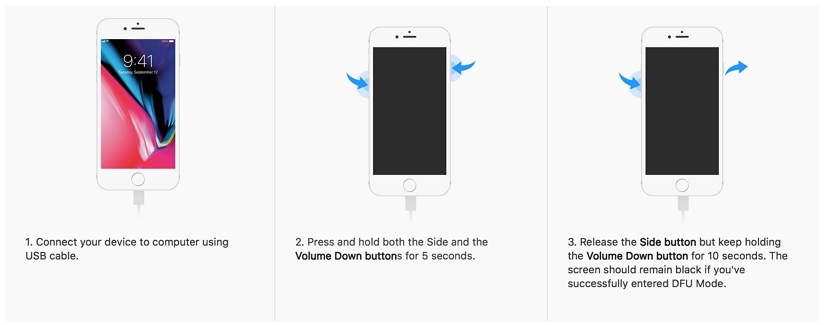
Put an iPhone 8 or Later in DFU Mode
Step 1: Press and then quickly release the Volume Up Button. Then, press and quickly release the Volume Down button.
Step 2: Press and hold the Side button until the screen goes black. Then without releasing the Side button, press and hold the Volume Down button.
Step 3: Wait 5 seconds and then release the Side button, but keep holding the Volume button. your iPhone will enter DFU mode and you can then restore it in iTunes or Finder.
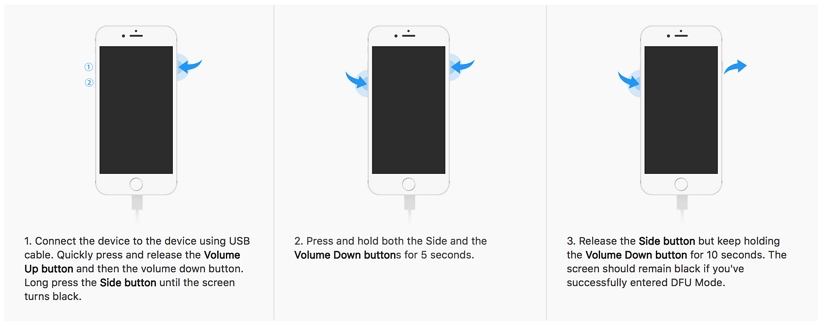
Please note that if at any point you see the Apple logo appear on the screen, you’ve held the buttons for too long and you need to start again.
5. Turn to Apple
If your device still won’t restore even after putting it in DFU mode, then it is likely that the problem is a little more serious or even hardware related. It is never a good idea to try and fix such a device. Instead, we recommend making an appointment at the Genius Bar. Apple technicians will be able to easily determine the problem and fix your iPhone. You may even be able to save on the cost of repairs, depending on the status of your warranty.

Best Way to Fix iPhone Restore Error and Prevent Data Loss
If you are still unable to restore your iPhone in recovery mode even when using the right USB cable, you may already be worried about the data on your iPhone. The best way to restore your iPhone and prevent losing data on your iPhone is to use iToolab FixGo. This program fixes all the common iOS 17/16 issues without causing data loss such as iPhone stuck in Recovery mode, iPhone stuck on the black screen. Don’t worry about not knowing how to use this software as it is super easy for everyone.
To use FixGo to fix an iPhone that won’t restore in recovery mode, follow these simple steps:
Step 1: Download and install the program on to your computer.
Step 2: Run the program and then select “Standard Mode” in the main window. Connect the iPhone to the computer and wait while the program detects your iPhone. Once your iPhone has been detected, click on “Fix Now” to begin.

Step 3: You will then need to download the firmware package for your iPhone. Click “Download” to begin. When the download is complete, click “Repair Now” and the program will begin fixing your iPhone. Just make sure that your iPhone remains connected to the computer until the process is complete.

Step 4: When the download is complete, click on “Repair Now” and FixGo will immediately get to work, fixing the system issues that may be causing the device to crash.

Final Words
iToolab FixGo is the best tool to fix iPhone won’t restore in recovery mode issue. Unlike the five common ways above, you can fix the issue at home like a pro. Actually, you can save your time and money by using FixGo. It is precisely what you need when iTunes or Finder fails to recognize or restore your iPhone 13/12/11 and you don’t want to lose your personal data. Download it for free try!

