
When an iPod shows the error 1439, it becomes very difficult to restore the iPod. Most of the time, while restoring the iPad, all data gets erased and you get a factory reset iPod. You can follow the methods below to repair your iPad without losing any data, efficiently and smoothly.
Part 1: Why Does Error 1439 on iPod Classic Emerge?
To speak truly, when you restore the iPod with iTunes and get “Error 1439” unluckily. This iPod Error 1439 can caused by many known or maybe unknown reasons. In most cases the reasons can be:
- Hard drive damage.
- Outdated USB driver or malfunctioning USB port.
- Error in iTunes.
Therefore, We got you covered and you don’t need to worry about your iPod. To repair the issue of error, we wiil tell you some top solutions to fix error 1439 iPod cannot be restored.
Part 2: How to Fix iPod Error 1439 in 4 Methods?
Here are 4 methods for you to fix iPod error 1439. You can follow any of these methods to repair your iPod without any hustle.
- Method 1: Repair iPod Error 1439 with advanced iToolab FixGo Software
- Method 2: Fix iPod Classic Error 1439 from USB Drivers
- Method 3: Try to Disable Computer’s Security Software
- Method 4: Fix iPod Not Be Restored 1439 by Restoring iTunes
Method 1: Repair iPod Error 1439 with advanced iToolab FixGo Software
To fix your iPod classic error 1439, there is no better option than iToolab FixGo. As a powerful iOS system recovery software, iToolab FixGo can easily repair repair 200+ iOS/iPadOS/tvOS problems such as common iPhone/iPad errors, stuck issues etc. No matter what situation you are in, it helps you get all the troubles done. Plus, it is super easy for everyone.
This software provides the user with outstanding features which makes it irresistible. These amazing features are:
- Freely enter and exit the recovery mode in just one click.
- Fix common iPhone/iPad errors, such as error 4013, error 4005, etc.
- This software can be used to downgrade iOS to any supported version.
- Reset unresponsive iOS devices without the passcode.
- Support all iOS devices and versions including iOS 16.
The steps to repair iPod Error 1439 using iToolab FixGo are:
Step 1 At first, you need to launch the program and choose “Standard Mode”.

Step 2 Connect your iPod to a PC using the lightning cable. Then, click on “Fix Now”.

If the computer program is not able to detect your device, you will be recommended to set your device into recovery mode, by FixGo. FixGo will show you the steps on how to set your device into recovery mode.
Step 3 Now you have to click on the “download” to download the most recent iOS firmware compatible with your device.
To repair your iOS, FixGo firmware needs to be installed on your PC. Tap on the “Browse” option to select the location where you want to save your firmware file. If your firmware is already downloaded to your PC, you can manually import your firmware by clicking onthe “Select” option.

Note:The firmware file is large so it may take some time to complete. A stable internet connection will speed up the process considerably.
Step 4 After your firmware is installed on your PC, now your can fix your device by clicking on the “Repair Now” option and your repairing process will immediately start in FixGo.

Method 2: Fix iPod Classic Error 1439 from USB Drivers
Another way to fix iPod error 1439 is from USB drivers. To use this method you can follow the steps mentioned below:
- At first, you have to disconnect the iPod from the USB port.
- Then you plug the iPod into the USB port unless a new window pop-up on your PC screen and let your PC unlock your phone.
- Press and hold the “option” key on your Mac and then go to the Apple Menu.
- Then select the “System Information” or “System Report” option.
- Click on the “USB” option from the left list.
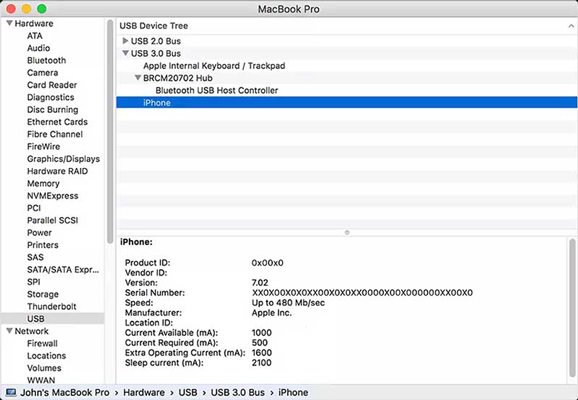
- You will be able to see the iPod option under USB Devices.
- Now you need to install the latest Mac OS you got access to.
Method 3: Try to Disable Computer’s Security Software
The steps to disable Computer’s Security Software are:
- First, check your PC or Mac is updated to the latest version.
- You need to connect your iPod to the Mac or Computer using the lightning cable.
- Then you need to switch off your Mac or PC and iPod and switch it on after a while.
- After you turn your devices, the connection between your PC or Mac will be blocked by some security software. Disable the security software for a while, going into the settings option of the security software.

Method 4: Fix iPod Not Be Restored 1439 by Restoring iTunes
In the process to do 1439 error iPod fix, one common problem is data restoration. No matter iTunes update errors, iTunes connection errors or the iTunes sync errors, even the iTunes won’t open, iToolab TunesPal would be the best option. It can handle all error problems in a simple click and it’s free. No matter what reason causes iTunes not working on Windows, TunesPal helps you fix all the unknown issues in a short while.
- Instantly repair iTunes 200+ errors and issues.
- Fix iTunes not working issues.
- Clean up iTunes, speed up iTunes.
- Only a few clicks can you repair iTunes errors.
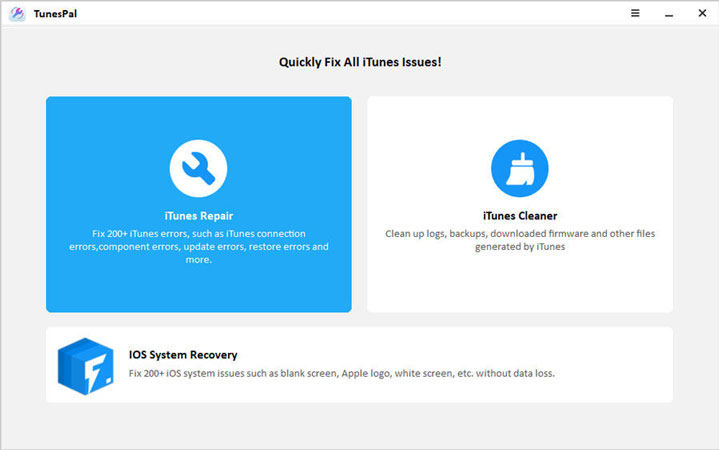
Also Read: 4 Quick Fixes When iPod Is Disabled Connect to iTunes
Part 3: People Also Ask about iPod Error 1439
Q1: What Does Error 1439 Mean on the iPod?
Error 1439 on the iPod means that there has been some error in the iPod, which is generally caused by software problems or USB driver or port malfunctioning.
Q2: How to restore iPod Classic?
To restore iPod Classic, you need to follow these steps:
- Run the iTunes app. You need to be assured that the latest iTunes version is installed.
- To check the iTunes version, click on the iTunes menu and then select the “Check for updates” option.
- Now you need to connect your iPod to the PC.
- Then tap on the “Restore” option that is being shown on your screen.
Q3: How do you restart your iPod Classic?
To start with this step, you need to be assured that your iPod is fully charged otherwise the steps mentioned below will not work on your iPod. The steps to restart the iPod classic are:
- “Slide and Hold” the button that is situated on the top of your iPod.
- To the above process back and forth about three to four times.
- Now you have to press and then hold the “Menu” and “Center” buttons simultaneously until an Apple logo appears on the screen of the iPod.
Conclusion
It is expected that now you know why this iPod Error 1439 occurs and how can you fix it or repair it without any data loss. You also know what are tools or methods to fix the problem. All these methods mentioned above especially, advanced iToolab FixGo is a hundred percent efficient and effective.

