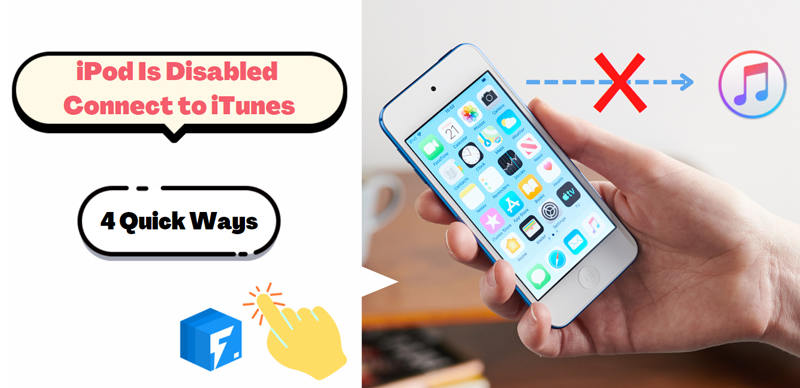
When any iPod user faces this problem, the first thing that comes to that person’s mind is how to fix “iPod is disabled connect to iTunes”.There is nothing to be anxious about this problem, you can fix your”iPod is disabled connect to iTunes” problem smoothly and effectively by following the methods mentioned below.
Part 1: How Does iPod Is Disabled Occur?
All the iPad, iPhone, and iPod use a lock system, where you need to enter a passcode or face ID/touch ID. This function gives very strong protection to your data. After you put the wrong passcode six times, the iPod gets disabled for a particular period, say, 10 mins. If you put the wrong passcode more than ten times,the self-locking mechanism of the iPod gets triggered and it disables itself.In this position, if you cannot recall the passcode, the only way to unlock the iPod is to reset the iPod.
If you keep on trying with the wrong passcode, your device can get permanently locked. So, you should take professional help or use professional software to fix your problem. You might have this question “iPod is disabled connect to iTunes how to unlock”. You can follow the methods mentioned below to get your work done easily and quickly.
Part 2. How to Fix iPod Is Disabled Connect to iTunes Issue?
Read on and check the 4 useful solutions on how to unlock a disabled iPod.
- Method 1: Use A Professional System Recovery Tool – iToolab FixGo
- Method 2: Using the iCloud website from Apple
- Method 3: Using your iPhone’s Recovery mode
- Method 4: Using DFU mode
Method 1: Use A Professional System Recovery Tool – iToolab FixGo (First Choice)
Currently, the best software to fix this problem would be iToolab FixGo. iToolab FixGo is one of the best software that allows you to fix iOS system issues. FixGo has amazing features which will help you fix your problem without any hustle. As a powerful iOS system recovery software, iToolab FixGo can easily repair all kinds of iOS problems. No matter what scenario you are in, FixGo will help you get all the troubles done.
iToolab FixGo
Fix 200+ iOS/iPadOS/tvOS Issues at Home Like A Pro
- 🔵 Free to enter/exit recovery mode with 1-click.
- 🔵 Allows you to fix all iOS issues without losing any data.
- 🔵 Fix iOS errors like error 4013, error 4005, etc.
- 🔵 Support all iOS devices and the latest versions.
You can use this software to edit from recovery mode with one click. The steps to exit your iPod from recovery mode are:
Step 1 Connect the Device to the Computer
To start with the process, you need to download the software and open it. Use the device’s lightning cable to connect the faulty iOS device to the computer and after that click on “Fix Now” to start. Then select the “Standard Mode”.

Step 2 Download Firmware Package
To repair the device, the program needs to download the latest firmware on the device. Now select the path by clicking on “Browse” for the firmware. Then start downloading the latest iOS firmware for the device and click on “Download”.
Click on “Select” to manually import the firmware if you had already downloaded the firmware package on your computer.

Note: The downloading process might take some time. To manually import the firmware click on “Select” if you had already downloaded the firmware package to your computer.
Step 3 Fix the System Issue
You can now start fixing the device after the firmware has been downloaded to your computer. FixGo will start repairing the device once you click on “Repair Now”.

Method 2: Using the iCloud website from Apple
If you don’t have a computer with synced iTunes or cannot access recovery mode on your iPod, you can repair iPod disabled connect to iTunes by using iCloud. iCloud will help you to reset the iPod and remove all settings from it, thus wiping the passcode.
- To begin with, the process, enter iCloud.com/find.
- Then put your Apple ID and password to sign in to your account.
- Click on the “All Devices” option, that appears at the top of the window.
- Now you need to select your device or iPod from the drop-down menu on your screen.
- You have to select the “Erase” option and then click on the “Confirm” button.
- Now you have a brand-new iPod, set it up according to your choice.
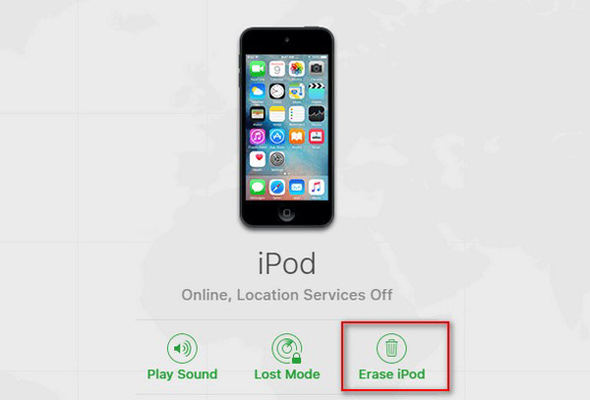
Method 3: Using your iPhone’s Recovery mode
An alternative way to fix a disabled iPod is to put the device into Recovery Mode with the help of iTunes. It is suggested to backup your iPod first. The steps about how to reset the disabled iPod into recovery mode depend on the versions of iPod you’re using. After the process, you can restore your backup if you have one or set up your iPod as new.
- First, turn off your device (iPod).
- Then, you have to connect your iPod to your PC.
- Now, launch or run iTunes.
- Hold the power button and the home button simultaneously.
- Now, click on the “Restore” option.
- Set up your fully reset iPod.
- After you fixed the problem, close the tab you were working on.
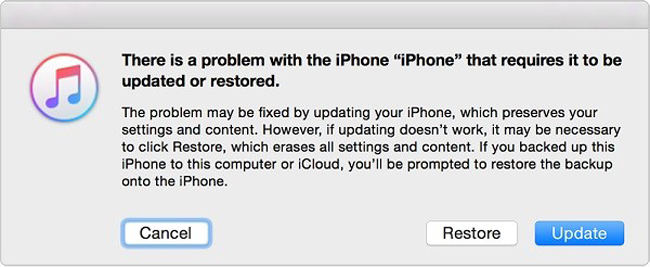
Method 4: Using DFU mode
After trying all the solutions above but the problem still exists, you can try using put your iPhone into DFU (Device Firmware Update) mode for a deep repair. You may suffer data loss, so it is extremely significant for you to backup your data before you put iPod in DFU mode. The steps for using DFU mode are:
- At first, you have to turn off iPod locked touch completely. Connect your iPod to your PC using a lightning cable.
- Press and hold the power button for three seconds and then hold the home button.
- Now, hold both the power buttons and home button simultaneously and then release the power button.
- Keep holding the home button for another ten seconds.
- After a while, your iPod will show a message showing that your iPod touch is in recovery.
- Now press and hold the home button. Then click on the “Restore iPad” option.
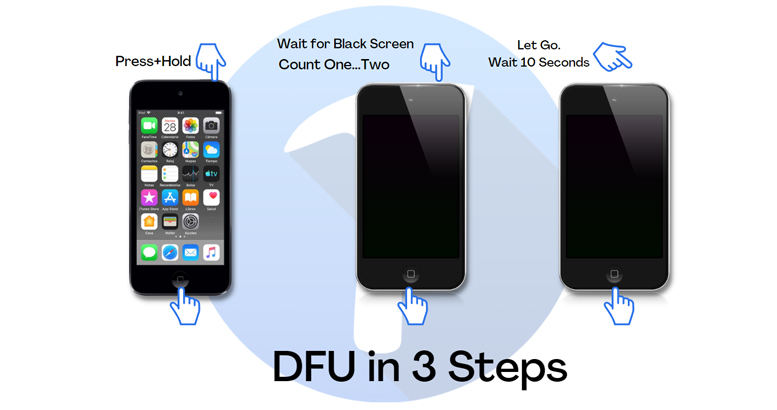
Part 3: How to Unlock A Disabled iPod without iTunes?
If you would like a quick and easy way to unlock a disabled iPod Touch without iTunes is to use iToolab UnlockGo. UnlockGo helps you unlock iPhone, iPad or iPod touch in different scenarios. This professional tool is designed to unlock your disabled iPod without restrictions and get you back to your device in no time. With the powerful features you can easily unlock iPhone locks in minutes and no complex steps.
The most amazing features of this app are:
🏆 Key Features:
✅ Easily unlock passcode/face ID/touch ID.
✅ Bypass iCloud lock without the previous user’s Apple ID.
✅ Bypass the MDM lock to get access to the MDM profile.
✅ Disable the Find Your Device feature without Apple ID and password.

Also Read: How to Unlock a Disabled iPod without iTunes
Wrapping Up
I hope all these methods will help you in fixing your iPod is disabled connect to iTunes problem. You can follow any one of the four methods to fix your problem. All the above-mentioned methods are hundred percent safe so you can blindly rely on these methods.


