You may find that you need to put your iOS device in recovery mode to repair the most common issues. Recovery mode is essential because it prevents the device’s operating system from interfering with the recovery process, making it easy to fix iOS system issues much faster and without a lot of problems.
While you can use the device’s hardware buttons to enter and exit recovery mode, sometimes this is not an option. If for example, the device’s hardware buttons are not working properly, you will need a software solution to enter and exit recovery mode.
RecBoot is one of the most popular tools for this purpose. But as many users have found, it is not always reliable.
In this guide, we are going to share with you a much more effective alternative to RecBoot. Let’s begin by taking a look at RecBoot itself.
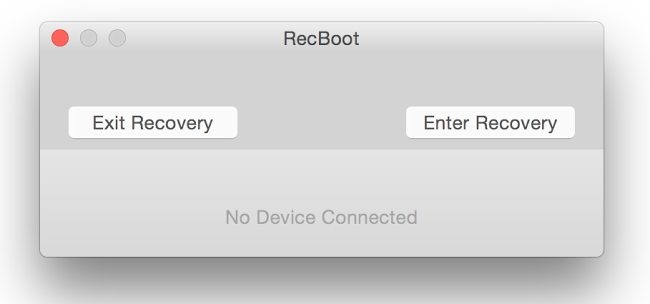
What is RecBoot
RecBoot is one of the most popular iOS tools on the market. Available for both Windows and Mac, this program helps iOS device users enter and exit recovery mode quickly and easily, without having to use the device’s hardware buttons.
RecBoot is very popular because you don’t need any technical expertise to use it; the user interface is so easy to use, it is almost self-explanatory.
Its easy to use, single-click technology has made RecBoot a darling of iOS device users who choose to jailbreak their devices. The following is a breakdown of some of its most useful features:
Features of RecBoot
- It makes the process of jailbreaking your iPhone much simpler
- The user interface is straightforward and very easy to use
- It can also be used to fix common iTunes errors
- It can sometimes resolve some of the common iOS system issues such as a device stuck on the boot loop
Drawbacks of RecBoot
RecBoot, on the other hand, has some drawbacks that we’ve listed below and you should be aware of.
- Because there are so many installation packages for the program available online, some of them have been found to contain malware.
- Older versions may not function properly on newer versions of iOS.
- It works only with the computer’s 32-bit operating system.
The following is one of the most effective alternatives to RecBoot.
An Effective Alternative: iToolab FixGo
One of the better alternatives to RecBoot is iToolab FixGo. FixGo is a simple to use and effective solution that you can use to enter and exit recovery mode. It is also one of the most popular ways to fix the most common iOS issues on your device.

Features of iToolab FixGo
- It is an ideal solution for the repair of some of the most common iOS system issues including a device that is stuck on the Apple logo, black or white screen or a device that is stuck in recovery mode.
- Enter or exit the recovery mode with 1 click for free.
- Downgrade the iOS or iPadOS in an easy way.
- It has a very simple user interface, allowing you to repair your device even without technical expertise.
- It is 100% safe to use. None of the data on your device will be lost by using the standard mode.
RecBoot VS FixGo
Let’s compare RecBoot and iToolab FixGo side by side to get a sense of which one is best for you;
| iToolab FixGo | RecBoot | |
|---|---|---|
| Success Rate | 100% | 80% |
| Ease of Use | Very Easy | A Little complicated |
| Data Loss | None with the Standard Mode | Sometimes Data Loss occurs |
| Enter/Exit Recovery Mode for Free | Yes | Yes |
| Fix Other iOS or iPadOS System Issues | Fix Most iOS System Issues Effectively | No |
- RecBoot executable files have been known to contain malware and viruses, putting your computer and device at risk. FixGo on the other hand is 100% safe.
- FixGo is a versatile program that can be used to fix most other iOS issues. RecBoot will only be useful to you to enter and exit recovery mode.
- In certain circumstances, using RecBoot can cause data loss. FixGo’s standard mode will fix the device while safeguarding the data on your device.
- FixGo will also support all iOS device models and all versions of iOS including iOS 14. RecBoot on the other hand can fail to work on devices running newer versions of iOS.
Let’s begin by looking at how you can use FixGo to enter and exit recovery mode;
How to Use FixGo to Enter Recovery Mode
Step 1: Begin by downloading and installing FixGo on to your computer.
Step 2: Run it after installation and in the main interface, select “Enter Recovery Mode.”
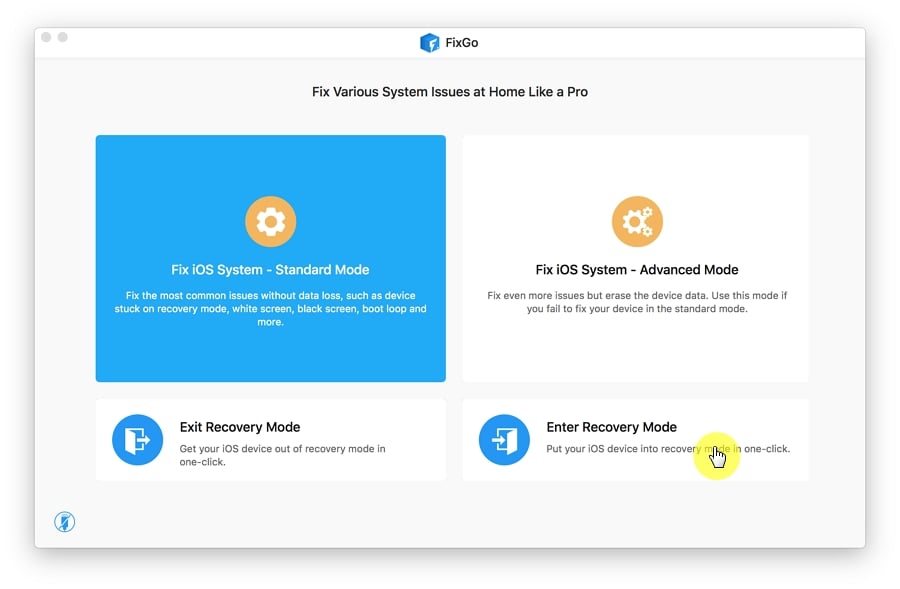
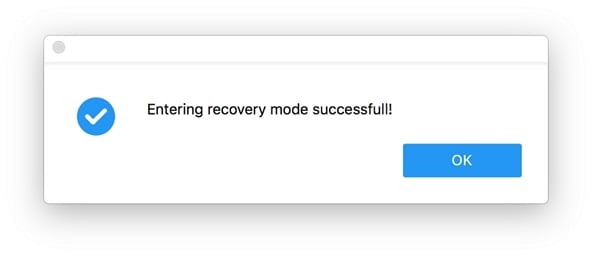
How to Use FixGo to Exit Recovery Mode
Step 1: Run FixGo and select “Exit Recovery Mode.” Connect the device to the computer using its original lightning cable.
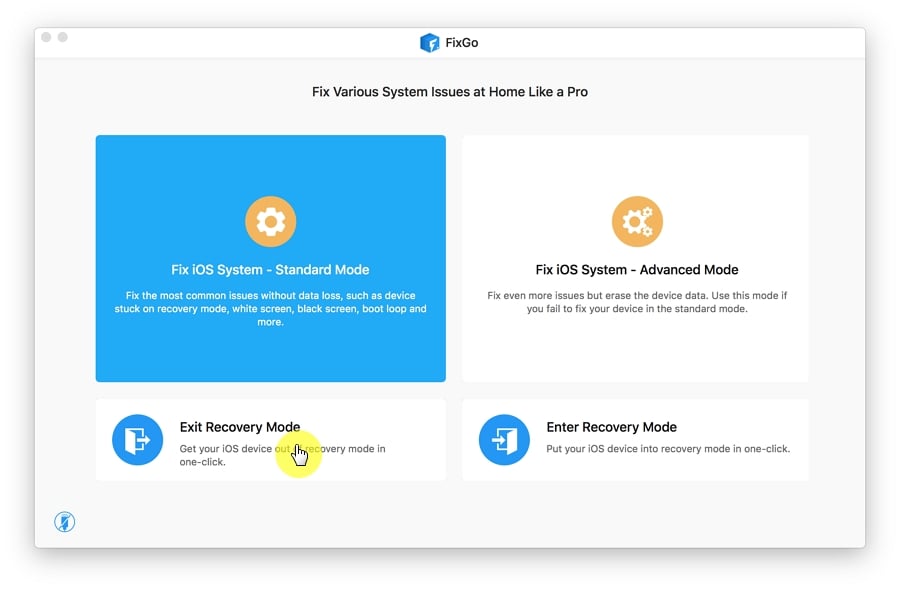
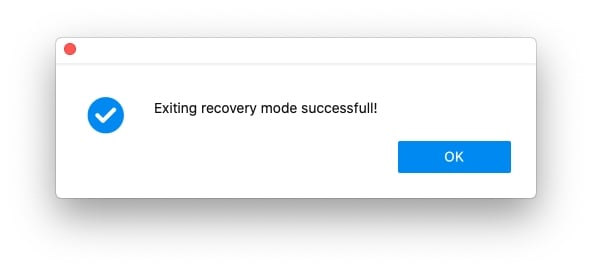
How to Use FixGo to Fix iPhone Issues without Data Loss
You can also use FixGo to repair the most common iOS issues without losing data on your device. Here’s how to do it;
Step 1: Run FixGo and in the main window, select “Standard Mode.” Connect the iPhone to the computer using its original cable and then click “Fix Now” to begin the process.



Conclusion
When your iOS device is not functioning as it should, putting it in recovery mode can be a good way to fix it. In fact, for most stubborn solutions, entering recovery mode is a major step in the repair process. So, when you find that you can’t out your device in recovery mode the old-fashioned way, try using FixGo. It will even allow you to fix any issues without putting the device in recovery mode or losing data.
Use the comments section below to let us know what you think of the tools above. And as usual, any questions and comments you have on this topic are always welcome and we’ll do our best to find solutions for you.

