Apple has recently released the iOS 17 beta version, and many people have tried it. The feedback shows that only a few people are happy with the update, and others want to downgrade it to the previous version. If you need to learn how to remove the iOS 17 beta with or without iTunes and a computer, this article is for you. Return to the older version with the most straightforward steps given below. You can also rely on FixGo to uninstall the iOS 17 beta from your iPhone/iPad.
Let’s get started to look at how to remove iOS 17 beta version.
I Have Already Installed iOS 17 Beta, Can I Still Remove It?
Yes, removing the iOS beta version and returning to the previous version is very easy. But downgrading to iOS 16 or any older version may erase all your data from your device. Make sure to have a backup of all the files and folders. Click on the link below to learn how to back up your data.
Let’s look at the ways to uninstall iOS beta 17 with or without iTunes and computer.
Method 1: Remove iOS 17 Beta from iPhone/iPad
You can look at the simple steps below to downgrade your iPhone / iPad from iOS 17 beta to iOS 16 or any other version. The steps are the same if you want to remove iOS 17 beta without a computer.
- Go to the Settings folder on your iPhone / iPad.
- Scroll down to open up the General folder.
- You may find an option “VPN & Device Management,” Click on it.
- Tap the option “iOS 17 beta Software profile” below VPN.
- A new window will slide up, Click “Remove Profile” and confirm your choice.
- Reboot your device to make changes.
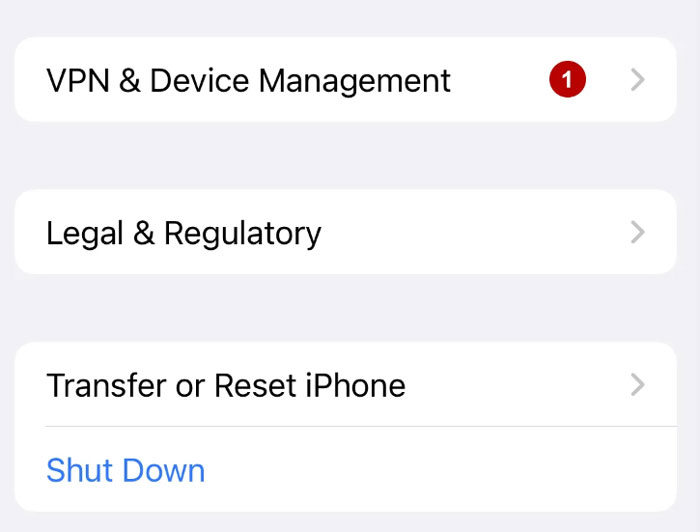
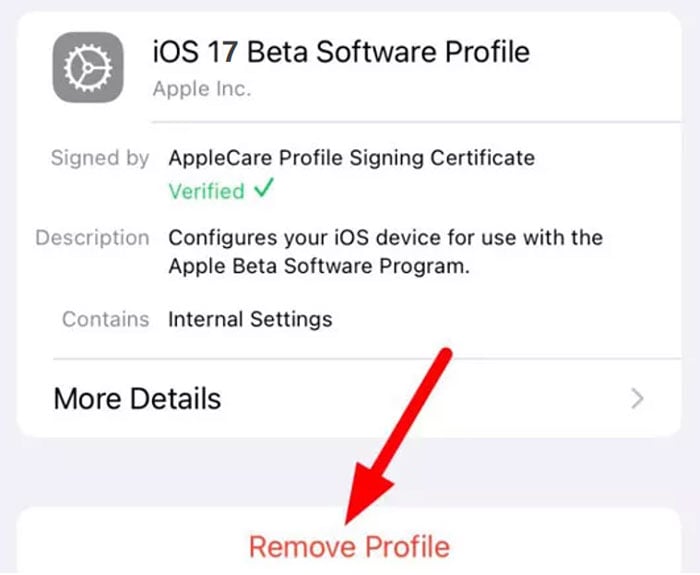
After completing all the steps mentioned above, iOS 17 beta will no longer be on your device. You can continue using your iPhone / iPad with the latest and more stable version. It will be more reliable with no bugs or glitches.
Method 2: Remove iOS 17 Beta from Mac/PC
- If you want to remove iOS 17 beta from your Mac / PC, ensure you have the latest macOS version.
- You can connect your device to your MacBook or PC using a USB cable of type-c or a lightning cable.
- A list of options will slide up on the screen, choose the correct method according to your device > Enter the Recovery Mode. You may see an icon of the computer and cable when the process is successful.
- You may also find the restore/Update option on the screen. Select Restore. The restore option will erase all of your data and the iOS 17 beta version > after the successful completion, it’ll automatically download the latest non-beta version of iOS.
- An “Install” option will appear on the screen when an update is required to restore your device. Click on Install to finish the process.
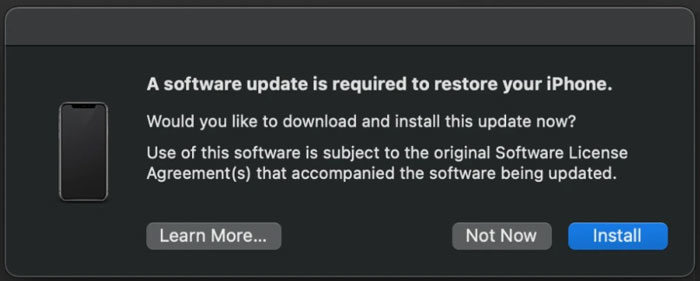
Method 3: Remove iOS 17 Beta by Downgrading 🔥
Many iPhone users would like to be happier with the features of iOS 17 beta and want to go back to the previous version. You can try all the above methods, but the most recommended one is the iToolab FixGo. A professional tool to remove any version of iOS.
Step 1 Make a connection between your device and your computer
Connecting your iOS device to your computer is the most essential step. Make a connection using either the device’s lightning cable or USB cable. Once connected, tap on the “FixGo” Button to begin the process.

Step 2 Download the latest version of iOS firmware
You should have the newest firmware to remove the latest iOS 17 beta. To download the latest firmware, select “Browse” to choose the destination path for the file and then click on the “Download” Button. It will start downloading the latest iOS firmware.

Step 3 Downgrade iOS 17 beta to iOS 16
Once the updated firmware is downloaded, you can downgrade your iOS version. Click the “Repair Now” button on the screen, and FixGo will immediately remove the iOS 17 beta and install the non-beta iOS 16.

Method 4: Remove iOS 17 Beta with iTunes
Installing the latest iOS 17 beta using iTunes is very common, but not all of us enjoy the bugs and errors after updating. You can follow along if you wish to downgrade your iOS 17 beta to the previous version using iTunes.
Some simple and easy steps are mentioned below.
- Switch off your device and connect it using a USB cable to your computer.
- Hold and release the volume up, down, and the side button. Hold the three buttons until the Apple logo appears on the screen. Your iOS device will enter the Recovery mode.
- You can now launch the iTunes app that will already be on your computer.
- Once your device is in recovery mode, Click “Agree to the terms and conditions.” It might ask you for your Apple ID and password. Enter your id and password to continue the process.
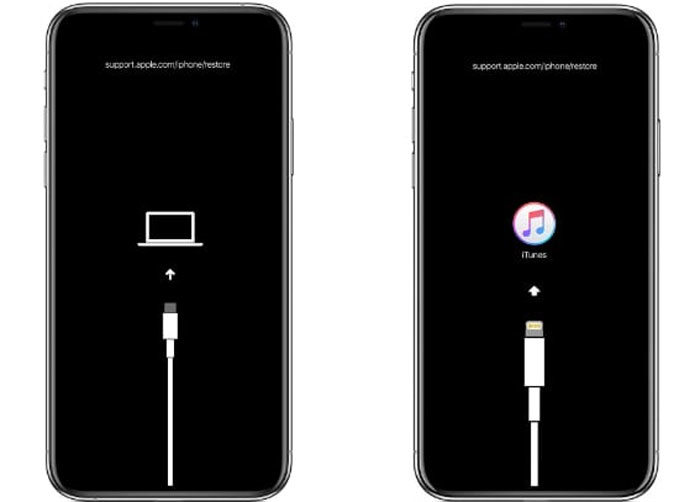
Method 5: Remove iOS 17 Beta by Restoring Device
Removing iOS 17 beta is far easier than updating it. You can restore your device to downgrade to the previous version. The restoring process will erase all your data, so back up the data first. If you already have an archived backup, you can set your device again after restoring it.
Follow along to find the solution to your problem.
- Make sure you have the latest version of macOS and iTunes.
- Enter the Recovery mode after connecting your device to your computer and Enter Recovery mode. Hold and release the volume up, down, and side buttons to enter recovery mode.
- It may give an option to “Restore” your device. Select the restore option to erase all your data. It will automatically install the latest non-beta version of iOS or iPadOS.
- Due to some bugs, the download may take more than 15-20 minutes and exit the recovery mode. In that case, repeat step 2 and let the download complete.
- Wait for the process to complete. The computer may ask your Apple account credentials to turn off the activation lock. Enter your id and password to complete the method.
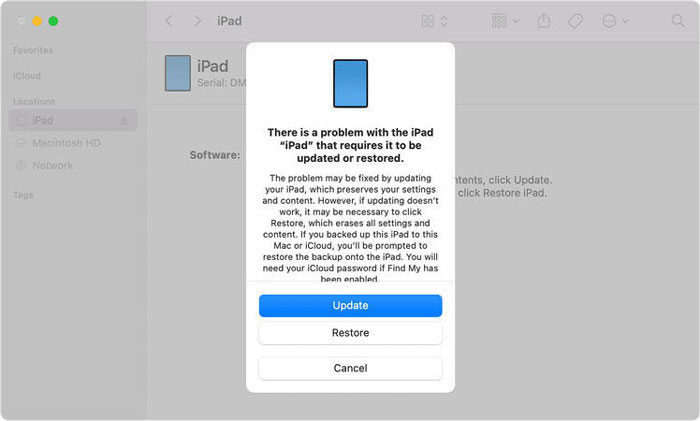
If you already have the backup of your data from the previous version, you can set up your device again from that archived backup and continue using your device.
Also Read: How to Download/Install/Downgrade iOS 17 Beta
Closing Thoughts
We have provided you with detailed methods to remove iOS 17 beta. We hope that the article helped you get the desired iOS version. All the above mentioned ways are effective, but we strongly recommend using iToolab FixGo. It will erase the beta version and install the latest non-beta version for you. Also, the instructions are easy to follow.

