Smartphones are everywhere now, and so are weather apps, which give people quick access to weather forecasts. Apple’s Weather app is top-rated due to its smooth design and more detailed weather data. However, many users have recently started complaining about this application’s faulty results.
In particular, people from different places have noticed that the forecasts of Apple’s app often don’t match the actual weather conditions. Therefore, this article is here to help you discover the reasons for the “Apple Weather inaccurate” issue and how to fix it.

Part 1: Where Does Apple Get Their Weather Info?
Apple’s Weather app has evidently transitioned through multiple data providers over the years. For instance, they relied on external sources like The Weather Channel until iOS 15. However, since the well-regarded weather app Dark Sky came up in 2020, Apple is striving to move towards using its internal forecast data.
For certain elements like highly localized next-hour precipitation forecasts, this smartphone company taps into data from national weather services. In the same way, air quality information comes from BreezoMeter and QWeather, providing a comprehensive picture of environmental conditions. For those wondering “Which weather API does Apple use?,” the answer is the WeatherKit REST API.
Part 2: Why is the Apple Weather App Not Accurate?
The accuracy of Apple’s Weather app can be affected by various aspects, which we will try to cover in this section. These elements can contribute to discrepancies between the app’s forecasts and actual weather conditions, leading to user mistrust. Let’s enlist and explain them for your better apprehension regarding this matter:
- Objective Factors: Despite advancements in meteorological science, weather patterns can change rapidly and are influenced by numerous unpredictable variables. So, no weather app can guarantee perfection when displaying forecast updates.
- Software Problems: Another factor is malfunctioning algorithms or data integration processes, leading to the “Apple Weather app inaccurate” problem. Regular updates and maintenance are necessary to address these issues, but they can still occur from time to time.
- Geolocation Errors: The accuracy of the weather forecasts is also significantly impacted by how well the app can pinpoint a user’s location. Thus, you may get incorrect weather information if the app fails to accurately determine your geological position.
- Network Problems: As internet connectivity is crucial to fetch weather data in real-time, poor signal reception can result in incomplete weather information loading. In this case, these network issues put hindrance in the ability of Apple’s app to provide timely and accurate forecasts.
After having a brief look at the possible causes of this “iPhone Weather app inaccurate” issue, let’s also consider some user reports:
The apple weather app has remained inaccurate and boring through out the years. It’s sad that iPhone owners have to get a third-party app in order to get accurate weather 5 five day forecast and a radar.
— From johnny4stroke
Weather Canada says it is -20. Our exterior thermometer agrees with Weather Canada. Going outside it feels like -20. Apple says they use Weather Canada data, but it is straight up 13 degrees off.
— From zeromadcowz
The main app screen shows that there is a chance of rain while the main screen doesn’t.
— From idonthaveanametoday
Part 3: How to Fix Apple Weather Inaccuracy?
Now that you have a better grasp of the factors that cause this troublesome situation let’s lead you toward providing you with the appropriate solutions. Apply each solution that might target a specific aspect of the app’s functionality and resolve the “Apple Weather inaccurate” mess.
1. Restart the Apple Weather App
Over time, the weather app can encounter sudden glitches that affect its performance and display incorrect information. Also, when the Weather app is running continuously, it may fail to update its data feed properly. So, restarting the application forces it to reconnect to its data sources and fetch the latest weather information. Consider the following instructions to restart this forecast application:
Instructions: First, touch the bottom of your iPhone’s screen and swipe it up by taking a slight pause in the middle. Those using an older iPhone model with the home button can double-press it to preview the recently used applications. Afterward, locate the Apple Weather app from the horizontal list and swipe it up to shut it down completely. Finally, you can reopen it from your mobile homepage.
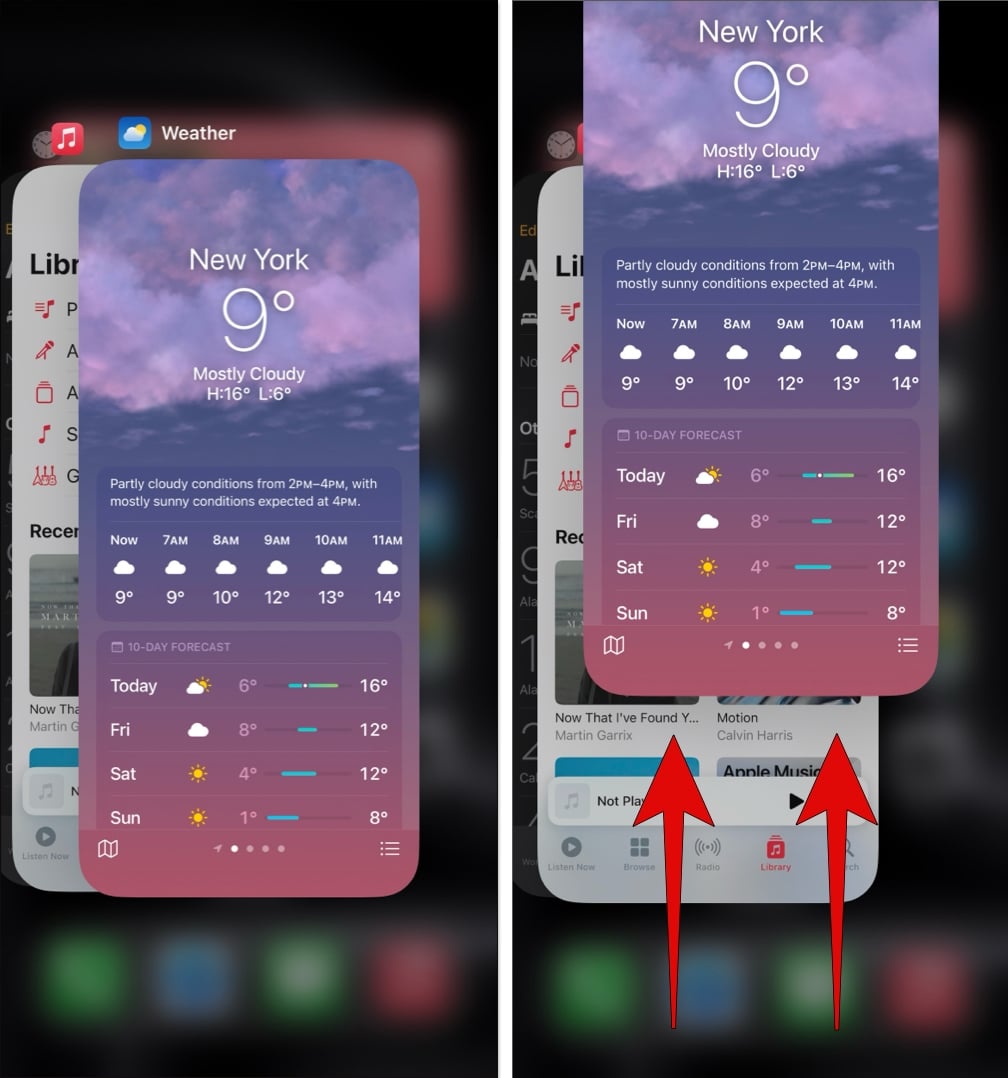
2. Allow Weather App to Access Location
Weather conditions can vary significantly even within a short distance of the same area, as it depends on precise location. So, if this weather application cannot access your current location information, it’s obviously going to trigger the “Apple Weather app inaccurate” problem. Thus, you must enable the location services by applying the following steps and allow the app to utilize these technologies to pinpoint your position accurately:
Step 1 After entering into the “Settings” app of your iPhone, scroll down and find the “Privacy & Security” settings. Then, access this option and tap “Location Services” at the top to ensure it is enabled.
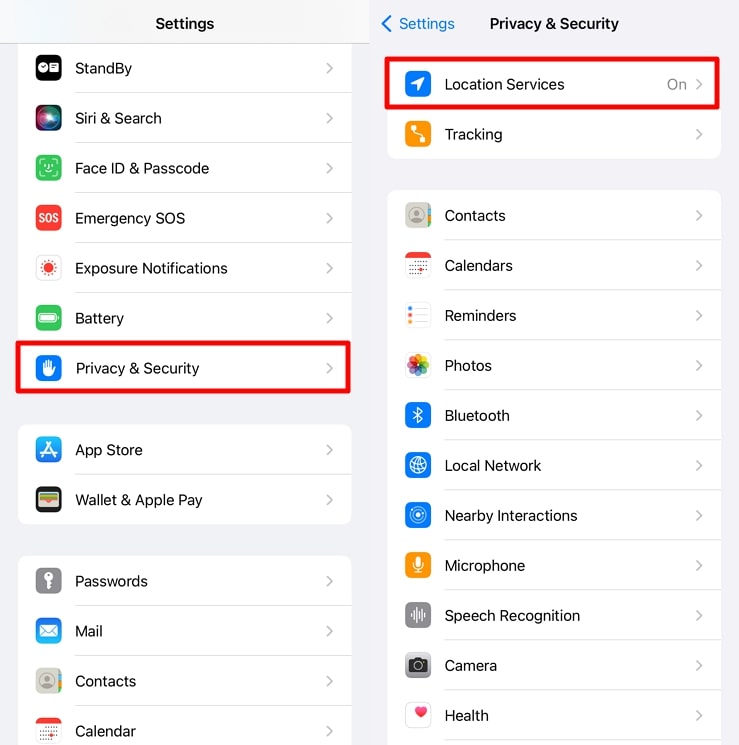
Step 2 Now, scroll down in the list of installed applications and locate Apple’s “Weather” app. Afterward, select it and choose the “While Using the App” option to grant this app permission to access your location as needed.
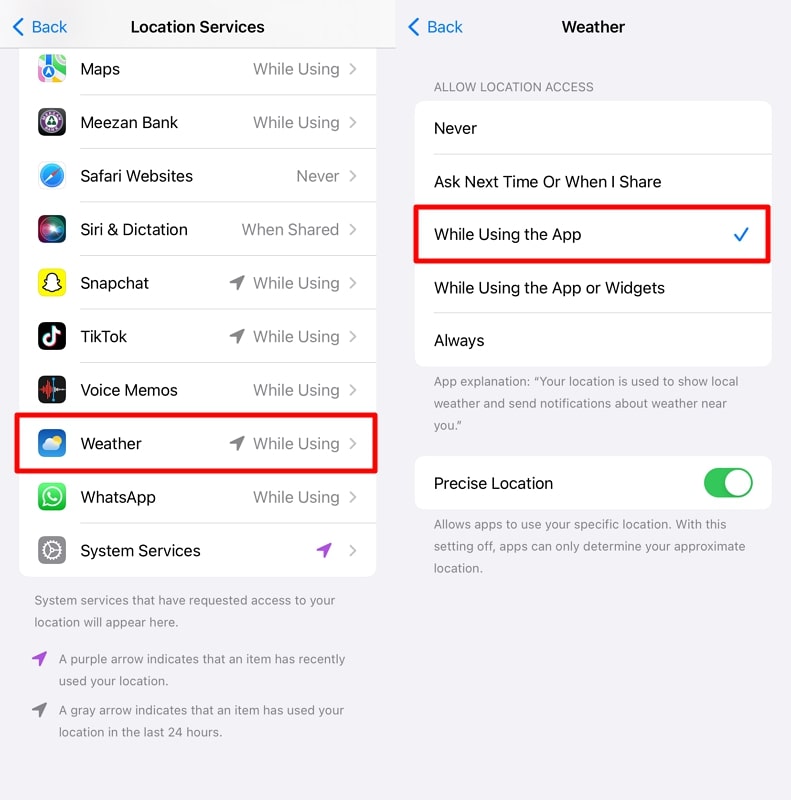
3. Check the Cellular Data Settings
Along with location services, the Weather app relies on internet connectivity to fetch up-to-date forecast information. When cellular data is disabled, this Apple application may only update when you connect to Wi-Fi, leading to data restrictions.
This means the weather information you see might be hours old, which can be highly inaccurate. In this case, go through the following instructions to ensure that the cellular data services are functional:
Instructions: Once you reach the “Settings” application of your iPhone, find and access the “Cellular” option. There, you will see a list of applications that have already been installed on your mobile system. Once you find the Weather app from the list, confirm that it’s toggled on to use the cellular data.
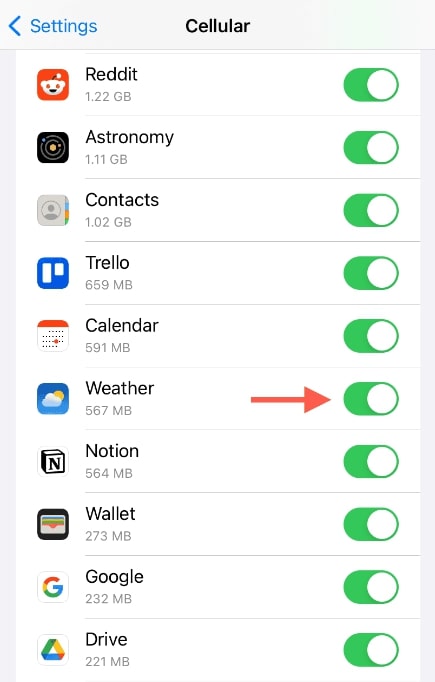
4. Reset the Location Settings
With prolonged usage, the stored location data on your smartphone can become corrupted, which leads to the “Apple Weather app inaccurate” issue. Moreover, glitches with location permissions often prevent the Weather app from accurately determining your location.
In this regard, resetting location settings can improve the accuracy of the GPS and other location services on your device. Walk through the steps below to execute this reset approach:
Step 1 From the “Settings” app of your iOS device, locate and access the “General” section. Afterward, swipe and tap “Transfer or Reset iPhone” once you see this option.
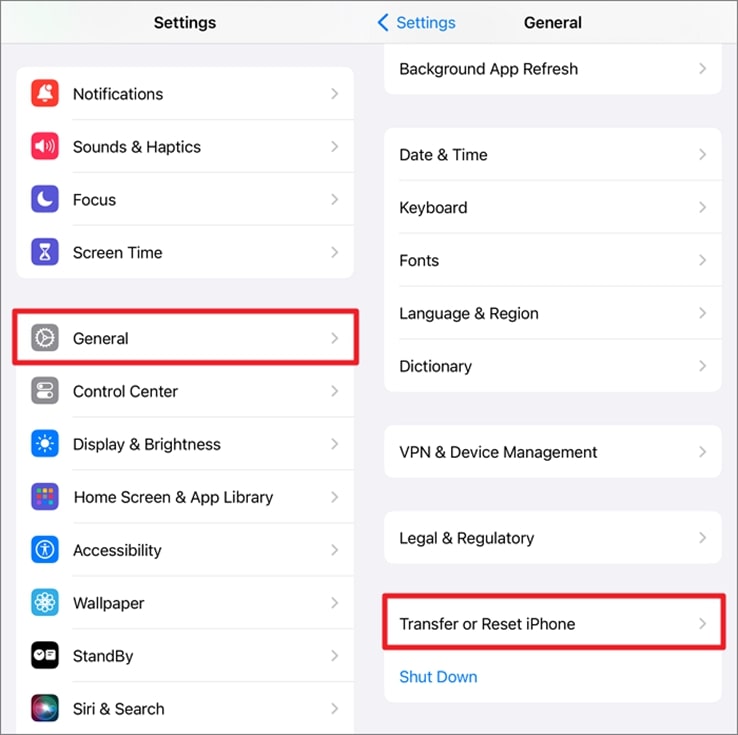
Step 2 Then, you will be directed to the “Transfer or Reset iPhone” page, where you have to select the “Reset” option. Lastly, tap “Reset Location & Privacy” from the available list of all the reset options.
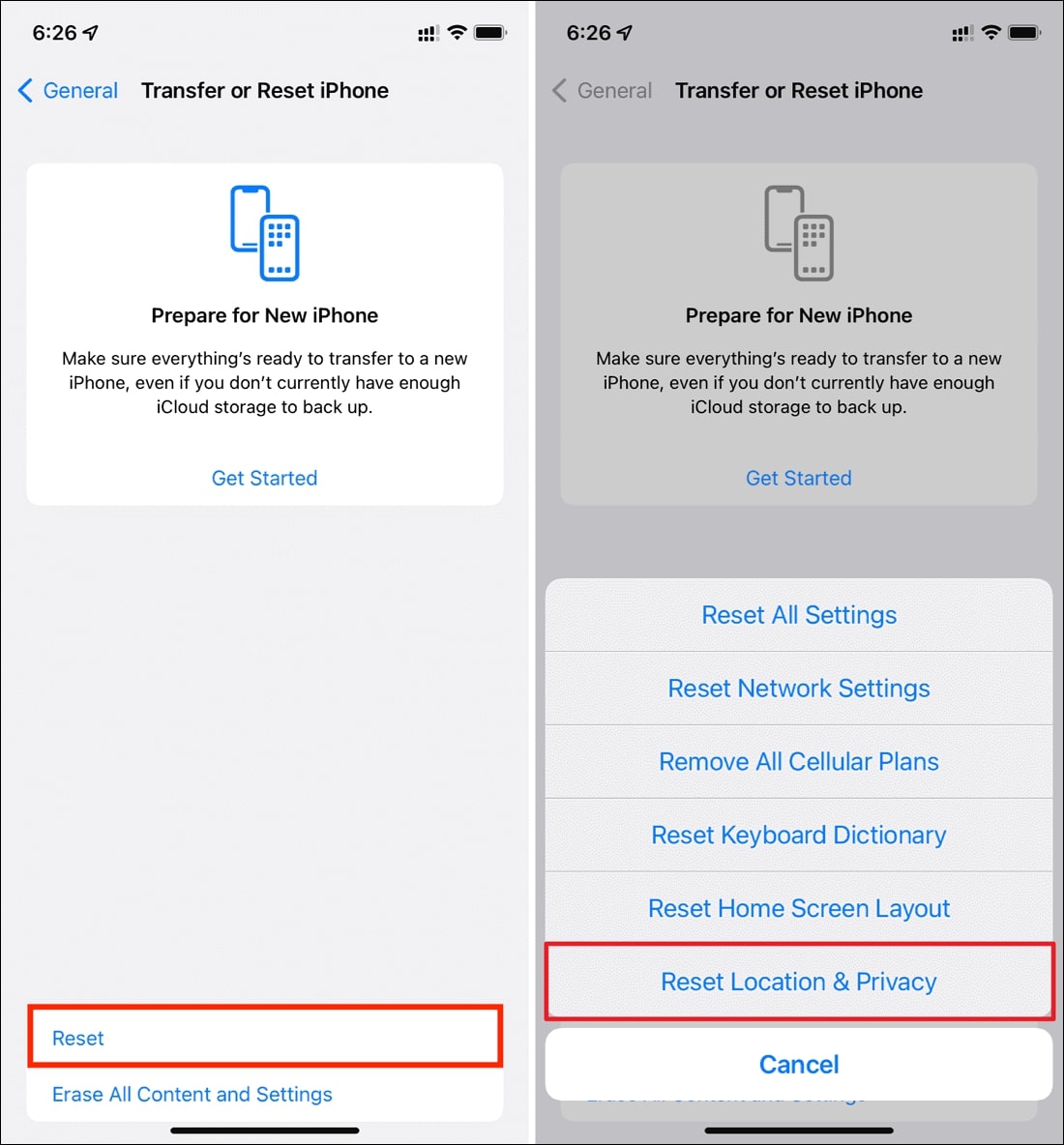
5. Reset the Network Settings
Network issues such as dropped connections or misconfigured settings can prevent the app from fetching the latest weather data. Incorrect DNS settings can also cause connectivity problems, affecting the Weather app’s ability to access its data sources. By resetting all network settings, you can ensure your device can communicate effectively with the Weather app’s services. Here’s how you can reset the whole network settings of your iPhone:
Step 1 First of all, access the “General” option from the “Settings” of your Apple phone. Next, choose the “Transfer or Reset iPhone” option from the bottom area of the “General” settings.
Step 2 After that, tap the “Reset” option. Finally, a bottom-up context menu will appear from where you have to choose “Reset Network Settings.”
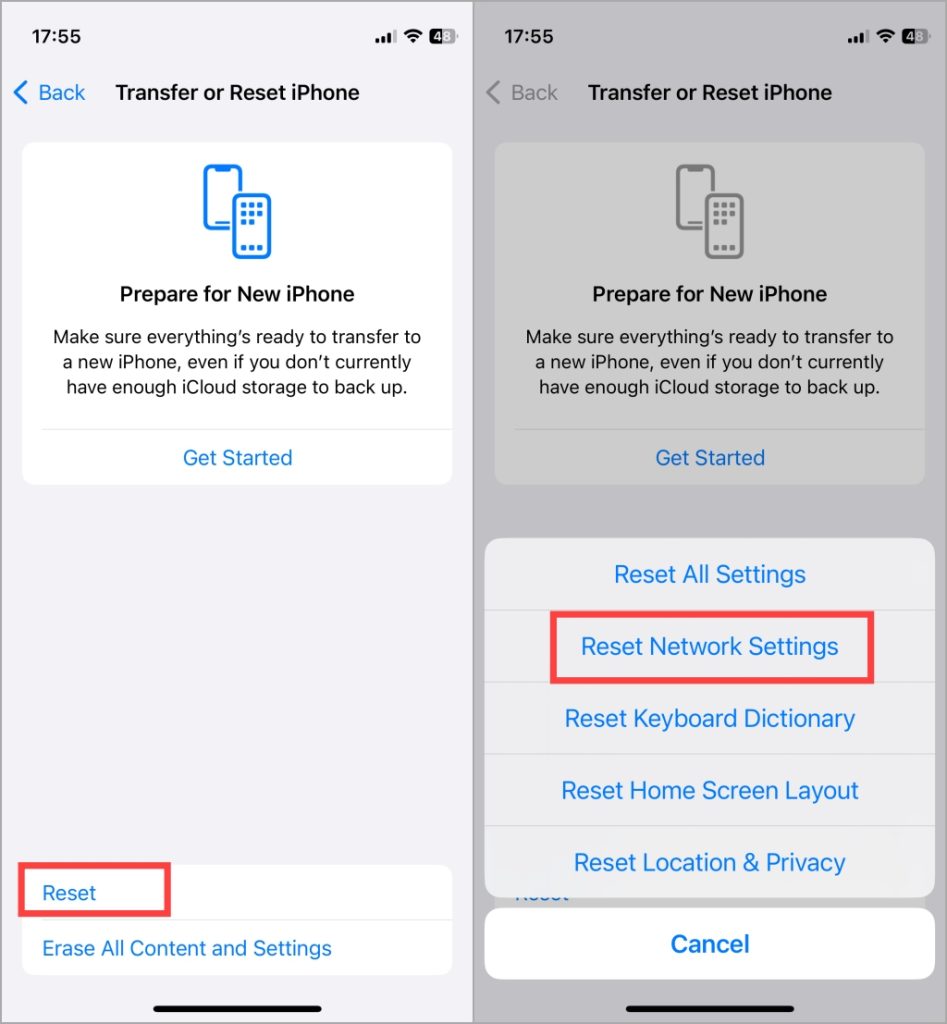
6. Upgrade to the Latest System Version
Each new iOS update includes bug fixes and stability improvements that address specific issues in the operating system. These updates can fix bugs that might be causing the “iPhone Weather app always wrong” issue. Besides, system updates often enhance how apps integrate and utilize data from various sources. Simply follow the guide below to get to the latest version of your iOS mobile:
Step 1 Begin by launching your iPhone’s “Settings” and entering into the “General” category. Afterward, tap the “Software Update” option just below the “About” section.
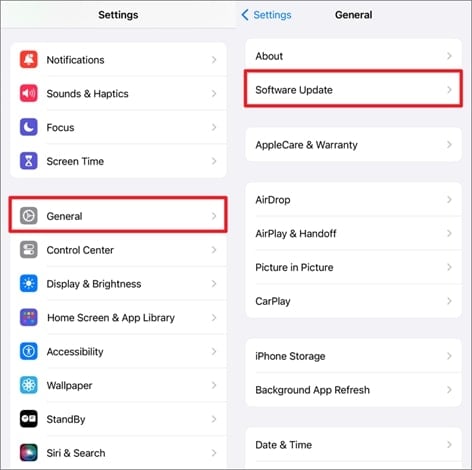
Step 2 On the next page, you will see if any new update is there to get installed. Also, tap “Automatic Updates” and toggle on all the following options to automatically install the new iOS version whenever available.
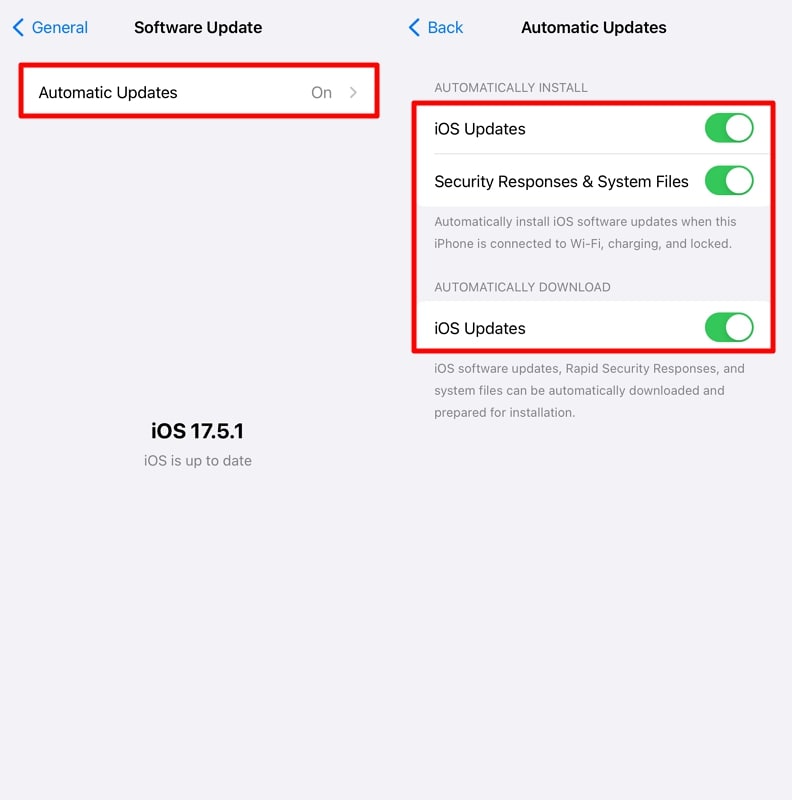
7. Reset Factory Settings
Configuration errors can accumulate with time, especially if you have installed various apps that interact with the system settings. In this scenario, a fresh start can often resolve persistent issues that other troubleshooting steps cannot fix. So, you can reset your iPhone to factory settings and return it to its out-of-the-box condition by walking through the steps below:
Step 1 Begin by reaching the “General” section of your iOS device’s “Settings” and navigate to the very end. Then, tap “Transfer or Reset iPhone” just above the “Shut Down” option.
Step 2 Once you reach the next screen, select “Erase All Content and Settings” there. At last, hit the blue “Continue” button and finalize the reset operation by entering the lock screen passcode.
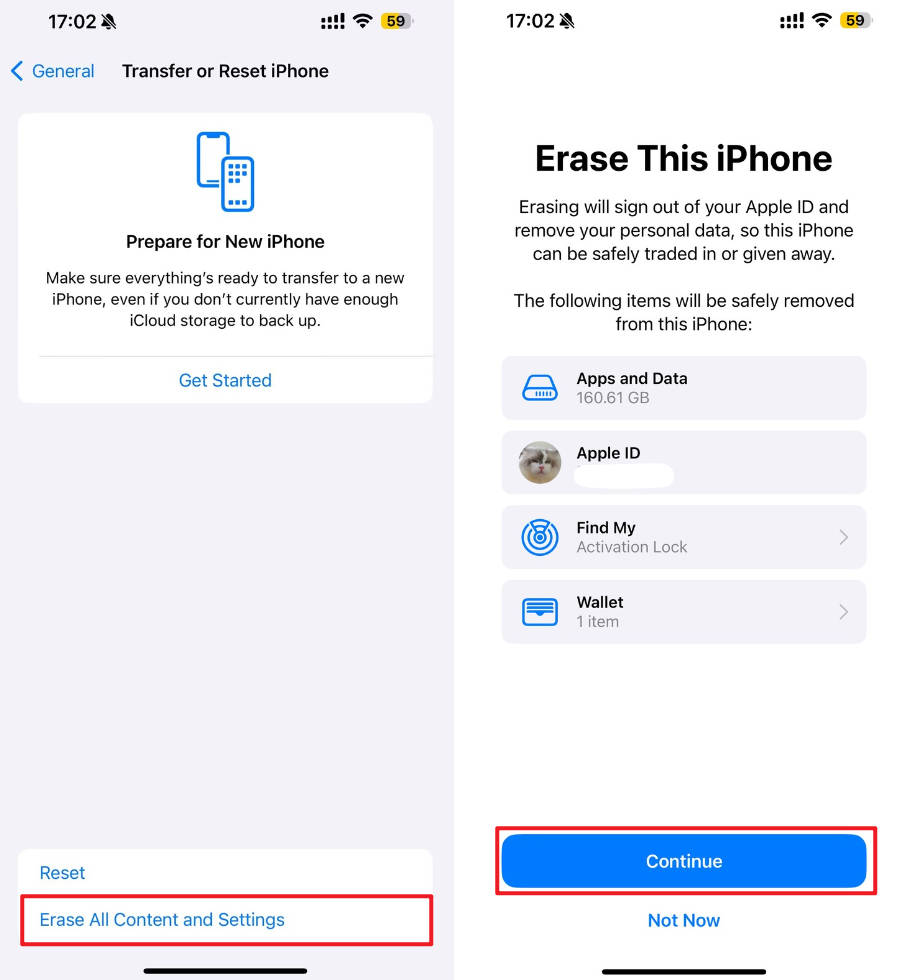
Although there’s a high possibility that the “Apple Weather inaccurate” problem might be resolved with this approach, you must back up your data before it. However, even if you have forgotten this precautionary step, there’s a way to bring your data back using RecoverGo iOS. This one is a highly specialized data recovery third-party software offering you the capability to recover several different types of data flawlessly.
Part 4: What is a Better Weather App than Apple Weather?
In the previous sections, we provided you with several practical approaches to try and deal with the Apple Weather app’s inaccuracy issues. However, it’s not the only application available there, as you can use many other more reliable apps with better precision. Here are some of those apps we are going to discuss you can benefit from:
1. AccuWeather
AccuWeather is renowned for its precise and comprehensive weather forecasts. It offers hyper-local forecasts with minute-by-minute updates through its proprietary MinuteCast feature. This allows users to receive timely alerts about rain and other weather events specific to their exact location. Beyond basic forecasting, this app includes a range of additional features like RealFeel Temperature, which considers multiple factors to convey how the weather actually feels.
2. Weather Underground
Weather Underground is another excellent alternative, known for its community-powered weather data. It comes up with a vast network of personal weather stations, providing highly localized and accurate weather reports. Some of its notable features are severe weather alerts and extended forecasts, ensuring users get detailed weather data. Besides, this application features additional perks like Smart Forecasts, which are tailored to specific activities like running.
3. The Weather Channel
This weather app is one of the most trusted names in forecasting, providing feature-rich weather details. One of its standout features is the Future Radar, which gives a visual representation of upcoming weather patterns. It also offers a hurricane-tracking feature, making it an essential tool for those in hurricane-prone areas. Moreover, this app integrates well with social media, allowing users to share weather updates and alerts.
Conclusion
In conclusion, addressing the “Apple Weather inaccurate” issue requires a proper understanding of the underlying issues and applying targeted solutions. Considering this, the guide has navigated you through several possible aspects that may cause this malfunction in the forecast and how to resolve it. For persistent issues, your only choice remains to perform a complete reset of your iPhone, wiping all data.
As a bonus, we have even shared with you a handy software, RecoverGo iOS, that you can confidently use to recover your lost data in a factory reset. Other than this, you are familiar with some better alternatives to the Apple Weather app for a more accurate and feature-rich experience.

