Apple introduced the Screen Time feature in iOS 12. This feature allows users to monitor their own activity by showing them real-time reports regarding the time they spent on their iPhone and iPad.
With Screen Time, you can learn and control how much time you or your children spend on their devices. But some parents find out that the screen time not working on their child’s phone or family sharing. So let’s take a further look about the reasons and corresponding fixes.
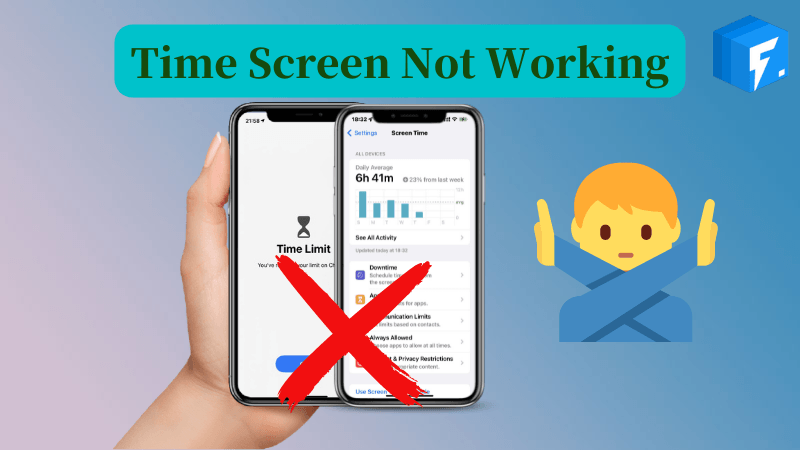
Why Is My Screen Time Not Working on Child’s Phone/Family Sharing?
There are many reasons why Screen Time may not work on your iPhone/iPad. Some of these are:
- Your Screen Time may be facing some glitches or errors
- There might be problems with Apple servers
- Your iPhone may not be updated to the latest iOS
- Your phone’s date and time are not updated
Below, we have listed these issues and their possible solutions in the form of a chart:
| Problem | Fix |
|---|---|
| Glitches or other errors | Try restarting your phone |
| Problem with Apple servers | Visit Apple’s System Status page and ensure the presence of a green dot beside the Screen Time app, a yellow or red dot indicates that Apple is fixing the problem |
| The phone is not updated to the latest iOS | Update your device to the newest iOS |
| Incorrect date and time | Go to Settings and tap Date & Time in General to set the correct day and time |
How to Fix Screen Time Not Working on iOS System
In this section of the guide, you will learn about different fixes using which you can make Screen Time app work again on your phone. In this regard, the first fix you will read is about using FixGo, which is top software product to take care of all of your iOS related problems with 100% satisfaction rate.
- 1. Fix iOS System Issues Using iToolab FixGo
- 2. Update to Latest iOS System
- 3. Reset All Settings
- 4. Force Restart Device
- 5. Contact Apple Store
Way 1. Fix iOS System Issues Using iToolab FixGo
Aside from the reasons mentioned above regarding improper working of Screen Time, one of the major reasons it may not work is problems with the software. Software issues pertaining to iOS are not easy to solve. However, our product FixGo is specifically designed to handle all such matters.
If we talk mainly about the problem of the Screen Time application not working correctly, then the following reasons might be the cause:
- Your iPhone is having issues with its Operating System.
- Your device has failed to update itself due to the OS malfunctioning or any adware related bug.
- The mobile is currently facing restoration problems.
- Your screen has stuck on Apple logo for too long during reboot and this has led to create problems with Screen Time application.
With FixGo, you can solve these problems in the comfort of your home because it has some amazing features.
iToolab FixGo
Fix Screen Time Not Working on Child’s Phone/Family Sharing
- Recover phone stuck on Apple logo for too long.
- Resolve update and restoration failures.
- Fix the screen related issues with just few clicks.
Steps of Using The Glorious FixGo from iToolab
Step 1: Using a lighting cable, connect your device to which Screen Time is being problematic. Then, open FixGo software and click Fix Now on FixGo’s interface to begin the repair process. If the software does not detect your device, put it into Recovery mode. If the software fails to recognize your device, put it into DFU mode.



Way 2. Update to Latest iOS System
Running your iPhone on an older version of iOS can create issues with your Screen Time application, and that’s why you might need to update it. This can be done by Settings > General. There, look for the latest available version of iOS and update your device accordingly.
Way 3. Reset All Settings
Resetting your phone from the core removes all data and the settings you have entered into your phone, such as Wi-fi, Bluetooth, location, notification settings, and VPN. However, your data will remain the way it was before. It Is thought that you can restore Screen Time by resetting all the settings.
The steps for resetting your iPhone are as follows:
Step 1: Open Settings > General.
Step 2: At the bottom of the list, find and tap Reset > Reset All Settings.
Step 3: Enter your passcode to proceed.
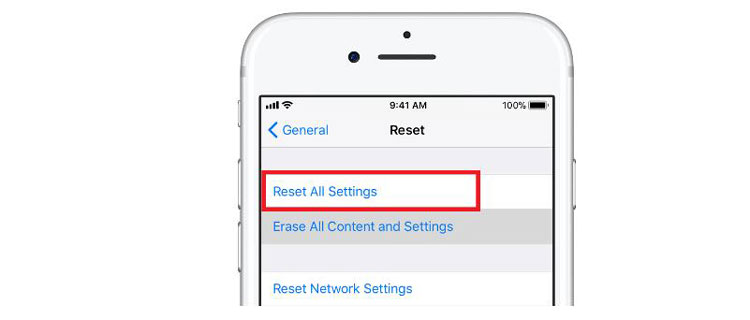
Way 4. Force Restart Device
Force restarting your device can also solve the problem of your Screen Time application. Here’s how to do it:
Step 1: If you use iPhone X or later of the phone models, press the side button on the device’s right side along with the volume up or down button.
But if you use iPhone SE 2020, 8 Plus, or any earlier versions, long-press the button on the device’s right side until the slider appears. Slide it to turn off the phone。
Step 2: Wait for a minute, and then restart the phone the same way you powered it off in the previous step.
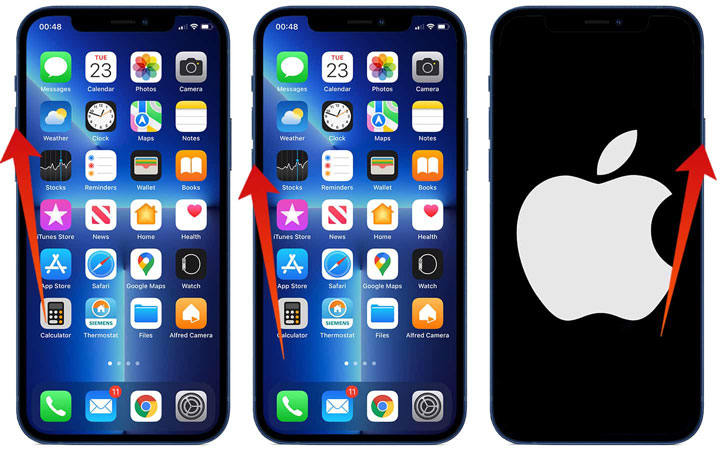
Way 5. Contact Apple Store
If all these fixes mentioned above fail to restore your iPhone’s Screen Time to normal, try contacting experts at the Apple Store. They will run all the necessary checks on your phone and locate the exact issue your Screen Time is misbehaving.
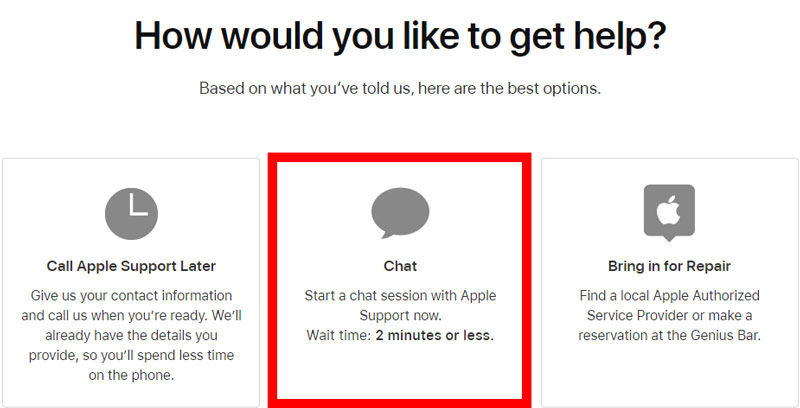
The Bottom Line
This article talks about how Screen Time works on iPhone and its features. However, at times, this app may fail to work correctly, so that you can try the fixes mentioned in this article. However, you should try using iToolab FixGo, as it offers a hassle-free solution to this problem and that too, from the comfort of your own home!


