Signal App is a social media messaging platform designed for people around the globe to connect and make new friends. Times before now, the app wasn’t popular as the number of users was nearly negligible. But since the WhatsApp saga happened, a great number of people have flooded the platform.
Although the incline in the number of users is a great thing, this has done no good but harm to the platform as it now malfunctions. End-users now experience errors like failed messages, media, and more on the social media platform. Why is this happening and how can it be solved is the major question being asked presently.
This article answers both questions here, so without wasting your time, let’s dive in.
Why is Signal App Not Working on iPhones?
Here are possible reasons why the Signal App isn’t working on your iPhone:
- Downtime in Signal Server: Like every other social media platform, Signal also observes scheduled maintenance of its system. This is to clear or wipe away bugs from the server. Thus, when the social media platform has scheduled maintenance of its system, it wouldn’t function.
- Poor Cellular Network: Signal App functions when there is an internet connection. Should you run out of data or have a poor cellular network, the app wouldn’t work. To fix this, you should try using another cellular network, or joining a WiFi connection.
- Outdated Signal App: Oftentimes, Signal updates its app to integrate new features. If you are running an outdated version of the app, it won’t work. Updating your Signal is the perfect solution for this.
- IP Address Restriction: Is Signal App supported in your region? If your country is among those restricted from using Signal App, you shouldn’t expect it to work.
- iOS-Related Issue: A faulty operating system (iOS) often causes an iPhone to malfunction. Both the preinstalled and third-party apps may stop working abruptly. Fixing this, you need a system recovery software program.
12 Fixes About Signal App Notification Not Working on iPhone
Fixing Signal App is easy with these 12 solutions provided below. Check them out to fix the Signal App so you can connect with friends now:
- 1. Repair iOS System with FixGo
- 2. Check Signal Server Status
- 3. Enable Permission on iPhone
- 4. Disable VPN
- 5. Re-register Phone Number
- 6. Check Router’s Firewall
- 7. Update iOS Version
- 8. Disable Low Power Mode
- 9. Restart iPhone
- 10. Reinstall Signal App
- 11. Contact Signal App
- 12. Contact Apple Store
Fix 1. Repair iOS System
As aforementioned, a system recovery software program is required to fix iOS-related issues. Here, we recommend iToolab FixGo, a versatile system recovery software designed to fix over 200 iOS and iPadOS-related issues.
iToolab FixGo
Fix Signal App Not Working on iPhone without Data Loss
- Seamlessly upgrade and downgrade iOS and iPadOS without data loss.
- Repair iOS-related issues causing Signal App to malfunction.
- Get rid of bugs with just a few clicks.
- Enter/exit recovery mode.
iToolab FixGo is easy to operate. To use this system recovery software, follow the instructions below:
Step 1: Firstly, download and install iToolab FixGo on your computer. Launch the software after the installation, and then connect your iPhone to your computer using a lightning cord. Now tap on Standard Mode on the interface below:



Fix 2. Check Signal Server Status
Checking the Signal server status is another way to fix Signal App not working on your iPhone. You can confirm the platform server status by checking their official Twitter account to see if there are any related updates.
Fix 3. Enable Permission on iPhone
Sometimes because of privacy reasons, Signal App won’t send message notifications to your iPhone. You can fix this by granting Signal App access to notifications.
To do this, open the Settings tab, scroll down to Signal and then click on it. A new page titled ALLOW SIGNAL TO ACCESS will pop up just as seen below, next, toggle the Notification icon right so you can always receive real-time notifications from Signal whenever a message pops in.
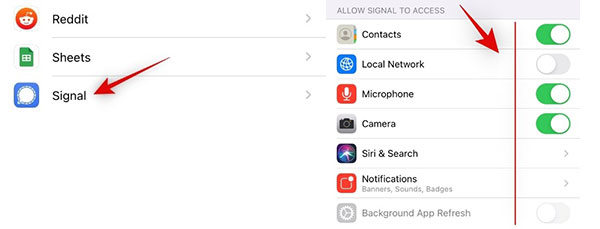
Fix 4. Disable VPN
Are you running the Signal App while VPN is enabled on your iPhone? You shouldn’t expect the social media app to work on your device. This is because Signal isn’t supported in some countries. To disable VPN on your iPhone,
- Go to Settings.
- Select VPN & Device Management.
- Next, tap on VPN and then toggle the Status icon left to disable VPN.
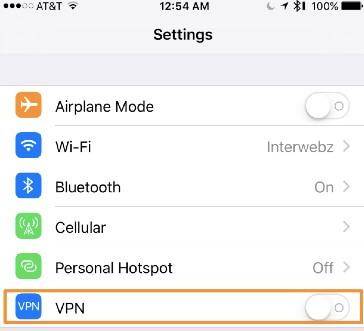
Fix 5. Re-register Phone Number
Deregistering and re-registering your number on Signal App is another cost-free solution you can employ to fix the Signal App not working issue you are experiencing on your iPhone.
To do this,
- Launch the SignalApp.
- Click on your Profile Picture.
- Next, tap on Advanced > Re-register for push notifications.

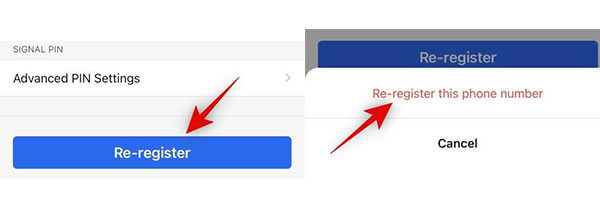
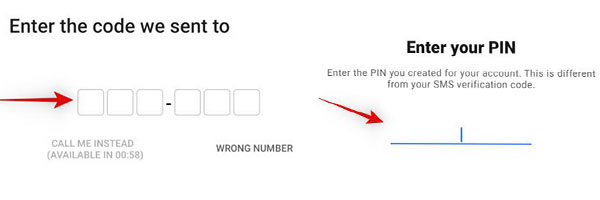
Fix 6. Check Router’s Firewall
Do you use a WiFi router as your internet source? Try checking the router’s firewall for malicious code as that often prevents apps like Signal from working.
Fix 7. Update iOS Version
Signal App wouldn’t run on outdated operating systems. Updating your device’s operating system is crucial. To do that, go to Settings > General > Software Update > Download and Install.
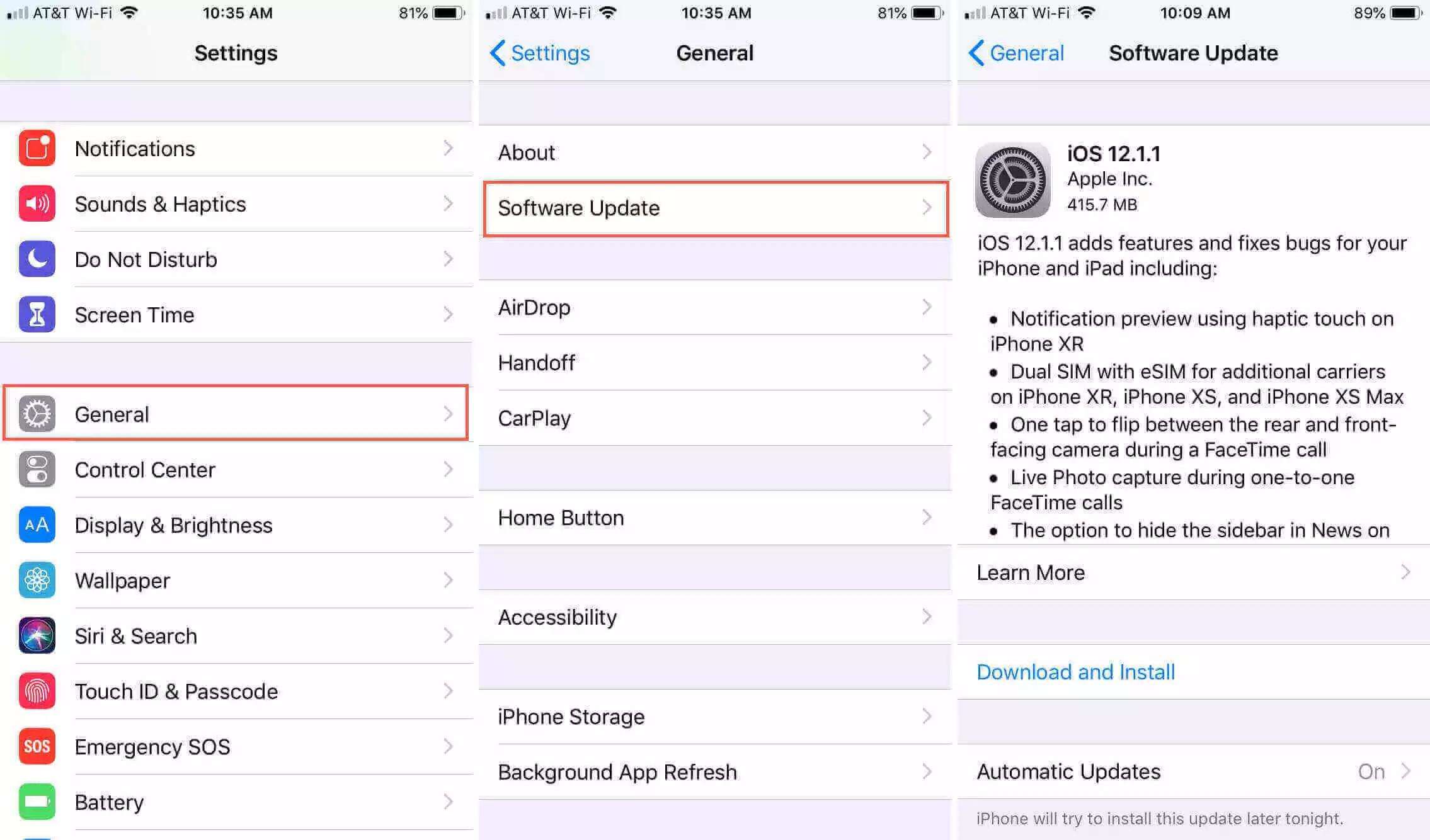
Fix 8. Disable Low Power Mode
Low power mode slows your iPhone operations including the app functionality. Disabling it would be helpful. You can disable the low power mode feature on your iPhone by following the set of instructions given below:
- Go to Settings.
- Tap on Battery.
- Now drag the Low Power Mode icon left to disable it.
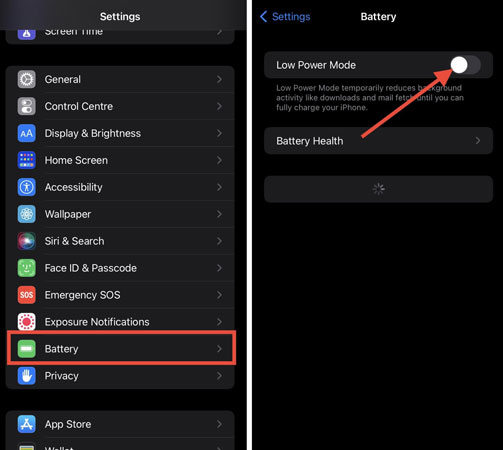
Fix 9. Restart iPhone
Restarting your iPhone refreshes the device wiping out minor glitches such as Signal App not working and more. To restart your iPhone, click on Settings > General > Shut Down. Once your device goes off, switch it on again, and then launch the Signal App for operation.
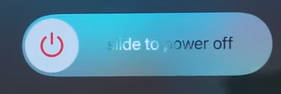
Fix 10. Reinstall Signal App
Signal App not still working? Try deleting and reinstalling the app. To do that, hold down the Signal App icon till the options below pops up on your screen:
- Remove App
- Share App
- Edit Home Screen
Select Remove App > Delete App. Now that you’ve deleted Signal, visit the Apple store to reinstall it.
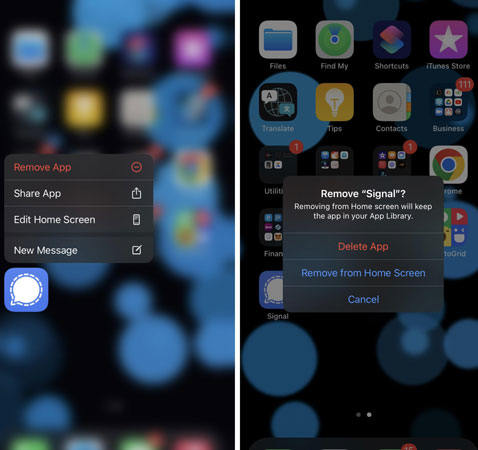
Fix 11. Contact Signal App
Still experiencing Signal App not working on your iPhone after applying the solutions above? Try to contact the Signal App support team. Relay your complaint to the support team so they can help you resolve the problem from their end.
Fix 12. Contact Apple Store
Got any hardware-related issues? Visit an Apple store near you today to fix your device. Broken screens, faulty trackpads and more can only be fixed by Apple engineers.
Conclusion
There you go with the 12 official solutions to fix the Signal App not working issue on your iPhone. Which solution do you find worth employing? Remember applying just one of the solutions might not work. Trying multiple solutions is the right thing to do.
You can try the ultimate solution- iToolab FixGo. That alone can fix the Signal App not working issue easily and quickly.


