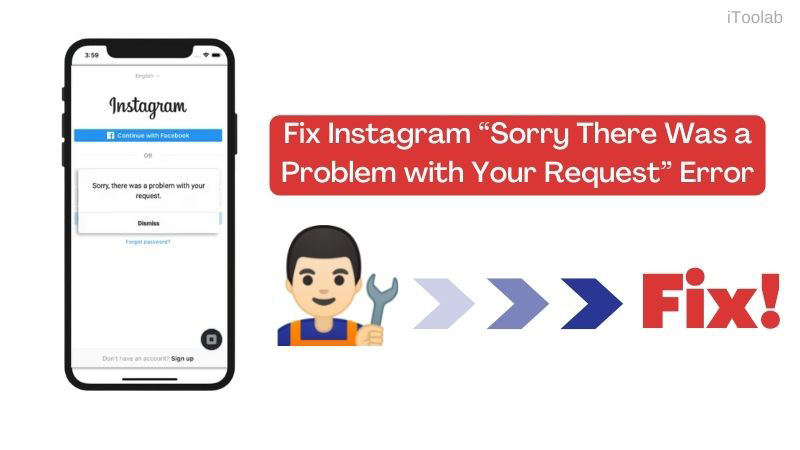
Ever bump into the error message “Sorry there was a problem with your request” while trying to access your Instagram account? If yes, you do not have to worry or panic. We’ve got the solution right here.
Part 1. Why Do I See Instagram Login Error?
Find below the possible reasons why you encounter the error message “Sorry there was a problem with your request” when accessing your Instagram account:
- Temporary Restriction of IP Address: Sometimes Instagram places temporary restrictions on users’ IP addresses, and that often affects their connection to the social media platform. Should your IP Address fall under the list of restricted addresses, you may encounter an Instagram login error.
- Downtime in Instagram Server: Oftentimes, Instagram plans scheduled maintenance on its system. And when that happens, the server breaks down which in turn affects your login access.
- Poor Internet Connection.
- Outdated Instagram Application.
Part 2. 9 Official Ways to Fix Instagram Error
Fix the Instagram error message/alert “Sorry there was a problem with your request” using any of these solutions below:
1. Check Your Internet Connection
Since poor internet connection is one of the principal reasons for Instagram login errors, it’s noteworthy to check your internet connection. You can do that by:
- Confirming you have enough data balance.
- Ensuring your data connection is turned on.
2. Restart Your iPhone
Here is another effective solution you can use to fix the Instagram login error message that pops up on your screen when you want to access your Instagram account.
This solution refreshed your device giving you a new/clean slate to work with. Restarting your iPhone is very easy. Kindly follow the stepwise guide below:
- Go to Settings > General.
- Next, scroll down to where you have Shut Down and then click on it.
- Your iPhone will automatically go off.
- Now, turn on your device and start using Instagram.
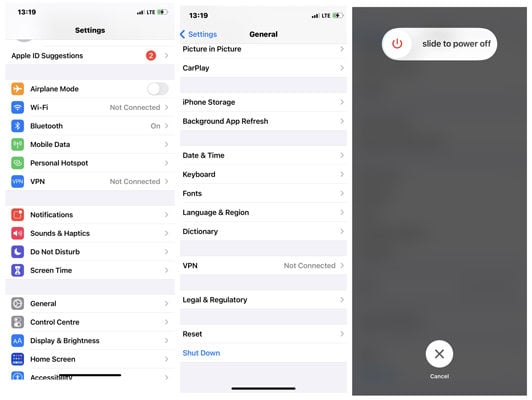
3. Login Via Facebook Account
Do you have your Facebook profile linked to your Instagram account? If so, try logging in to your Instagram via Facebook to fix the Instagram login error.
To use this approach, follow the guide below:
- Via your preferred web browser, log in to your Instagram profile.
- Still on your profile page, open the Account Settings menu.
- Next, should you have your Facebook connected to your Instagram account, try to unlink your Facebook profile.
- Now clear your Instagram app data, and then log in to your Instagram via Facebook.
4. Uninstall and Reinstall Instagram App
When you uninstall and reinstall an app, you are deleting the app for you to download it again at a later time.
Here are the instructions you need to follow to employ this solution:
- Hold down the Instagram app you wish to delete.
- An interface with the options below will pop up on your screen:
- Click on the Delete tab to uninstall the app.
- Next, launch Apple Store and then enter Instagram in the search menu field.
- A new page will pop up, kindly select the arrow down or download button to re-install Instagram on your iPhone.
Delete App.
Remove from Home Screen.
Cancel.
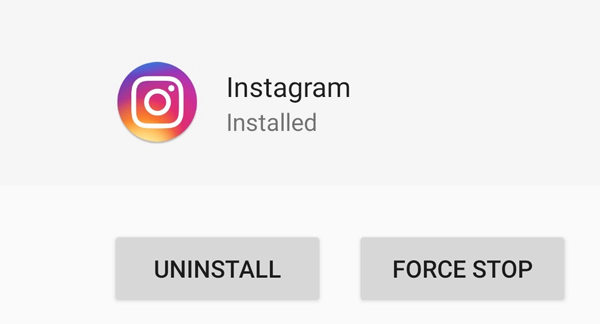
5. Temporarily Disable Instagram Profile
Disable your Instagram profile temporarily following the tutorial guide below:
- Sign in to your Instagram profile.
- Next, tap on the Profile tab, and then click on Edit Profile.
- On the next page, hit the Temporary Disable My Account button.
- Now, select a reasons for the action.
- Next, stay away from your Instagram account for 6-12 hours, then try to re-login to your account.
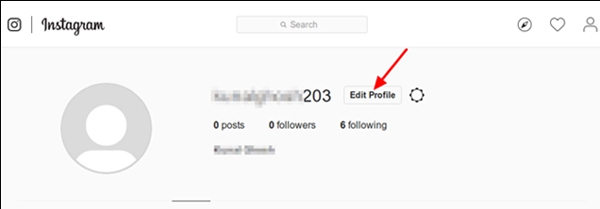
6. Clone Your Instagram Account
By cloning your Instagram account, you can also fix the Instagram login errors you are experiencing. To do that, follow the guide below:
- Launch App Store and then search Parallel Space.
- Download, install and then run the app.
- Next, create an Instagram clone profile and then send a shortcut of the clone to the homepage.
- Now sign in to your Instagram profile using the clone via the shortcut.
7. Sign in to Your Instagram Profile via Website
Are you accessing your Instagram profile via Instagram mobile app but receiving “Sorry there was a problem with your request” login error? Consider using a web browser to access/login to your profile. Should you get the chance to login, there is an issue with Instagram mobile app.
8. Confirm Instagram Server Status
Like every other social media platform, Instagram schedules system maintenance to fix and clear the bugs on its server. When that happens, there will be a downtime in Instagram server which will restrict users access to the system.
9. Contact Instagram Support Team
If on employing all of the solutions above you still experience an Instagram login issue, consider contacting Instagram support team to help resolve it. To do that:
- Launch Instagram mobile app, sign in to your profile and then tap on Profile.
- Next, tap on the Harmburger sign, a three line icon.
- Now hit the Settings tab, and a couple of options will pop up.
- Kindly select Helpfrom the list and then click on Something is not working.
- Now create a thread explaining the issue you are experiencing when trying to access Instagram.
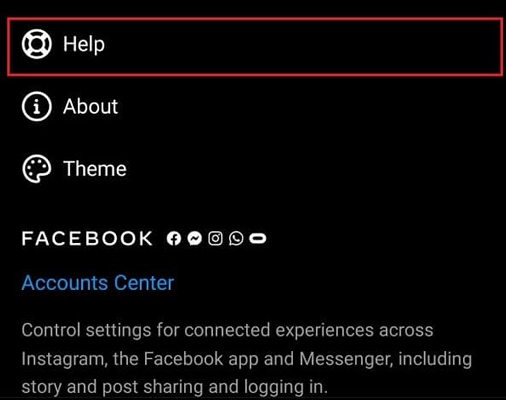
Part 3. 100% Effective Tools to Fix Instagram Due to System Bugs
Still experiencing “Sorry there was a problem with your request” after contacting the Instagram support team? Chances are that your device has been attacked by bugs.
Should that be the case, you need not worry. You can fix the problem using the iToolab FixGo system recovery software, an all-in-one software designed for repairing iOS. You can also use it to repair your iPad operating system.
Stepwise Guide to Fix Instagram Login Error Due to System Bugs Using iToolab FixGo:
With the aid of an internet enabled PC, visit the official website of iToolab FixGo to download a compatible version of the software. Wait for the download to complete, install the software, then launch it for operation. Once that’s set, follow the instructions below:
Step 1 On launching iToolab FixGo a page with the options Standard and Advanced Mode of repair will pop up. Select Standard Mode, and then connect your iPhone to your PC using a USB Cord to proceed.

Step 2 After completing the above, iToolab FixGo will immediately source compatible firmware to repair your iPhone. Tap on Download and you will be directed to a new page with the Repair Now button.

Step 3 Kindly tap on the Repair Now button to instruct iToolab FixGo to initiate the firmware repair of your iPhone. Wait some minutes for iToolab FixGo to complete the firmware repair process. Your iPhone will then restart itself automatically.

Conclusion
Ultimately, the solutions provided above should solve the “Sorry there was a problem with your request” login error message you receive when signing into your Instagram profile. Try one or all of the solutions to regain access to your Instagram profile today. And we highly recommend iToolab FixGo to fix Instagram login error caused bt some system bugs.

