How many times have you come across “white dots on iPhone screen” in the top left top right corners after an update? This issue can be quite troublesome, as it makes using your phone difficult by obstructing the view of its screen.
By going through this guide, you will learn how why these white dots appear in the first place and how can you get rid of them.
Why Is There a White Dot on My iPhone Screen?
Among a myriad of issues in its software and hardware, “white dots on iPhone screen” are quite common. There can be two possible explanations for these white dots.
- The Assistive Touch feature
- A hardware problem
What is the Assistive Touch Feature?
As the name indicates, Assistive Touch is an iPhone feature designed for people facing difficulty in using buttons on their phones or touching the screen. The Assistive Touch feature can be activated in the following ways:
- Visiting Settings > Accessibility > Touch > Turn On Assistive Touch.
- Visiting Settings > Accessibility > Accessibility Shortcut > Turn On Assistive Touch.
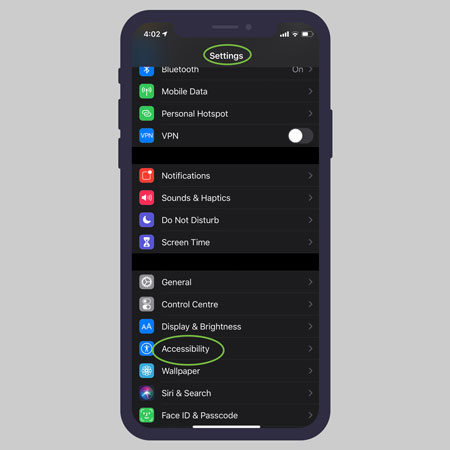
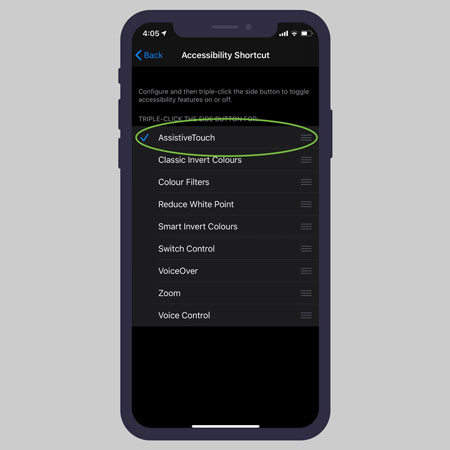
How to Fix White Dots on iPhone Screen
You have learned about the Assistive Touch feature in the previous part of this guide. But how will you manage to differentiate between the white dot of Assistive Touch and a white dot due to some hardware problem? Well, the answer is simple. Tap on the white dot and if Assistive Touch’s interface does not open, then it is a hardware problem. Now, you have three options to get rid of this white dot problem.
- 🔥 1st Option: Repair iOS When White Dot Not Working
- 🔆 2nd Option: Restart or Force Restart iPhone
- 🔅 3rd Option: Contact Apple Store for Hardware Issues
1st Option: Repair iOS When White Dot Not Working
The first and the best option for you to fix this white dot problem is to use iToolab FixGo. FixGo is an elite software program designed to help you repair more than 200 of your iPhone problems from the comfort of your home. The best thing about FixGo is that it does not interfere with your data AT ALL during the repair process.
“How to get rid of white dot on iphone screen using FixGo?”
Indeed, FixGo is your ultimate solution to repair your white dot on the iPhone screen problem. To begin the repair procedure, you must follow these steps:
Step 1 Begin by downloading and installing FixGo on your PC. After launching, you will see two options saying: “Standard Mode” and “Advanced Mode.” Here, select Standard Mode.



2nd Option: Restart or Force Restart iPhone
Another quick option to fix the white dot on the home screen iPhone is to restart or force restart it. The steps for both of these procedures are given below:
Restarting the iPhone
Step 1: Press and hold either of the two volume buttons along with the side button and wait for the power-off slider to appear.
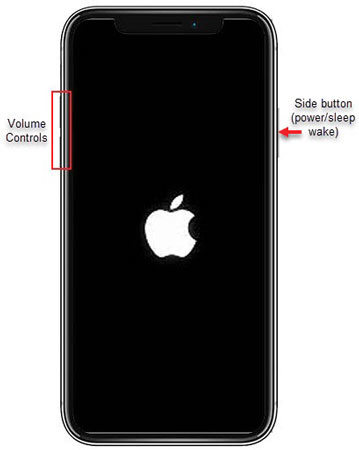
Step 3: Now, press and hold the side button to turn your iPhone back on.
Force Restarting the iPhone
Sometimes, the simple restart process does not suffice and you have to resort to force restarting your device. In order to do so, follow these steps:
Step 1: Press and quickly release the volume up button.
Step 2: Press and quickly release the volume down button.
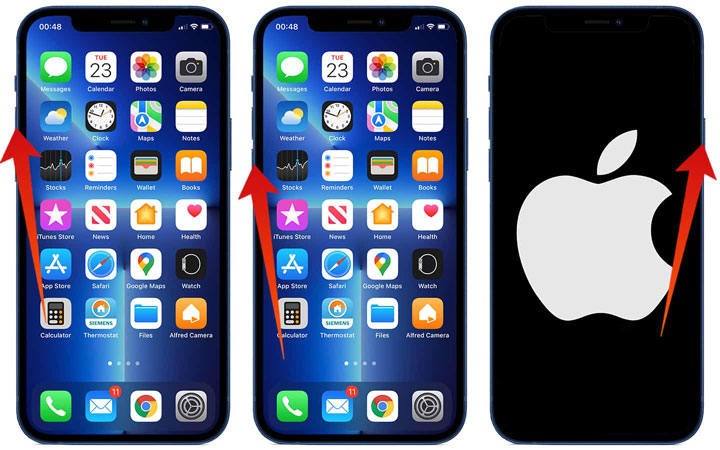
Step 4: Release the side button once you see the Apple logo appearing on the iPhone’s screen.
3rd Option: Contact Apple Store for Hardware Issues
If you are unable to get rid of the white dot on your iPhone’s screen, then contacting your local Apple store will be your only option.
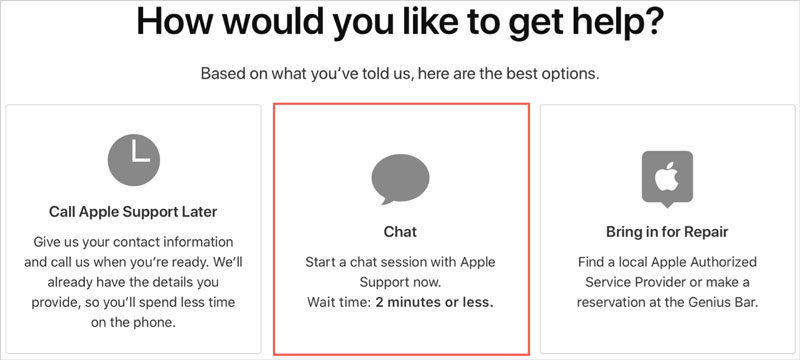
Bonus Tip: What Is Assistive Touch?
As mentioned at the beginning of this guide, Assistive Touch is a feature introduced in the iPhone for people facing difficulty in using buttons on their phones or touching the screen. In this section, we will discuss the functions of this feature and how you can customize it.
Functions of Assistive Touch
The Assistive Touch feature can be used to access a variety of features present on the iPhone. These are:
- Volume adjustment
- Calling Siri
- Activation of shortcut accessibility shortcut keys
- Restarting the iPhone
- Take a screenshot
- Screen lock
How to Customize Assistive Touch?
You can customize the Assistive Touch feature and optimize it according to your usage habits. For example, you can use this Assistive Touch feature and change its contents, orders, and numbers. To customize the Assistive Touch feature on your iPhone, you can avail the following options:
Step 1: Visit Settings > Accessibility > Touch > Assistive Touch.
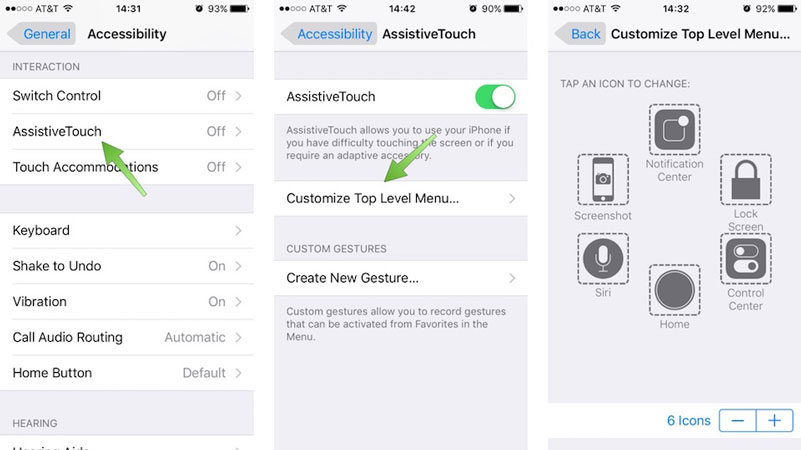
Step 3: Now, tap the icon whose position you want to change.

Step 5: Tap the Reset button if you want to revert back to default settings.
Wrap-Up
In this guide, you learned about the issue of a white dot on your iPhone screen and the reasons why it appears. Then, you learned about the Assistive Touch feature on your iPhone, the way to activate and customize it, and the function it offers. Lastly, the guide told you about iToolab FixGo, which is one of the most advanced iOS repairing software products available on the market. If you encounter the issue of the white dot on your iPhone’s screen, you must definitely try FixGo before any other measure as it is handy and provides you a solution from your comfort zone.
iToolab FixGo
Fix White Dots on iPhone without Technical Skills
- Free to Enter/Exit iPhone Recovery Mode.
- Fix 200+ iOS system problems and no data loss.
- Support all iOS devices and versions.


