If your iPhone has been always beeping or randomly beeping for no apparent reason, this article can save you from further trouble. The continuous sound of beep is too irritating, and you might hear the beep while charging or using your phone. In a gathering, this situation can be awkward, and you need a working solution for this problem.
Let’s discuss the details of iPhone beeping issues and some effective solutions for these random issues with the iPhone.

Why Is My iPhone beeping Like a Fire Alarm?
Your notification sound may excite you, but it becomes annoying after some time. Users may experience continuous beep sound for many possible reasons. Either this sound is due to your notification settings or some web page is playing some ads in the background. Let’s categorize the possible reasons why your iPhone keeps beeping.
- Sound Notifications: If you have enabled audible notifications for many apps, you may hear a beep sound more often. You can try turning off the notification sounds in the Notification Center.
- Software Glitches: Random beeps in your iPhone can be the result of glitches in the apps that you have installed on your device. Try closing the running apps and then check if the beep sound stopped after closing the specific app.
- Hardware Errors: Apps and software glitches are not always the reason behind the beep sound. There might be something wrong with your iPhone. It is better to restart the device to stop the beep sound.
- Other Issues and Settings: There are too many settings regarding different features. Restoring settings is the last resort; you can try to remove the specific arrangement that is causing an annoying beep sound. Some users experience the beep sound when iPhone is on charging. This may be due to the use of 3rd party fast charger or hardware that is not originally compatible with your iPhone. The same issue might happen when USB Restrictive Mode is activated.
What to Do When iPhone Randomly Beeps or Keeps Beeping?
Did you find the reason that is causing the fire alarm-like sound in your iPhone? The next step is to get rid of the root cause of the problem. Here, we have some solutions that work for different situations. At the end of the article, the beeping sound of your iPhone will be gone. So, sit tight and keep reading.
Let’s see the chart below to see the different ways first.
| Solutions | Success Rate | What Can Be Fixed | Required Time |
|---|---|---|---|
| First & Ultimate Try: FixGo | 100% | All iOS system/software issues | Short |
| Turn off all apps | 30% | Only app issues | Short |
| Update iOS system | 40% | Certain software issues | Short |
| Reset all settings | 50% | Only setting issues | Short |
| Update all possible apps | 30% | Some apps issues | Short |
| Use original charger/cable | 50% | Only setting issues | Short |
- 1. First and Ultimate Try: Repair iOS System
- 2. Check Notification Settings
- 3. Turn off All Apps
- 4. Update iOS System
- 5. Reset All Settings
- 6. Update All Possible Apps
- 7. Use Original Apple Charger/Cable
1. First and Ultimate Try: Repair iOS System
Before getting started with the complicated step, let’s use a smart approach to detect and mitigate the problem. Instead of wasting time on problem detection, let’s simply repair all possible issues with your device’s hardware and software arrangements. We are going to use iToolab FixGo for this purpose.
FixGo iToolab is a smart tool that is equipped with some state-of-the-art features.
iToolab FixGo
Fix iPhone Beeping Issues in 3 Easy Steps
- Fix different types of software and hardware issues with the iPhone.
- Downgrade iOS to the previous version with few clicks.
- Enter or exit reset mode on iPhone with one-click.
- Remove critical issues with your device with Advanced mode.
The use of the tool is pretty simple, and you can get the job done within a few minutes. Here are simple steps that you need to follow to fix the beep sound in your iPhone:
Step 1. Connect iPhone to laptop
Select “Standard Mode” from the home screen of the tool and click on “Fix Now” to get rid of the beeping issue. You can put the device in the recovery mode if the device is not connected, or the other option is to choose the “Enter DFU Mode” option.

First, iToolab FixGo needs to download some files to fix the problem with the iPhone that is causing a beeping sound. After you click on the download button, FixGo will detect the supported version of the firmware. Already downloaded firmware files can also be used by clicking on the “Select” button on the bottom.

After the downloading process, click on “Repair Now,” and iToolab FixGo will remove the bugs and issues that were causing the beeping sound. The sound should stop once you are done with the process.

2. Check Notification Settings
Some apps are allowed to send audible notifications. These settings can be changed. Here is how to check if the issue is due to notification settings:
- Go to Settings and choose Notifications, and you will get the list of apps with different permissions.
- Look for the apps that have only “Sound” or “Sound, Badges” permission, as these are the apps with audible notification settings.
- Make sure to change the settings so that you get the screen alerts too when the app makes a beep sound.
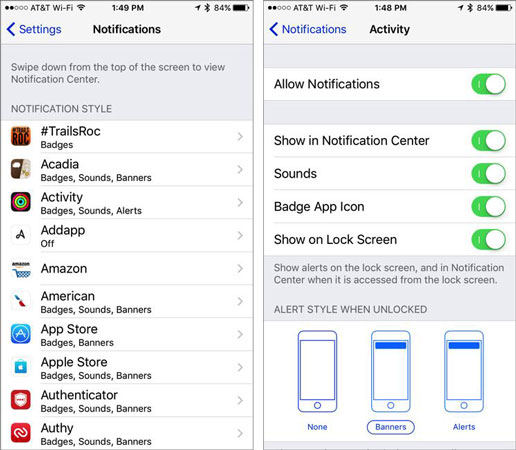
3. Turn off All Apps
Certain apps are reported to cause the beep sound for many users. If your iPhone starts making noise after you open a specific app, it is important to turn off that app ASAP. Are you not sure about the app that is causing the app? You can close all the recent apps that are playing in the background by double pressing the home button.
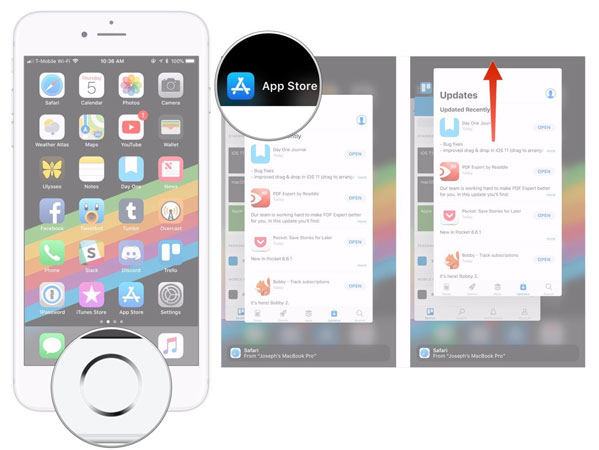
4. Update iOS System
Are the latest version of iOS available, and you have not installed that yet? An outdated iOS may also cause issues with the notification settings. The installed apps on your device require the latest iOS, and they might behave abnormally with the outdated iOS. So, it is better to update the iOS to get rid of these issues.
5. Reset All Settings
The issue with the settings may get resolved if the settings are restored to the factory settings. You need to back up the important data on your device, so you don’t lose any important media or data. Here are the steps to reset all settings:
Select “Settings” on your iPhone screen, followed by “General” and “Reset”. Choose “Reset All Settings”
This process will restore the factory settings, and any type of changes that were causing the beeping sound will be reset.
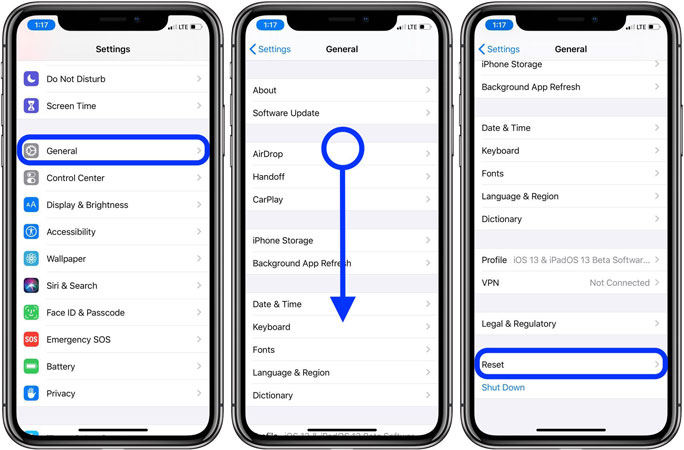
6. Update All Possible Apps
Regular updates are released for all the apps, and if you have not updated the apps recently, it’s time to check for the available updates for all the apps. Here is how to do it:
- Open App Store on your iPhone and choose the Updated tab.
- You will see the apps that need an update.
- You can choose the “Update All” option for all the apps.
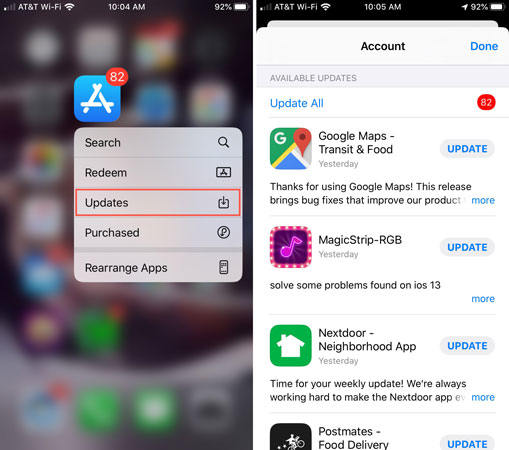
7. Use Original Apple Charger/Cable
Apple devices are programmed to work flawlessly with the Apple original products only. If you are using an after-market cable or charger, you need to replace it with the original one. 3rd party cables and chargers usually don’t provide the needed power, and the iPhone keeps making annoying sounds.
Closing Words
The prime reasons behind the iPhone beeping issues have been discussed. Most of the reasons are related to the settings and the iOS issues. Instead of trying different steps, you can get started with iToolab FixGo and remove all the possible issues in one go. Give FixGo a try and save yourself from the trouble of visiting shops for every small issue.


