“Does Airplane Mode turn off location on my iPhone? I want to enable the Airplane Mode on my device, but I wish to know whether the GPS keeps working or not. Is there any way to stop the location services while activating the Airplane Mode?”
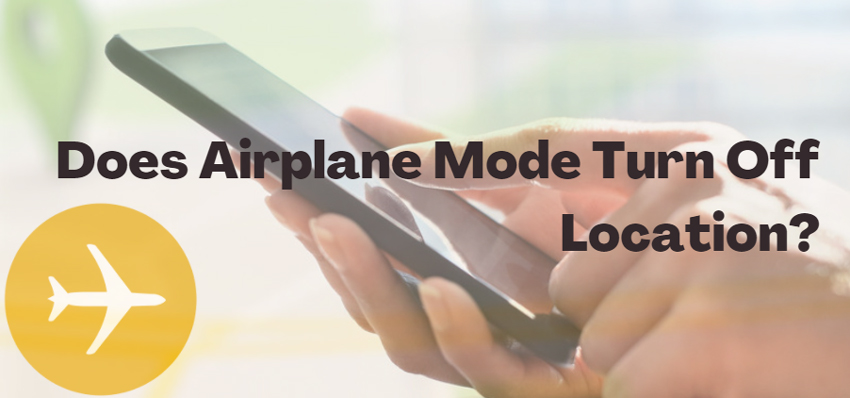
The Airplane Mode is a handy utility available across all smartphones, enabling users to stop the internet and cellular services. However, does Airplane Mode turn off GPS is a whole other case. If you want to know the answer, follow this post until the end, as we will discuss various tips and solutions to avoid getting tracked.
Does Airplane Mode Turn Off Location?
Airplane Mode doesn’t work to hide your location. GPS available on the iPhone or any device, for that matter, is a separate system that sends and receives signals directly from the satellite. It also means that it’s independent of cellular service- so no matter if you turn on Airplane Mode or not, someone will be able to track you!
Fortunately, though, there are other ways out: disabling the device’s built-in capability with navigation software (like Google Maps) while also turning off all radios, including WiFI enabled ones, by going into settings.
Moreover, you can also disable the Location Services utility on your iPhone before activating the Airplane Mode to prevent apps or individuals from tracking you.
Does Find My iPhone Work on Airplane Mode?
The answer is NO! Location services for tracking your device usually require a network connection, so it’s very hard to track an iPhone when offline on Airplane Mode. Still, if you have the AirTag and Bluetooth turned on in addition to an Apple device nearby (like an iPad), then that could work too!
If you wonder how it even works if the network is disabled, we have the answer. The specific Apple device will detect your iPhone through Bluetooth and share its partially accurate location using iCloud. Moreover, you will be able to check the information using your iCloud account’s Find My App.
Still, this particular method would have to meet some conditions to be able to function correctly. The first is that Bluetooth on your iPhone must be enabled. Otherwise, the Find My App will fail. Secondly, the Find My Network utility must be enabled on your device before activating the Airplane Mode. Next, the other Apple device should be within the proximity of your iPhone to connect with it.
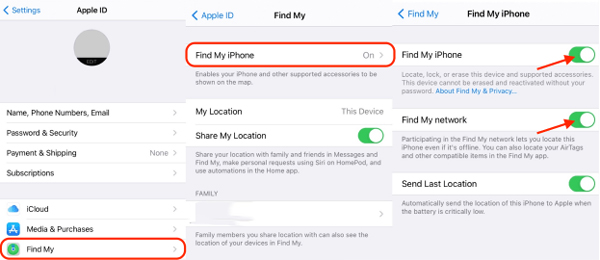
How to Prevent iPhones from Being Tracked?
Whether you have enabled the Airplane Mode on your iPhone, there is always a possibility that you could be tracked by third-party spyware or other resources. Suppose you wish to prevent other individuals or entities from tracking your whereabouts. In that case, we propose using a location spoofing program, such as iToolab AnyGo.

168,282 people have downloaded it.
- Change GPS location on iPhone/iPad in clicks (No Jailbreak).
- Simulate GPS movement along any custom path with joystick.
- Collect and import popular GPX route files for next use.
- Mock GPS location on up to 15 devices simultaneously.
- Works well with location-based social apps and AR games.
- Fully support the latest iOS 26/Android 16.
By using the app, you will be able to virtually jump your iPhone to any location or area of your choosing. Not only that, the app lets you teleport the device to more than one location at once without any hassle. If you’re worried that someone is tracking your location in real-time, then you can easily simulate your GPS movements along a custom path to avoid it altogether.
You can use AnyGo on the latest iOS 16 and operate it quickly on a Windows or macOS-based system.
Follow the step-by-step guide below to understand how to avoid getting tracked with iToolab AnyGo:
Step 1: First, you need to connect the iPhone with your computer. At the same time, launch AnyGo, and click on the Start button from the interface

Step 2: Next, see if AnyGo has correctly detected the iPhone’s location. If not, simply click on the Center On tab to receive the accurate information.

Step 3: Now, press Teleport to enter the area you wish to jump using AnyGo by clicking Search.

Step 4: Lastly, as soon as AnyGo shares the entered location, click on Go to initiate the teleportation process for your iPhone.

Final Thoughts
After reading this post, we hope that you will not wonder anymore does Airplane Mode turn off location services. Though each solution is valid, it could still be time-consuming. Moreover, you must possess some technical know-how to apply the Find My App method fully. To avoid getting tracked with or without the Airplane Mode, we recommend using iToolab AnyGo.

