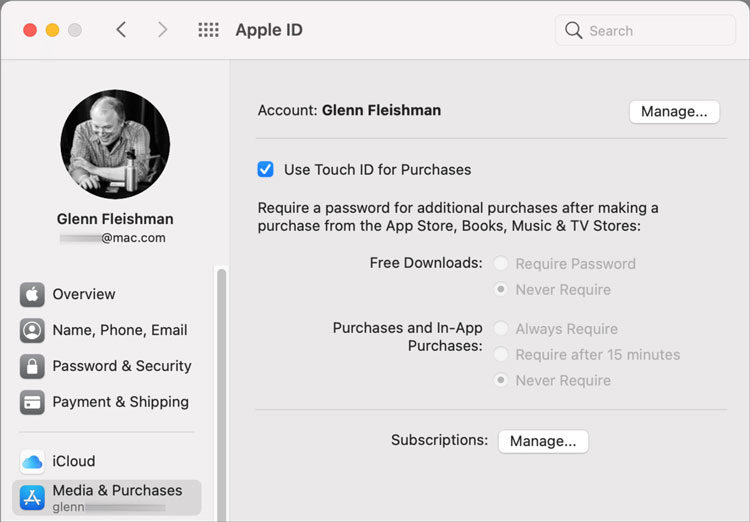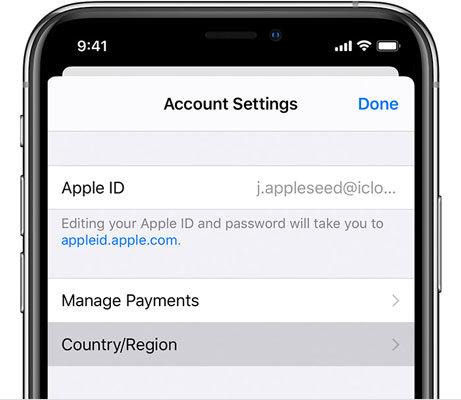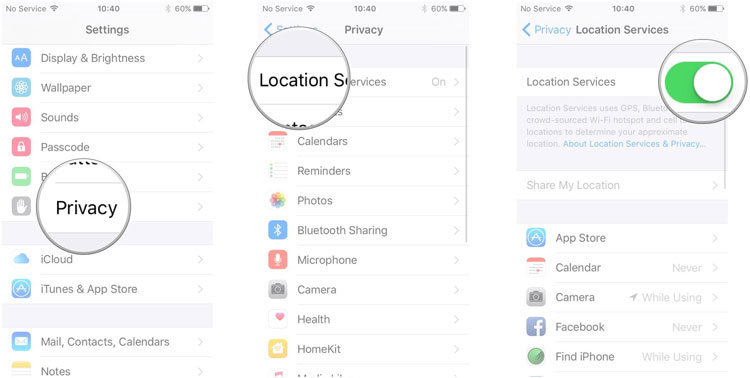“Can I change my location on iPad?” A lot of your friends might have asked you questions. You might need to change your location on your iOS device to access certain restricted content. In this guide, we’ll discuss methods for changing location on iPad. Moreover, we’ll discuss iToolab AnyGo for iOS to change location on your favorite iOS device.
Before Changing Location iPad
It’s always suggested to take backup of every important thing before you implement the below-mentioned methods. Please make sure to consider these points before your change your country or region:
- Spend all remaining balance in your Apple ID.
- Cancel all your subscriptions and wait until your subscription period ends.
- Wait for any pre-orders, movie rentals, season passes, and memberships to complete. Moreover, you must wait if your existing store credits are yet to be refunded.
- Please make sure to set up a new payment method for your new location.
- Download all your music, apps, TV shows, books, and movies that you want to read or play in the future on other devices. The reason is that you might not be able to access a few of them while browsing from the new location.
How to Change Location on iPad?
You might be wondering how to change location on iPad and if that’s the case, we’re here to help you find a perfect answer. Read through the following sections to know about changing location on iPad:
How to change country/region in iPad?
Changing store location on iPad is quite easy iPad. All you need to do is to perform the following steps:
- Open the Settings menu on your iPad.
- Tap on your name.
- Now tap on the Media & Purchases.
![changing location on ipad]()
- Tap on the View Account option.
- After tapping on the View Account option, you might need to sign in again. Enter your registered username and password to sign in successfully.
- Now, tap on the Region and Country option.
![how to change location on ipad]()
- Tap on Change Country/Region option available under the Manage Payments option.
- Search your preferred location or country and then select it.
- Review the Terms & Conditions.
- Tap on Agree button located at the top right corner.
- Now tap on Agree button again to confirm.
- Tap on the Payment Method.
- Enter your new payment information and billing address. Then tap on the Next button. Make sure to enter a valid payment method for your new location.
How to Fake Location on iPad?
Most people use the iPad to play some of the popular games including Pokemon Go. All of these games are currently available for people of certain regions. Therefore, if you’re willing to play such games while staying in your country then you need to use iToolab AnyGo for iOS. The tool will help you to spoof your location without moving to a new location. Perform the following steps to fake location on iPad:
Step 1 Download and install iToolab AnyGo for iOS on your iPad. Follow the instruction on download page to install this app.
Step 2 After installing, launch the App. A map will appear on the next page indicating the current location of the device.
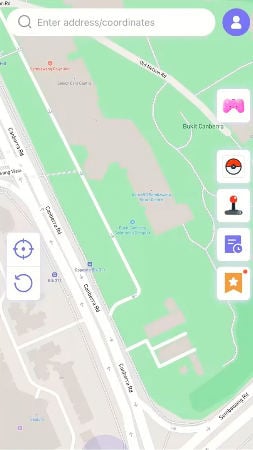
Step 3 Now, enter the fake location on the search box and select the location.
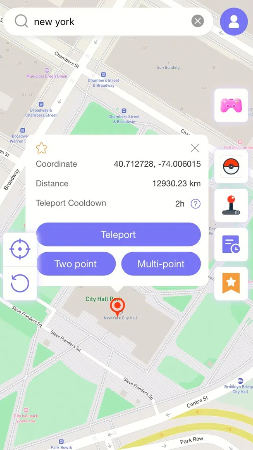
Step 4 In the popup that appears, click “Teleport” and your iPad location will “teleport” to this new location.
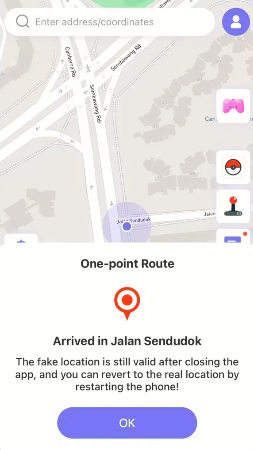
Related Question You May Want to Know
Q1: How to turn on Location Services on iPad
To turn on Location Services on your iPad, you need to perform the following steps:
- Open the Settings menu on your iPad.
- Tap on the Privacy option in the Settings menu.
- Look for the Location Services.
- Toggle on the Location Services option.
![changing my location on ipad]()
Q2: How to change weather location on iPad
For changing location services, you need to go to Settings > Privacy > Location Services. Once you changed your current weather location, you’ll be able to add, delete, or rearrange new cities.
Q3: iPad Location Services not working how to do
In case, the Location Services on the iPad are not working, you need to activate them again. To turn on Location Services, go to Settings > Privacy > Location Services. Make sure Maps is set to While Using the App or Widgets. Moreover, you must ensure that the date, time, and time zone of your device are correct.
Summary
Changing location on iPad is necessary for performing certain operations. The operations may include accessing a particular content, watch movies, playing games, or accessing any other restricted content. In this blog, we’ve discussed several methods to spoof your current location on iPad. The most convenient and simple method to change location on iPad is iToolab AnyGo for iOS. The tool allows you to change the location of your iOS within just a few clicks.

168,282 people have downloaded it.
- Change GPS location on iPhone/iPad in clicks (No Jailbreak).
- Simulate GPS movement along any custom path with joystick.
- Collect and import popular GPX route files for next use.
- Mock GPS location on up to 15 devices simultaneously.
- Works well with location-based social apps and AR games.
- Fully support the latest iOS 26/Android 16.