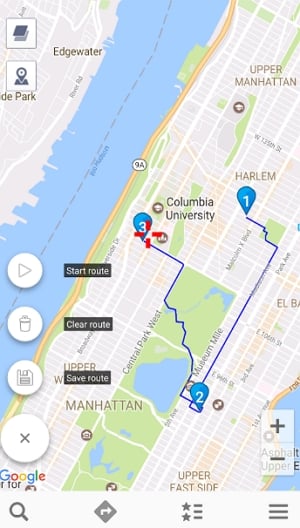Facebook users can use a Facebook feature known as Facebook Check In to share with their friends some of the places they’ve been. This feature uses the location on your device to do this and as you can guess, it has quickly become a way for users to brag about the exotic places they have visited.
But besides you can fake your location on Facebook Check In, you can also use other tools to help you fake the Facebook location more believably. In this article, we will show you how to do that.
Let’s get started.
1. Use Facebook Check in
If you have never used this feature or you’ve been using it incorrectly, follow these steps to start using Facebook Check In correctly:
Step 1: Open Facebook and click on the More icon (three dots) in the Create Post section of the main page.
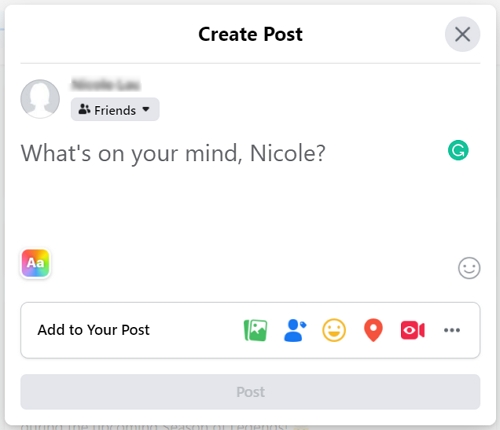
Step 2: From the icons at the bottom, select Check In.
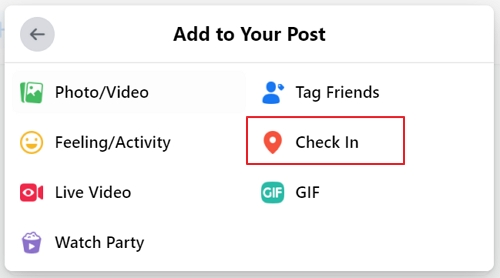
Step 3: Use the search box that appears to select a previously visited location from the drop-down menu.
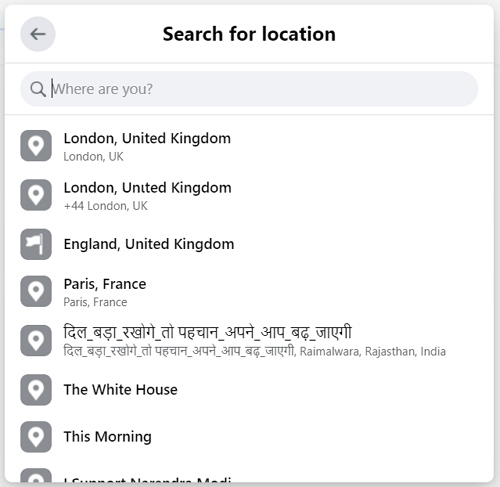
Step 4: Type a message in the “What’s on your mind” section and click “Post.”
Don’t forget to select if you would like the post to go public or you want to remain between friends before posting.
2. Fake Facebook Location More Believably on iPhone
If you would like to change your location for real on your iPhone, we recommend using iToolab AnyGo for iOS. This is a third-party program that is designed to allow users to teleport their devices to any location in the world by simply choosing the location, whether you’ve been there before or not.
Here’s the program’s main features:
- It can very easily change GPS location on your device to anywhere in the world.
- It also allows you to simulate the movement with customized speed and route.
- You don’t need to jailbreak the device to use AnyGo.
- It works on most location-based apps and games including Snapchat and Tinder.
- It is compatible with all iOS devices and all versions of the iOS firmware.
How to Use AnyGo to Fake Facebook Location on iOS
You can use AnyGo to set any location on your device Download and install the program on to your computer and then follow these simple steps:

168,282 people have downloaded it.
- Change GPS location on iPhone/iPad in clicks (No Jailbreak).
- Simulate GPS movement along any custom path with joystick.
- Collect and import popular GPX route files for next use.
- Mock GPS location on up to 15 devices simultaneously.
- Works well with location-based social apps and AR games.
- Fully support the latest iOS 26/Android 16.
Step 1 Open AnyGo and then connect the device to the computer. Click “Start” in the main window to begin and you should see the device’s current location.

Step 2 Click on the “Teleport” icon at the top-right corner of the window and then enter the exact location you would like your device to teleport to. Click “Search”.

Step 3 You will see coordinates of the new desired location in the popup that appears. Click “Go” to teleport the device to this new location.

That’s how you fake Facebook location by using iToolab AnyGo. Super easy, huh? Well, more than this, AnyGo can also help you share fake location on Facebook Messenger. Wondering how to do that? Check the video guide below:
3. Fake Facebook Location on Android
Faking Facebook location on Android is also veery easy. You can do it by using one of the many location spoofing apps on your device.
Follow these simple steps to use a GPS location changer app to change the location on your device:
Step 1: Go to the Google Play Store and download the the GPS location changer app.
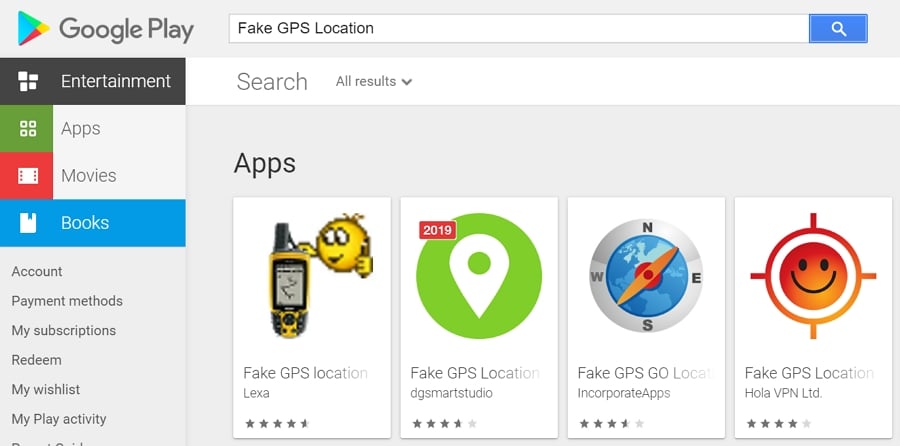
Step 2: Open the app and set it as the “Mock Location App” in your device’s developer options.
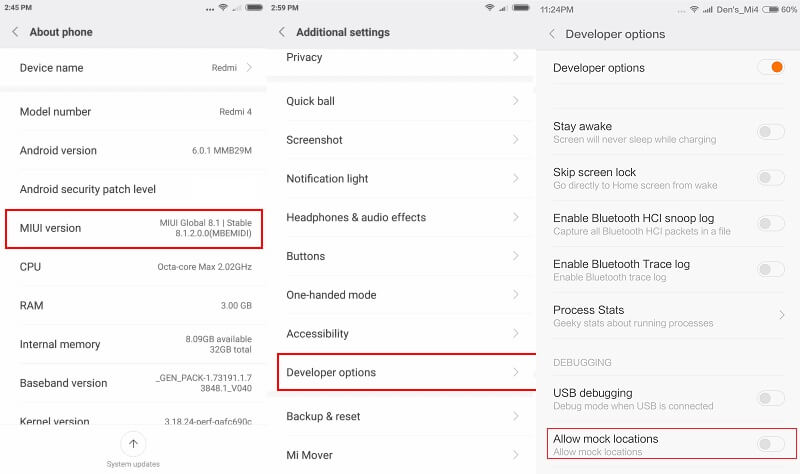
Step 3: Search for the new location that you would like to use or select a location on the map. Once you have the actual location that you would like to teleport to, tap on the play button.