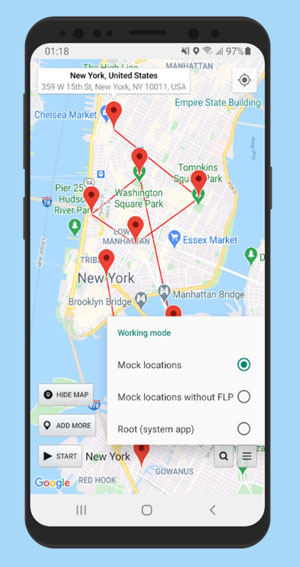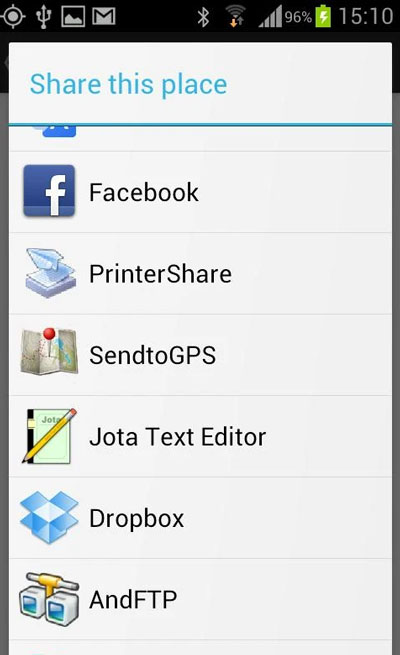Faking location on Google maps can’t be easy in some scenarios. People fake Google maps location to prevent Google from obtaining their exact/original location. Actually, they just replace their current location with any other location on the map. Keeping this in view, if you ever asked yourself, “How to fake your location on Google maps?” then you should follow this guide to the end.
Part 1. Can You Fake Location on Google Maps?
Yes, you can fake your location on Google Maps. Nowadays, it’s quite easy for you to get Google maps fake locations. If you’re an Android user, you need to download and install applications from the Google Play Store. However, for iPhone users, iToolab AnyGo is a perfect tool to change their current location.
Part 2. How to Fake Your Location on Google Maps
It’s quite easy for Android users to fake Google Maps location by just installing a good app from the Google Play Store. Here we’re going to list at least 3 best apps that can help you share fake location Google maps.
- Location Changer
- Fake GPS Location
- GPS Emulator
All of these apps are good and can help you replace your current location with any other. Here’s how you can use the Location Changer app for the best results.
2.1 Location Changer (Fake GPS Location with Joystick)
The location changer app prevents other apps and websites from tracking your original location. Here’s how to send fake location on Google maps using this app:
- Download and install the Location Changer on your Android Phone.
- Please make sure to allow the app to run in the background and also enable the mock locations feature by going into Phone’s Settings > Developers Option.
- On the map, type in your preferred address or location and tap on the search button.
![fake Google maps location]()
- Select the location using pointer/joystick. You can add multiple points to continue.
![how to fake your location on google maps]()
- Tap on the Start button to continue.
Tips: How to Send Fake Location on Google Maps
If you’re wondering, “how to send a fake Google Maps location?” then you need to perform the following steps:
- Download and install Send To GPS from the Google Play store.
- Open Google Maps and search target location.
- Select your preferred location using a navigation pointer.
- On the top-right corner, tap on three dots.
- Tap on the Share option and look for Send to GPS app option.
![how to send fake location on google maps]()
- Tap on the app icon and you’ll see different types of maps including Sygic 11, Sygic 12, and others. You’ll also see the coordinates of the selected location.
- Tap on the Google Maps – Other option.
Last, you’ll be asked to select the map apps. Tap the preferred Mapping app, the similar location will open in your other mapping app.
Also Know: How to Fake Apple Maps Location
iPhone users can share fake locations with their friends and family using iToolab AnyGo. This tool is a perfect choice for iOS users for sharing their live location with their friends and family. Moreover, you can also add route and set route points just like other mapping applications. It also allows you to access restricted content while browsing from your country. Follow these steps to fake your location with a single click.

234,282 people have downloaded it.
- Change GPS location on iPhone/iPad in clicks (No Jailbreak).
- Simulate GPS movement along any custom path with joystick.
- Collect and import popular GPX route files for next use.
- Mock GPS location on up to 15 devices simultaneously.
- Works well with location-based social apps and AR games.
- Fully support the latest iOS 17/Android 14.
Step 1. Connect your iPhone device to the computer. Now, open the program and click on the “Start” button in the main window.

Step 2. On the map, you’ll see your current location. The map will appear on the next page. However, if your location is incorrect then you need to tap on the “Center on” icon to get the accurate location.

Step 3. Click on the “Teleport” icon located in the top right corner of the screen. Now, enter your preferred location and click on the “Search” button.

Step 4. The map will move to the new location, you entered in the search bar. Now, click on the “Go” button to change the location.

Summary
In this detailed guide, we’ve discussed the fake Google maps location through different methods. Android and iOS users can use different apps to fake their location. For iOS users, iToolab AnyGo is a perfect choice when it comes to changing your location without doing much work. Hope this article can help you.