How should I proceed if my location is not updating? If your iPhone’s Find My iPhone starts acting strangely and stops updating its location. This means that sharing your whereabouts with friends and family will be impossible due to the unavailability of the Find My iPhone app.
You also can’t depend on this capability to find out the most recent location of your iPhone if you misplace it. But fear not—solving this problem is not difficult. You’ll discover six tested solutions in this article on how to resolve the issue of Find My location not updating. To read more, scroll down.
Part 1. Find My Location Not Updating? Common Reasons + Fixes
Wondering why is find my friends not updating location here are some reasons with the best fixes you can try:
Fix 1: Verify Location Services
It is usually advisable to make sure Location Services are turned on when the iPhone’s location does not update. You may verify that your device’s location data is accessible to the Find My iPhone app by checking the Location Services.
Step 1: Go to Location Services under Settings > Privacy & Security.
Step 2: Activate Location Services.

Fix 2: Turn On and Off Airplane Mode
You can use calling apps and send and receive messages when you have the airplane enabled. Although Airplane Mode prevents internet connection, it does not turn off your device’s GPS, so your Find My iPhone might not be updating its location.
Step 1: Open the Settings application.
Step 2: To turn on or off airplane mode, tap the toggle.
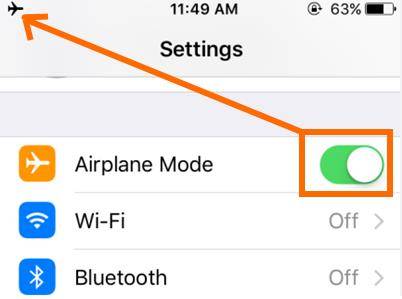
Fix 3: Check If iCloud and Find My are Enabled
Updates to the live location in the Find My app are not possible if iCloud and Find My are not enabled. So start the Settings app and check to see if both of these functions are enabled.
Step 1: Go to your iPhone’s settings, where you may see your name and access your Apple ID.
Step 2: Now there is Find My option. Check that “Share My Location” is turned on.
Step 3: After that, turn on “Find My iPhone” and flick the switch to see if your smartphone is trackable.
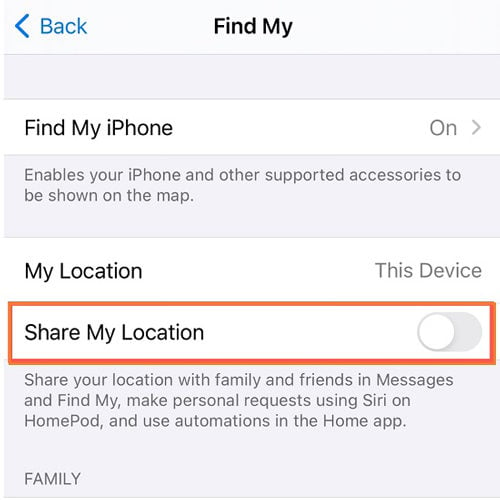
Fix 4: Verify Your Network Connection
When there’s a poor network connection, Find My iPhone device location might not be updated. Make sure your network connection is steady before attempting to repair this issue.
Step 1: Try connecting to another wifi network; perhaps your signals are poor.
Step 2: Turn on and off Airplane mode to see if it helps.
Step 3: Check Find My iPhone has been updated with the most current location of the Find My App.
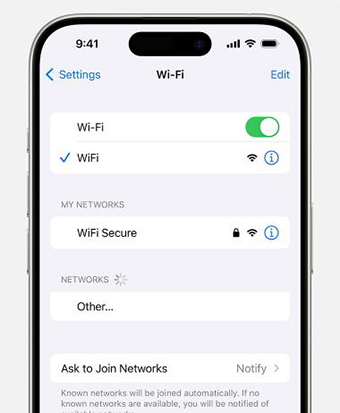
Fix 5: Reset Your Privacy and Location Settings
Resetting your iPhone’s Location & Privacy settings can fix Find My iPhone not updating. However, this will erase all location permissions. Every app must be re-enabled to access location data.
Step 1: Go to your iPhone’s Settings. Once you’ve scrolled down, tap “General”.
Step 2: Select “Transfer or Reset iPhone” after swiping down once more.
Step 3: Select “Reset” from the menu. You’ll see a selection of various reset choices. Select the option “Reset Location & Privacy”.
Step 4: When asked to confirm the reset, enter the passcode for your iPhone. “Reset Settings” should be tapped.
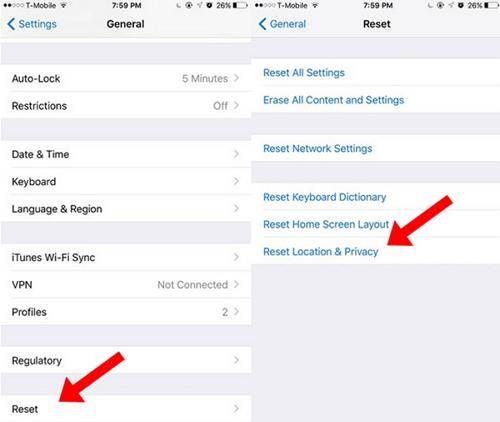
Fix 6: Manual Refresh My Location
You can manually refresh the location to resolve the find my location not updating issue when location updates are slow or fail to update real-time location in a timely manner.
Step 1: Close the app and launch it again in the background;
Step 2: The location status will change to “Now” when you tap on the username or device.
Part 2. Differences Between Find My, Find My iPhone, and Find My Friends
Find My, the app that merges Find My iPhone and Find My Friends into a single entity. It’s useful for finding your missing Apple products and keeping tabs on your friends’ whereabouts. This app saves us the trouble of combining two items in one location.
Find My iPhone service is exclusively available for Apple devices and may be used to track lost or stolen iPhones and other Apple devices.
Find My Friends used to be a separate app, but now gets folded into Find My. When used with permission, Find My Friends lets you invite friends to share their location and likewise monitor your own location.
Bonus Tip: Change Find My Location with Location Spoofer (Supported iOS 18)
AnyGo Location Changer is a great option for individuals who want to alter their Find My location without having to leave their house. With the help of this effective location changer, which works with find my location not updating ios 18, you can effortlessly fake your GPS location. AnyGo allows you to do tasks like moving along a set route or teleporting to a new city. It is very easy to use and no need for an iPhone is jailbroken. AnyGo can also be used to change your location on social media apps, Find My and even games which depend on location such as Pokémon Go.

168,282 people have downloaded it.
- Top-notch iPhone/iPad location changer without jailbreak.
- Fake GPS Pokemon Go on Android and iOS devices.
- Simulate GPS movement along any custom path with joystick.
- Fully support the latest iOS 26/Android 16.
- Collect and import popular GPX route files for next use.
Step 1 On your Mac or Windows computer, first download and install iToolab AnyGo. Click “Start” after that to choose your device.

Step 2 The map that shows up on the following page should show your current location after the connection. Click the “Center On” icon to obtain the accurate location if the one displayed is off.

Step 3 Enter the place you want to teleport to after clicking the “Teleport” icon in the top-right corner of the screen. Press “Search.”

Step 4 The new targeted location will be recorded by the system. To teleport, click “Go.”

Final Words
Troubleshooting methods like resetting settings or deleting the cache can be helpful if you’re having problems with find my location not updating. Still, AnyGo Location Spoofer is a great option for anyone wishing to control their location on iOS 18. Changing your GPS position for gaming, entertainment, or privacy is simple with it. Because jailbreaking is not necessary and the interface is user-friendly. AnyGo comes highly recommended if you’re looking for an easy approach to fake your GPS or fix location-related problems.

