Pokemon Go, the highly acclaimed AR-based mobile sensation, entices millions of players into immersive journeys capturing diverse Pokemon creatures. Despite its widespread acclaim, occasional glitches like the fly GPS joystick not working hinder the seamless experience, notably affecting the functionality of GPS joysticks within the game. The irksome malfunction often impedes players, undermining the full potential of the Pokemon Go adventure.
Given the pivotal role of the GPS joystick in Pokemon Go, resolving issues hindering its performance is very important. Our exploration into the root causes of these GPS joystick malfunctions aims to furnish viable solutions, empowering Android and iOS users to optimize their gaming escapades within Pokemon Go.
In this article, we will help you discover effective strategies to overcome the fly GPS joystick not working glitch and elevate your Pokemon Go encounters.
Why is My GPS JoyStick Not Working in Pokemon Go
If your GPS JoyStick within Pokemon Go suddenly decides to give you a hard time, it can be due to various underlying factors. These factors hinder seamless functionality and might cause you distress while you try to enjoy your game.
If you are wondering what these issues could be, here are some of the reasons why your GPS JoyStick is not working in Pokemon Go:
- Confidential Mode Interference: The adoption of Confidential Mode to safeguard privacy might inadvertently impede GPS functionality, leading to joystick issues.
- Software Glitches: Inherent software glitches often disrupt joystick operations, causing untimely GPS malfunctions within the game.
- Device Compatibility Concerns: Compatibility constraints on certain devices might preclude the smooth operation of joysticks, affecting GPS functionality.
- Configuration Errors: Incorrect settings or misconfigurations can substantially impair the proper operation of the GPS joystick, causing it to malfunction.
Understanding these root causes becomes pivotal in troubleshooting the GPS joystick issues, ensuring unhindered usage for location-based applications like Pokemon Go. Additionally, factors, like enabled “Find My iPhone”, unreliable GPS spoofing tools, poor GPS signal reception indoors, and potential app version incompatibility, can further contribute to the “GPS joystick not working Pokemon Go” error.
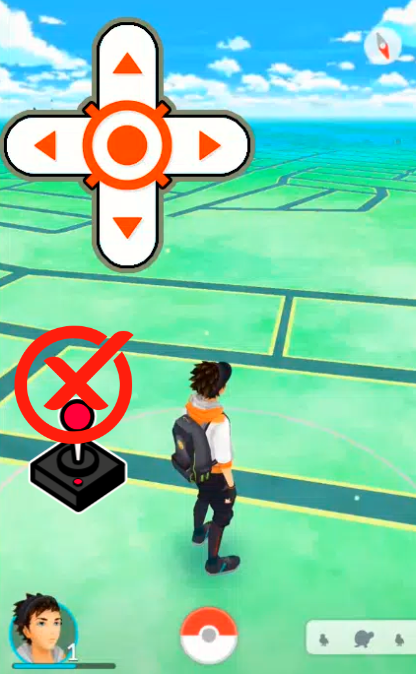
7 Awesome Methods to Fix Fly GPS Joystick Not Working
- 1. Alternative GPS Joystick – iToolab AnyGo
- 2. Check GPS Joystick App Permissions
- 3. Update the Latest Version GPS Joystick
- 4. Re-installing or Calibrating GPS Joystick
- 5. Turn on Mock Location Services
- 6. Don’t Use Cloned GPS Joystick Version
- 7. Contact Customer Support
1. Alternative GPS Joystick – iToolab AnyGo
Encountering GPS joystick troubles while immersed in Pokemon Go? Enter iToolab AnyGo – the ultimate solution for hassle-free location manipulation. Compatible with Android 14 and iOS 17, this innovative application allows seamless spoofing of GPS locations on iOS and Android devices without the need for jailbreaking.
iToolab AnyGo Location Changer offers a myriad of features tailor-made to enhance your gaming experience. Its diverse functionalities include simulating GPS movement via a joystick, enabling users to create custom paths effortlessly. You can teleport across different locations, set variable speeds, and control movement directions using intuitive joystick or keyboard controls.
Furthermore, AnyGo boasts compatibility with a spectrum of location-based social apps like Pokemon Go itself. With its user-friendly interface and no requirement for technical expertise, AnyGo stands out as the go-to solution to alleviate GPS joystick issues in Pokemon Go.

168,282 people have downloaded it.
- Change GPS location on iPhone/iPad in clicks (No Jailbreak).
- Fake POGO GPS on Android and iOS devices.
- Simulate GPS movement along any custom path with joystick.
- Mock GPS location on up to 15 devices simultaneously.
- Works well with location-based social apps and AR games.
- Fully support the latest iOS 26/Android 16.
Here’s a guide on changing your GPS location in Pokemon Go using iToolab AnyGo:
Step 1 Install and launch AnyGo on your computer, then connect your iPhone using a lightning cable. Click “Start” to initiate the process.

Step 2 Upon launching, you’ll see a map displaying your current location. Use the top search bar to enter the desired location name.

Step 3 Once the location is selected, the pointer will move automatically. Click “Go” on the dialog box to confirm the change, instantly modifying your location for an enhanced Pokemon Go gaming session.

2. Check GPS Joystick App Permissions
To rectify the error and ensure proper functionality of GPS joystick apps, verifying the app permissions is crucial. Here’s a step-by-step guide:
For Android Devices:
Step 1: Open “Settings” and go to “Apps.”
Step 2: Locate the GPS Joystick app and select it.
Step 3: Tap on “Permissions.”
Step 4: Ensure that the app has access to the device’s location.

For iOS Devices:
Step 1: Go to “Settings” and select “Privacy.”
Step 2: Choose “Location Services” and scroll to find the GPS Joystick app.
Step 3: Enable access to the device’s location for the app.
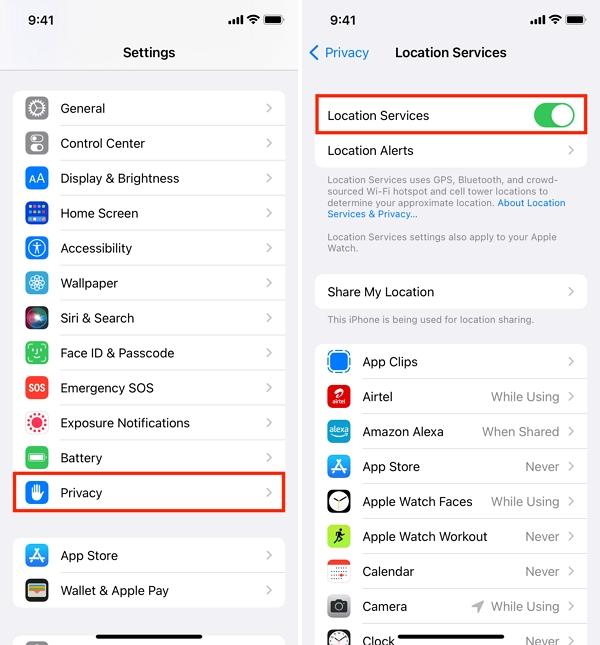
Note: Ensuring these settings are correctly enabled will facilitate seamless detection and operation of GPS joystick apps.
3. Update the Latest Version GPS Joystick
Keeping the GPS Joystick app updated is essential to eliminate potential bugs and ensure seamless functionality. Here’s how to update it:
For Android Devices:
Step 1: Google Play Store (Android).
Step 2: Open the Play Store and tap on the profile icon.
Step 3: Go to “My apps & games” and locate the GPS Joystick app.
Step 4: Tap “Update” if an update is available.
For iOS Devices:
Step 1: Open the App Store (iOS)
Step 2: Open the App Store and go to the “Updates” section.
Step 3: Find the GPS Joystick app and tap “Update” if there’s a newer version available.
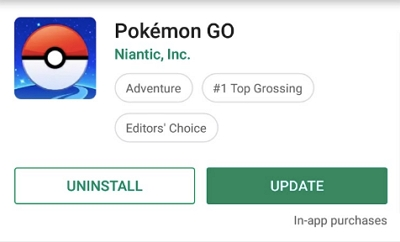
4. Re-installing or Calibrating GPS Joystick
Reinstalling or calibrating the GPS Joystick app can resolve underlying issues affecting its performance. How to do so? Here’s a quick guide.
Reinstallation:
Step 1: Uninstall the app from your device.
Step 2: Re-download and install the GPS Joystick app from the respective app store.
Calibration:
Step 1: Check the app settings for any calibration tools or options provided.
Step 2: Follow the app’s instructions to calibrate the joystick for optimal performance.
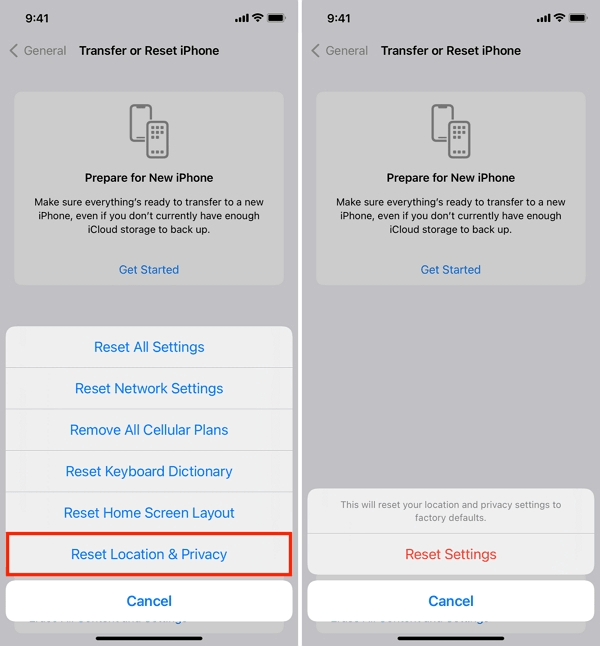
5. Turn on Mock Location Services
Activating the Mock Location feature ensures seamless interaction between the GPS Joystick and Pokemon Go. Here’s how.
Step 1: Open “Settings” and go to “Developer Options.”
Step 2: Find the “Mock Location App” and select the GPS Joystick app.
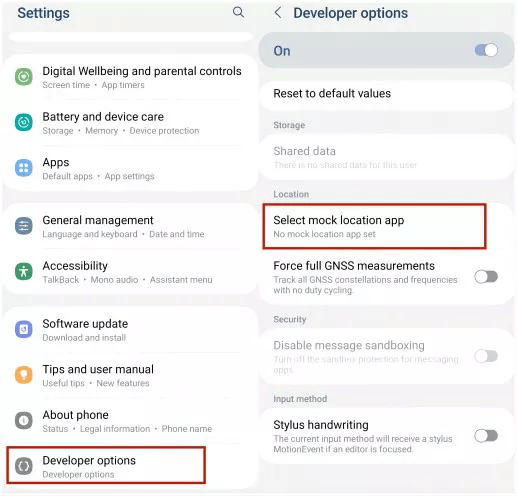
6. Don’t Use Cloned GPS Joystick Version
Opting for cloned or duplicated versions of the GPS Joystick app poses a risk of compatibility conflicts and operational issues. Sticking to the original, authentic app from verified and trusted sources is crucial to bypass complications. Cloned versions might not align with the original app’s specifications, leading to operational inconsistencies and unexpected errors. Using unauthorized versions could also compromise your device’s security and expose it to potential malware or compromised functionality. Moreover, cloned apps often lack essential updates or may have restricted access to features, hindering the overall experience and functionality.
7. Contact Customer Support
When persistent issues arise with the GPS Joystick app, reaching out to its dedicated customer support can be a game-changer. This avenue offers a lifeline of specialized assistance, tailored precisely to address any concerns or technical hiccups encountered during app usage. With expert guidance, users navigate through troubleshooting methods, gaining insights into resolving glitches or errors effectively. Moreover, it’s an opportunity to glean clarifications, and updates on app functionalities, and even provide feedback, fostering a collaborative environment for refining user experiences. Customer support stands as a reliable resource, ensuring a smoother and more fulfilling experience while using the GPS Joystick app for seamless location manipulation or gaming adventures.
Conclusion
In the realm of Pokemon Go adventures, glitches such as the “Fly GPS Joystick Not Working” error can impede your gaming escapades. Fortunately, iToolab AnyGo offers a solution. You may simply and successfully use AnyGo to mimic your GPS location so that it syncs seamlessly with your joystick. With iToolab AnyGo, you can wave goodbye to joystick issues and welcome a flawless gaming experience right now. It’s the best option available for location faking.
Embrace these effective troubleshooting techniques and bid farewell to GPS-related woes, empowering yourself to resume your Pokemon-catching journey with uninterrupted navigation. Seize control of your gaming experience and rekindle the thrill of seamless GPS functionality with these proven solutions!

