Skout is one of the largest dating apps in the world. Like all other applications, this dating app uses your GPS location to suggest you people near you. You might want to change your location on skout to meet new people. In this guide, we’ll elaborate on how to change location on skout on Android devices and how you can use iToolab AnyGo to change location on iOS devices. Moreover, we’ll answer user queries at the end of this guide.
How to Change Location on Skout on Android
You may need to change your location to access several restricted features on Skout. Most apps put restrictions on some locations because of policy breaches. If you’re in a restricted location and want to change your location to use Skout, then Fake GPS Go can help you change your location on your Android device. This spoofer app is free and doesn’t require rooting if you have an android version 6 and more. You need to follow these steps if you’re wondering “how to change location on skout android?”
Step 1. Before you install Fake GPS GO on your phone, you must turn on your developer options. To turn on the Developer options, you need to go to Settings and then tap on the “About Phone” option.
Step 2. In the About Phone section, look for the “Software Info” option. Tap on this section and scroll down to the build number. Tap on this option at least 7 times, and you’ll see a “You’re now a developer” message.
Step 3. For your Android device, you need to install the spoofer app from the Google Play Store. Open the Google Play Store and search Fake GPS Go in the search bar. Download and install the app on your android phone.
Step 4. Open the app and look for the “Enable” option located at the bottom. Tap on this option to enable it.
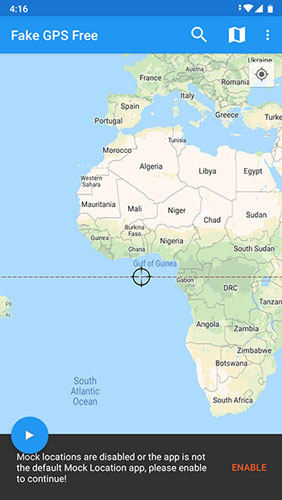
Step 5. You’ll be directed to the Developer options. Now tap on the “Select mock location app” and then select the “FakeGPS Free” from the available option.
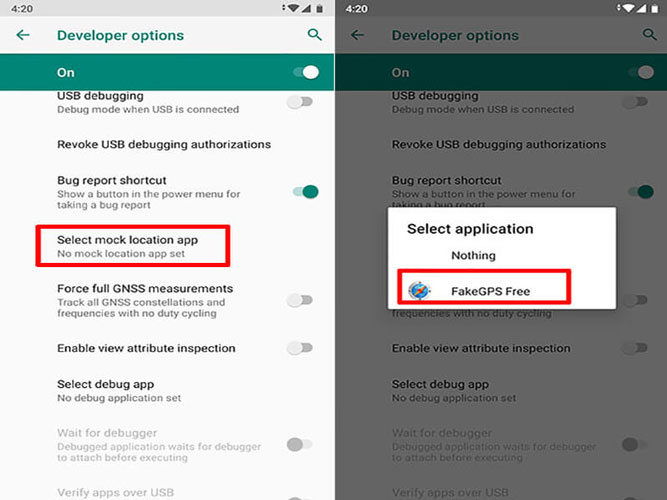
Step 6. Open the Fake GPS app again and search for your desired route. Select the route and then tap on the Play button to continue. Your location will be changed on Skout.
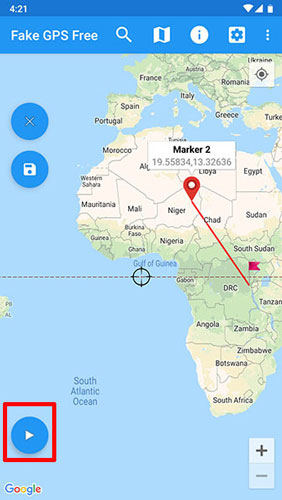
How to Change Location on Skout on iPhone
As you know, Fake GPS Go only works in Android device. What if you want to change Skout location on iPhone? There are many tools but iToolab AnyGo for iOS suprise me most. It’s a professional location spoofer for iOS devices. So, if you are looking for a way on how to change your location on skout on the computer, keep reading to check it out.

168,282 people have downloaded it.
- Change GPS location on iPhone/iPad in clicks (No Jailbreak).
- Simulate GPS movement along any custom path with joystick.
- Collect and import popular GPX route files for next use.
- Mock GPS location on up to 15 devices simultaneously.
- Works well with location-based social apps and AR games.
- Fully support the latest iOS 26/Android 16.
Step 1. Connect your iPhone device to the computer. Now, open the program and click on the “Start” button in the main window.

Step 2. On the map, you’ll see your current location. The map will appear on the next page. However, if your location is incorrect, you need to tap on the “Center on” icon to get the accurate location.

Step 3. Click on the “Teleport” icon located in the top right corner of thenscreen. Now, enter your preferred location and click on the “Search” button.

Step 4. The map will move to the new location you entered in the search bar. Now, click on the “Go” button to change the location.

As you can see, this is the easy way to change Skout location on iPhone, no complicated steps and 100% working.
Also Asked about How to Change Location on Skout
Q1: How do I change location services?
To change the location services on your android phone, you need to perform the following steps:
- Open the Settings menu on your Android Phone.
- Tap on the Security & Location option.
- Tap on the Location option if you’re unable to see Security & Location option.
- Now tap on Mode and then select the High Accuracy option. Select any of the GPS, Mobile Networks, Wi-Fi, and sensors for the correct location.
Q2: Can you tell if someone is faking their location?
It’s nearly impossible for you to check if someone is faking his or her location. The only way to know about location faking is to ask them to share their current location and confirm whether they’re at the current location.
Q3: How to change age on skout?
Unfortunately, there is no official method to change age on Skout. However, there is always a solution to every problem. You can change your age on skout by contacting Skout support. You need to send your age in mm/dd/yyyy format along with your username, which might be the email address, to Skout support at [email protected].
Summary
Skout is among the leading dating app in the world. Like other dating apps, Skout uses your current location for a better user experience. Similarly, you might want to change your location to meet new people, and you might be wondering, “How to change location on Skout?” In this guide, we’ve discussed Fake GPS GO, a location spoofer app for Android users. Moreover, we’ve also discussed the iToolab AnyGo for iOS – a tool that can be used to change locations on one or more iOS devices.

