Are you tired of Alexa giving you weather updates and recommendations for places miles away from you? Or perhaps you’ve recently moved to a new location and want Alexa to update her knowledge of the area? Fear not, for changing Alexa’s location is a simple and straightforward process that can be accomplished in just a few quick steps.
In this guide, we’ll walk you through the process of updating your Alexa device’s location to ensure that she provides you with the most accurate and helpful information, tailored specifically to your local area.Furthermore, we will go over the iToolab AnyGo, which will teach you how to change Alexa’s location.
Part 1. How to Change Alexa Location
This section will help you know how to change location on Alexa. You need to implement all these steps:
Step 1. Open the Alexa app on your smartphone.
Step 2. Now, tap on the Devices tab located at the bottom right corner.

Step 3. Tap on the “Echo & Alexa” button at the top left corner.
Step 4. Now, select your device from the available list. You may see a couple of Echo Dots linked to the same account.
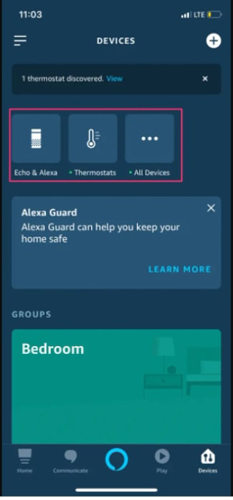
Step 5. Scroll down to tap on the “Device Location” to see the “Time Zone” listed below.
Step 6. Enter your address, including street, city, region, and Zip code. Moreover, you can also change your country.
Step 7. Tap on the “Save” button located at the top right corner.

Part 2. How to Change Weather Location on Alexa
The following steps will help you know how to change the weather location on Alexa.
- Open the Alexa app on your smartphone.
- Tap on the Devices tab located in the bottom left corner.
- Now tap on the Echo & Alexa and select your device from the available list.
- Now, enter your complete address and tap on the Save button to continue.
Part 3. How to Change Alexa Device Room Location
There can be scenarios when you want to change the room location of Alexa. For them, you need to read this section. The following steps will help you know how to change the echo dot room location:
- Open the Alexa app on your mobile phone.
- Select the Devices tab located at the bottom of the screen.
- Scroll down and tap on the Groups or Rooms option.
- Now, you need to select the room you want to change.
- Tap on the Edit button in the screen’s top right corner.
- Uncheck your device and tap on the Save button to continue.
- Choose the Room that you want to add to Alexa.
- Tap on the Edit button in the top right corner.
- Scroll down and look for the device to add.
- Finally, you are all set. Tap on the Save button to confirm your changes.
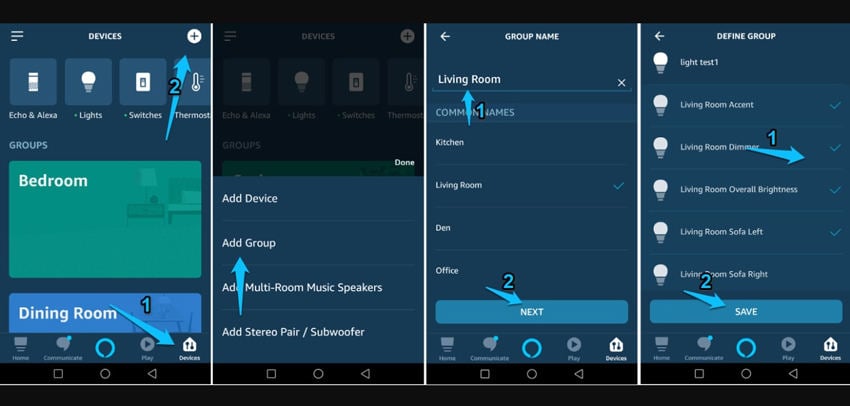
Part 4. Is It Possible to Spoof Alexa Device Location?
If you don’t want to share your real location with Amazon you can spoof location on Alexa. However, you will need the fake GPS location app on your smartphone.
iToolab AnyGo is a reliable third-party tool that makes changing your Alexa location easy. The best part about this tool is that it can change your GPS location on iPhone and Android devices. Moreover, you can stimulate your location along a specific path.

168,282 people have downloaded it.
- Change GPS location on iPhone/iPad in clicks (No Jailbreak).
- Simulate GPS movement along any custom path with joystick.
- Collect and import popular GPX route files for next use.
- Mock GPS location on up to 15 devices simultaneously.
- Works well with location-based social apps and AR games.
- Fully support the latest iOS 26/Android 16.
The following easy steps will help you know how to change your Alexa location:
Step 1. Download and install the iToolab AnyGo software on your personal computer.
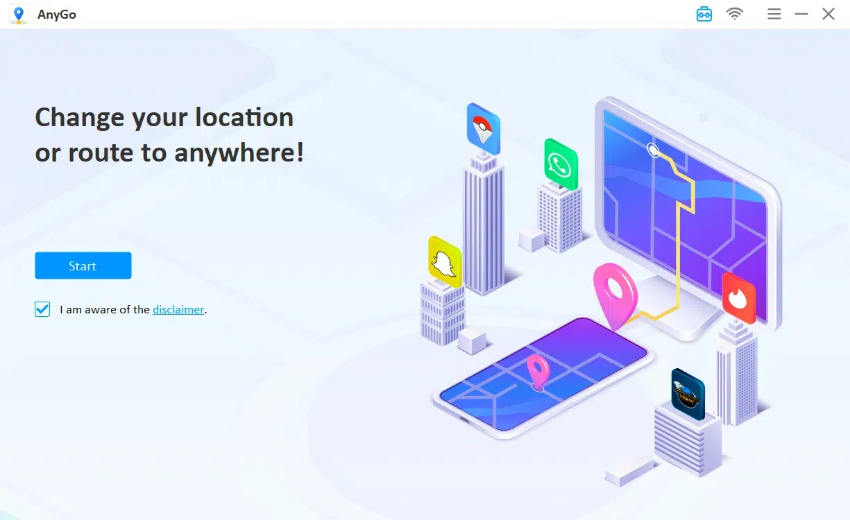
Step 2. Connect your mobile phone to the computer using the USB lightning cable. Select your device system.
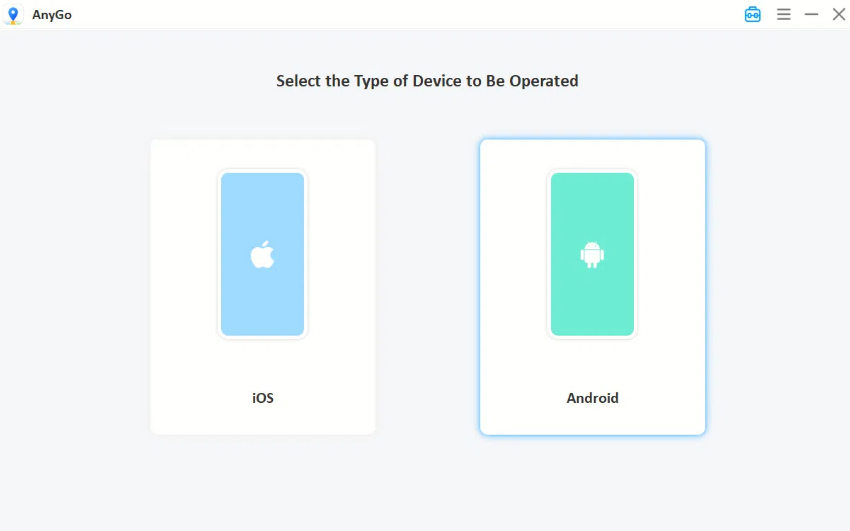
Step 3. After making a reliable connection, you can see your location on the map. Click on the Teleport icon in the screen’s upper right corner. Now, enter the location you’d like to teleport to. Click on the “Search” button to continue.

The software will be able to record the new location. To confirm it, you need to click on the “Go” button to teleport to the new location.
Part 5. Things to Know After Changing Alexa Location
After changing your location, there are certain things that you need to take care of. For instance, you need to make sure that you have the updated version of the Alexa app. Moreover, you need to make sure that your device has the correct time zone.
If not, try changing the correct time zone using your phone settings. The third thing you should keep in mind is to change the language settings for your Alexa device as per your native area.
Conclusion
If you’re wondering how to change Alexa’s location, this guide should be of great help. To change your location effectively, you need to open Alexa app on your device, select device > Echo & Alexa > Select Your Device > Device Location > Enter your Address.
Most importantly, you will always have the option to change room location on Alexa. You can also change your location using a third-party application or a tool like iToolab AnyGo. Changing location on Alexa can be beneficial for you; for instance, you can easily get weather details, news, and other information about a particular place.

