Discovering how to change location on iOS 17 can be a crucial task, especially with the new features and automatic improvements it brings. Many users have reported encountering difficulties while attempting to modify their GPS location on their iPhones after upgrading to iOS 17. It’s a common issue that arises with iOS upgrades, and iOS 17 is no different in this regard. Dealing with the inability to alter your iPhone’s location can be quite frustrating. No need to be concerned, as we have the ideal solution for youIn this article, we will discuss iToolab AnyGo, a tool that allows us to change the location on iOS 17.
What’s New in Location on iOS 17/18?
In iOS 17, click the + button of Message and a new vertical menu will pop up, where you can share your location, as well as send photos, stickers, GIFs, voice memos, emojis, etc. This feature greatly solves the difficulty of sharing iPhone location only on third-party software, but there are currently no more location update functions.
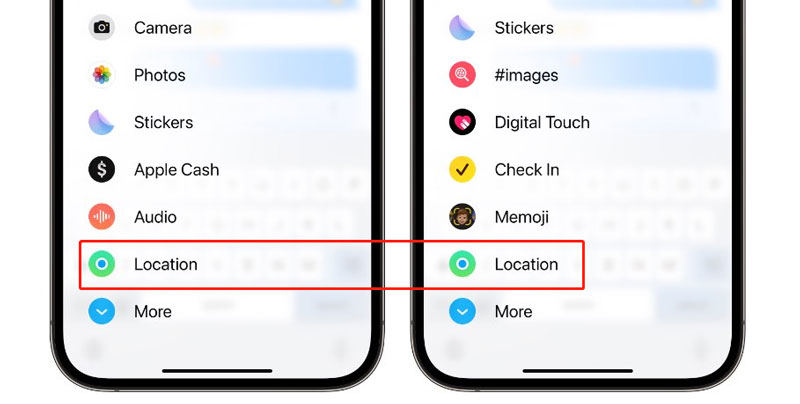
What Happens If I Change My iPhone to Different Location on iOS 17/18?
Changing the region or country settings on your iPhone in iOS 17 can affect what you can do with your phone. For example, if you switch regions, the types of apps available in your App Store may change. Different countries have different sets of apps, so some apps might disappear, and new ones might show up. The same goes for the iTunes Store, where you buy music, movies, and TV shows. It could mean you can’t access certain content if it’s not available in your new region. If you have payment information connected to your Apple ID, changing regions might require you to update your payment info to match the new region. Also, some apps may not work well or might have limited features if they’re meant for a specific region, and you try to use them in a different one.
How to Change Location on iOS 17/18 with/without PC
When considering how to change location on iOS 17 with/without PC, it’s crucial to employ a dependable tool for a seamless experience. However, it’s worth noting that iOS 17 has yet to be released, with Apple’s planned launch set for September. Currently, there are no compatible location spoofers available for iOS 17.
We’ve discovered that AnyGo software is an excellent option for spoofing your location on iOS 17. AnyGo is a location changer that allows you to change your iPhone’s GPS location without the need to jailbreak or root your device. With iToolab AnyGo Location Changer , you can change your location to anywhere you want and simulate movement by creating routes or using a joystick for precise control. It offers various features to ensure a reliable and user-friendly experience when changing your location.

168,282 people have downloaded it.
- Change GPS location on iPhone/iPad in clicks (No Jailbreak).
- Simulate GPS movement along any custom path with joystick.
- Collect and import popular GPX route files for next use.
- Mock GPS location on up to 15 devices simultaneously.
- Works well with location-based social apps and AR games.
- Fully support the latest iOS 18/Android 15.
Certainly, let’s simplify the steps for changing your iPhone’s location using AnyGo:
Step 1 After installing the AnyGo software on your computer, connect the iPhone you want to change the location of. Open AnyGo on your computer and click the Start button. Ensure your device is unlocked prior to connecting it.
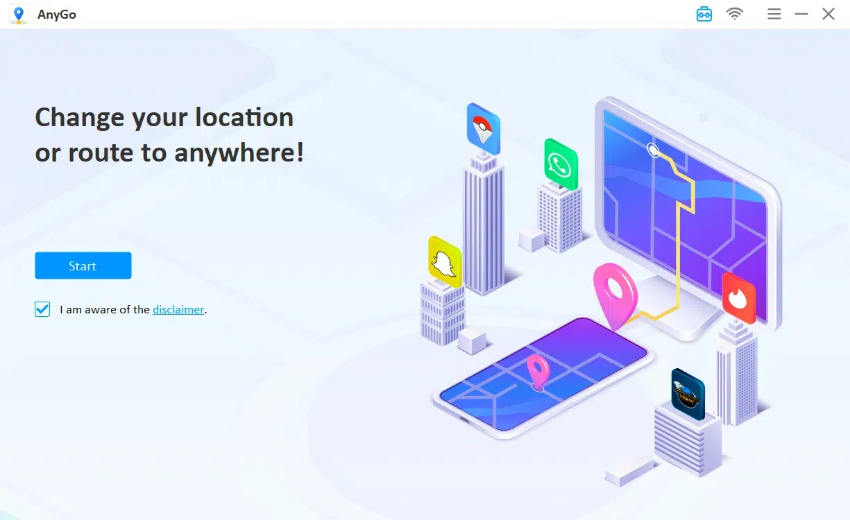
Step 2 It’s important to note that changing the iOS 17 location on your Mac will require you to enter your Mac password to trust the device on your Mac.
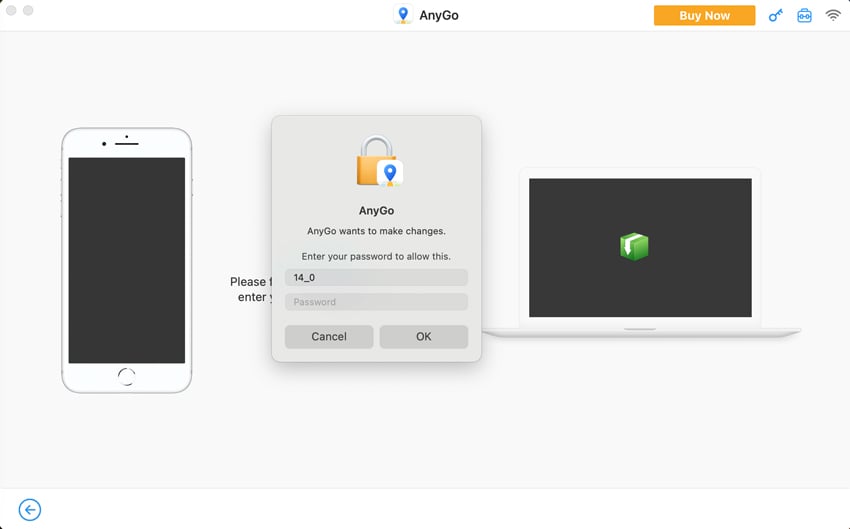
Step 3 Now, enter the Teleport Mode. To do this, click the “Teleport” button in the upper right corner, type in the location you want to use, and hit the Search button.

Step 4 Once the location is displayed on the screen, click the “Go” button to teleport to that spot. If you’re playing games like Pikmin Bloom or Pokemon Go, you can also use the Cooldown Timer option to avoid any issues with your gaming account.

The standout feature is its diverse selection of software compatible with both computers and mobile devices. This versatility allows you to alter your location, regardless of whether you are using a computer or a mobile device.
Related Questions about Changing Location on iOS 17/18
1. Can I change location on iOS 17 without jailbreak?
Certainly, altering your iOS 17 location without a jailbreak is possible. Our top pick for this task is iToolab AnyGo, a GPS spoofing software for iOS that requires no jailbreaking. With it, you can access restricted content, engage in location-based games, or have some fun with friends through pranks. AnyGo also offers straightforward customization options for your location, speed, and route. In the realm of iPhone location spoofing tools, it stands out as one of the most dependable and user-friendly choices available.
2. How to fake your current location on iOS 17?
Here are several methods to simulate a different location on iOS: VPN applications, Xcode, Cydia, proxy servers, and Smart DNS services. Additionally, you can employ mock location applications such as iToolab AnyGo, which stands as one of the most effective means to fake your location on iOS 17.
Summary
This article guides users on changing their iOS 17 location, addressing common challenges with GPS location modification after upgrading. It introduces iToolab AnyGo Location Changer as a solution for location spoofing without jailbreaking, highlighting benefits like privacy, content access, testing, gaming, and security. The article provides step-by-step instructions for using AnyGo and discusses potential consequences of altering your iPhone’s location in iOS 17. It concludes by addressing key questions and emphasizing AnyGo’s versatility across computer and mobile platforms, offering a comprehensive guide for iOS 17 location changes.


