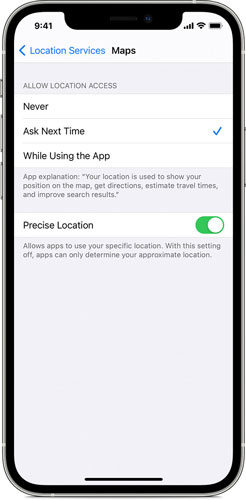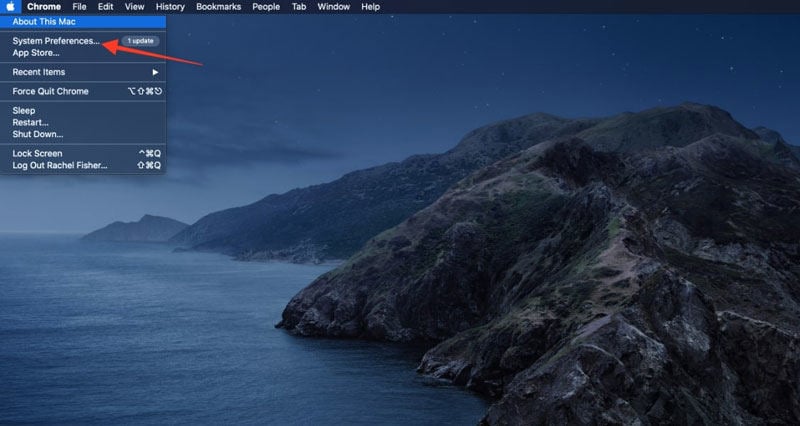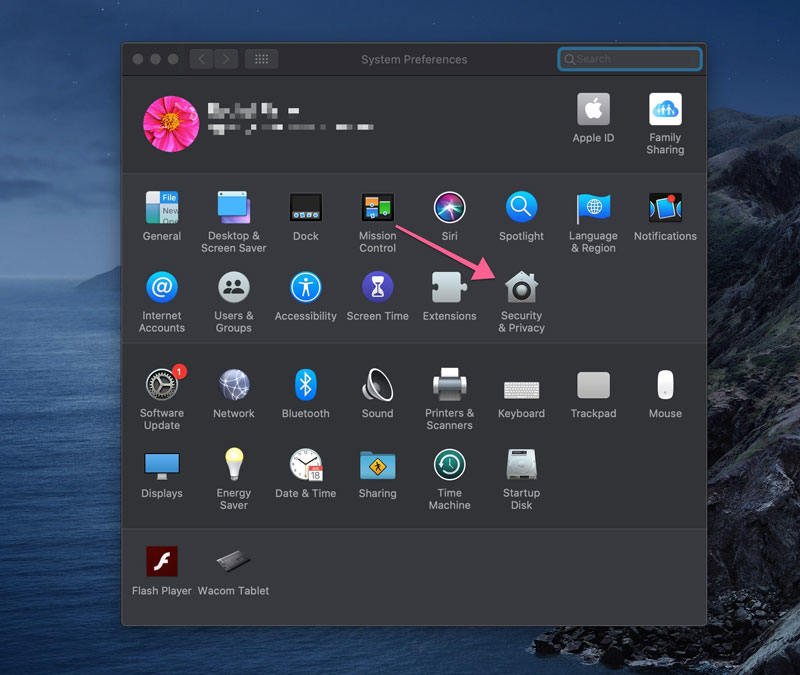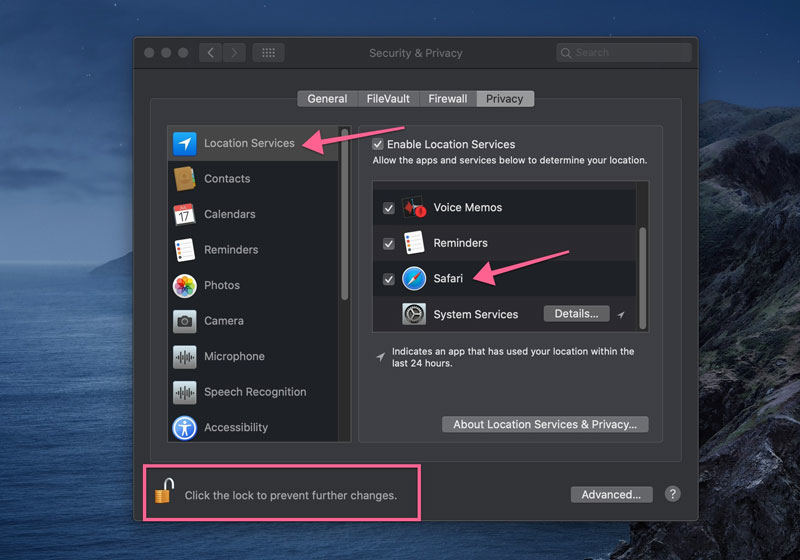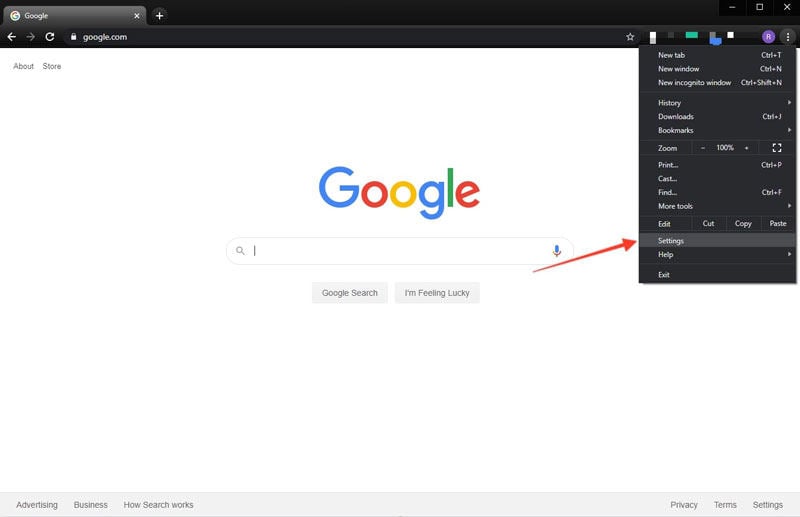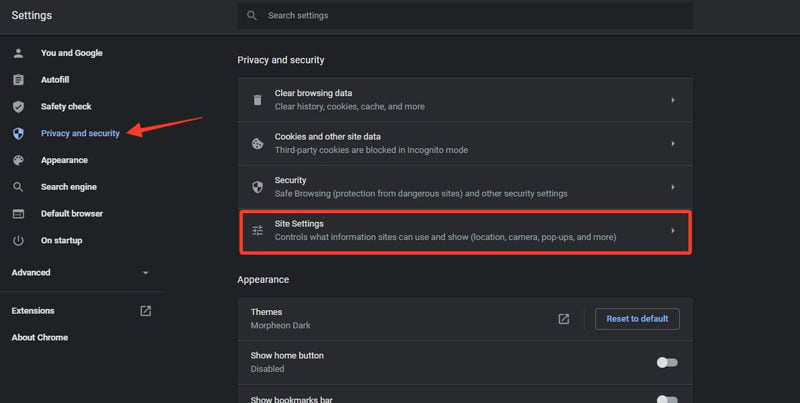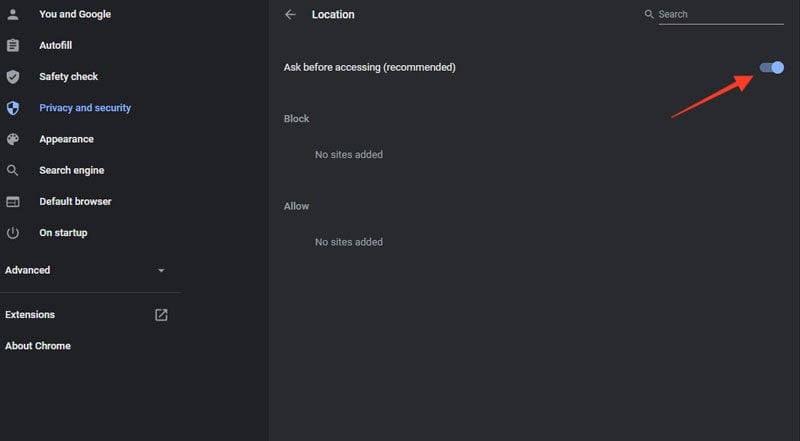Location Services are used to provide the best user experience depending on their location and queries they enter. When you turn on Location Services, the safari stores your information and offers you location-based services. This means you’re all locations will automatically be shared with Apple whenever you turn on your internet. If you’re still interested in changing your current location, follow this guide to know how to enable location on the safari iPhone.
How to Allow Safari to Access Location on iPhone
Most applications might not work unless Location Services are turned on. If you’ve installed a new app then it’s easy for you to give permission as the app will ask you for Location Services permission. So, you need to tap on the Allow button to enable the use of Location Services Information. You can tap on the Don’t Allow button to prevent access.
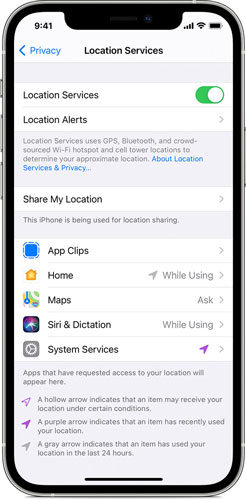
Turn Location Services ON/Off
You need to perform the following steps to turn Location Services on or off for a particular app such as Safari:
- Head to Settings > Privacy > Location Services.
- Please ensure the Location Services option is toggled on.
- Scroll down and look for Safari.
- Select the app and choose one option from a list of Never, Ask Next Time, While Using the App, and Always.
![safari location services]()
How to Enable Location Services for Hulu on Safari?
When you access Hulu on your favorite devices, you may be asked to allow Location Services for easy access. If you’re wondering, “How to enable location services for Hulu on Safari?” then you need to perform the following steps:
- Click on the Apple menu option located at the top left corner of your Mac.
- Now, select the System Preferences in the Apple menu.
- Click on the Privacy tab (you may be asked for authentication to unlock the padlock icon. Enter your Computer ID and password to continue)
- Select the Location Services option.
- Now, tick the check box located against Enable Location Services. Please make sure to select the Safari from the list.
Extra Tips: How to Change Safari Location on iPhone [iOS 17/16.5]
Safari always asks users to allow Location Services permission for the best user experience. Therefore, you might need to change your device’s location to continue using Safari. For changing the location of your iOS device, you can use iToolab AnyGo.

168,282 people have downloaded it.
- Change GPS location on iPhone/iPad in clicks (No Jailbreak).
- Simulate GPS movement along any custom path with joystick.
- Collect and import popular GPX route files for next use.
- Mock GPS location on up to 15 devices simultaneously.
- Works well with location-based social apps and AR games.
- Fully support the latest iOS 26/Android 16.
This tool is effective for everyone who wished to read/play restricted content, games, and other stuff. Changing Location with iToolab AnyGo is quite easy and simple. All you need to do is to perform the following steps:
Step 1. Connect your iPhone device to the computer. Now, open the program and click on the “Start” button in the main window.

Step 2. On the map, you’ll see your current location. The map will appear on the next page. However, if your location is incorrect then you need to tap on the “Center on” icon to get the accurate location.

Step 3. Click on the “Teleport” icon located in the top right corner of the screen. Now, enter your preferred location and click on the “Search” button.

Step 4. The map will move to the new location, you entered in the search bar. Now, click on the “Go” button to change the location.

By using Anygo, you can easily fake GPS location on your iOS device. No complicated steps and 100% safe. If you are looking for a location spoofer, this one is the best choice.
Also Read: Top 5 Pokémon Go Spoofing Apps for iOS Devices
Related Questions You May Want to Know
Q1: How to enable Location on Safari Mac
Turning location on your Mac is quite easy. You just need to implement the following steps:
- Tap on the Apple menu located on the main Mac screen.
- Click on the System Preferences.
![safari location services]()
- Then click on the Network option available under System Preferences.
- Click on the Security & Privacy and then click on the Privacy tab.
![how to allow safari to access location iphone]()
- Click on Location Services and ensure that it’s enabled.
![How to enable location services for hulu on safari]()
Q2: how to enable location services on chrome
- Open Google Chrome. Then, click on the three-dot menu located at the top right corner of the windows.
![how to turn on location on iPhone]()
- Open Settings, click on the Privacy and Security option located at the left-hand sidebar.
- Then click on the Site Settings option available under the Security option.
![how to enable location on safari iPhone]()
- Scroll down and click on the Location button.
- Toggle on the Ask Before Accessing (Recommended) option to enable Location Services on Google Chrome.
![safari location services]()
Summary
In this guide, we’ve discussed how to enable location on safari iPhone and Mac. We brought light to different methods through which you can enable Location Services. Sometimes, you might need to change your current location to enjoy restricted features or content. For spoofing location, iToolab AnyGo is a perfect tool to consider. With this tool, you can change the current location of your iOS device with any other in the world.