Routes in Pokemon Go is a fun feature added by Niantic in July 2023. This feature lets players create and share paths with special rewards. Following a Route in Pokemon Go helps you explore new places, catch interesting Pokémon, and earn cool rewards.
As you travel a Route, you can get bonus Pokémon spawns, Zygarde Cells, and a special badge when you finish.
This article will explain the new Routes feature, show you how to follow routes in Pokemon Go and guide you on finding or making your own route.

Part 1. More You Should Know About Pokemon GO Routes
1.1 What Precisely Are Pokemon Go Routes?
Within the Pokemon Go app, users can map out and share pre-established routes with others. You can get exploration advantages by traveling Routes, such as extra catches, Zygarde Cells to strengthen your Zygarde, and Route Badges to display your in-game travels.
Try it now to improve your chances of finding the rarest Pokémons by following the popular Pokemon Go routes.
1.2 What Does “Follow 3 Routes Pokemon Go” Means?
The “follow 3 routes Pokemon go” refers to a task where players must complete three designated walking paths called Routes. This task is often part of special research, like the Zygarde Special Research.
To complete it, players need to find Routes on the Nearby screen, follow them from start to finish, and look out for bonuses like faster Buddy Candy, more potent Incenses, and XP rewards. Completing three Routes will fulfill this specific task, helping players progress in their special research journey.
Part 2. How to Create a Route in Pokemon Go
Creating Pokemon Go routes isn’t available to all players yet, as Niantic is gradually rolling out the feature. However, if the option is available in your city, here’s how to create a Route:
Step 1: Go to a PokéStop to set your starting point. Tap your profile avatar, and under the “Me” section, find the badges related to Routes.
Step 2: If you have access to the Creator tool, you’ll see an option to create new Routes. Tap that button.
Step 3: Click “Generate” to see your customized Pokemon design based on your settings.
Step 4: Select another PokéStop as the endpoint.
Step 5: Verify that your route is no longer than 20 kilometers and that it is at least 500 meters long.
Step 6: To design your route, click “Yes, I’m Done” after completing the previous steps.
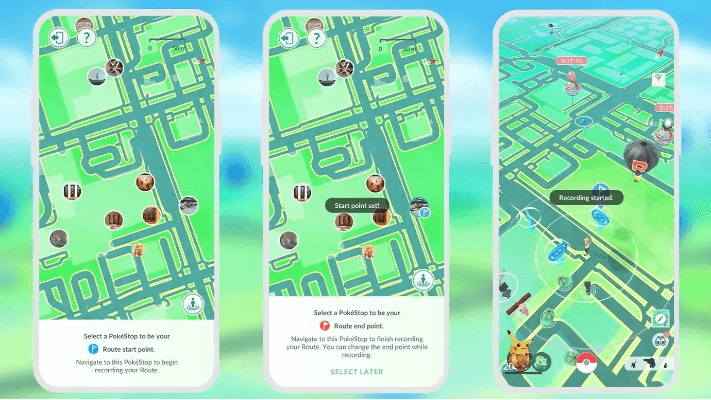
Part 3. How To Find/Follow Routes in Pokemon Go
How to follow a route in Pokemon Go is another often asked question. It is up to you whether you want to follow paths made by other trainers or make your own. Here’s how it can be done:
Step 1: In the lower-right area, just below the binoculars icon, tap the “nearby Pokémon” menu.
Step 2: A map showing nearby Routes will appear. Tap “See Nearby Routes” to expand the Pokemon Go Routes map.

Step 3: Tap on any Route to view its details, including how many trainers have followed it and the approximate time to complete it.
Step 4: Click “Follow” if you think the Route is good.

Step 5: Head to the starting point and follow the marked path to the endpoint.
Step 6: Complete the Route to collect your rewards.
Bonus Tip: Do You Have to Walk Routes in Pokemon Go
No, you don’t have to physically walk Routes in Pokemon Go. With AnyGo Location Changer, a powerful location changer, you can virtually walk Routes without leaving your home. AnyGo allows you to auto-walk along your favorite Pokemon Go Routes, helping you catch more Pokémon.
No Nearby Pokemon Go Routes? If you can’t find any Pokemon Go Routes nearby or want to follow specific Routes, AnyGo can help. This location spoofer lets you import Routes and follow them using the auto-walk feature. You can explore areas full of Pokémon Gyms and PokéStops quickly and easily.

168,282 people have downloaded it.
- Top-notch iPhone/iPad location changer without jailbreak.
- Fake GPS Pokemon Go on Android and iOS devices.
- Simulate GPS movement along any custom path with joystick.
- Fully support the latest iOS 26/Android 16.
- Collect and import popular GPX route files for next use.
How to use AnyGo to follow 3 routes Pokemon Go
Step 1 First of all, download and install iToolab AnyGo on your Windows or Mac. Next, click “Start” to select your device.

Step 2 Next, select your device operating system and then follow the steps to connect your phone.
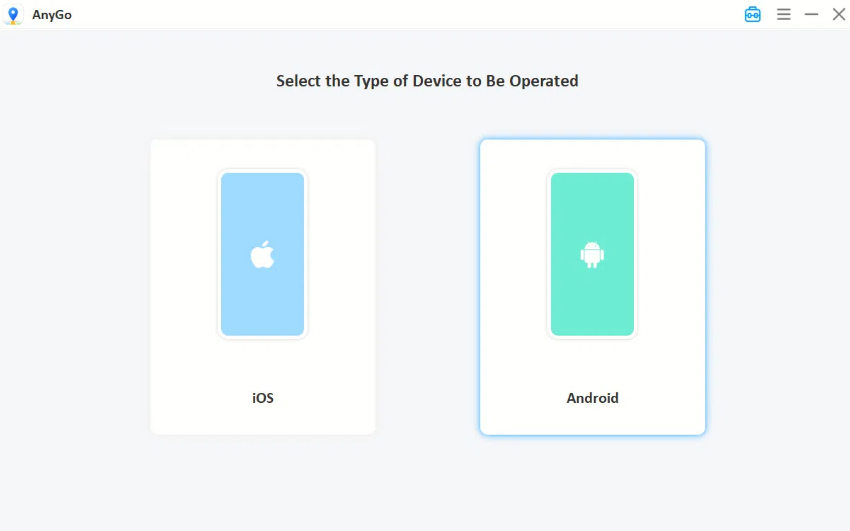
Step 3 Click the GPX icon in the upper right corner of AnyGo.
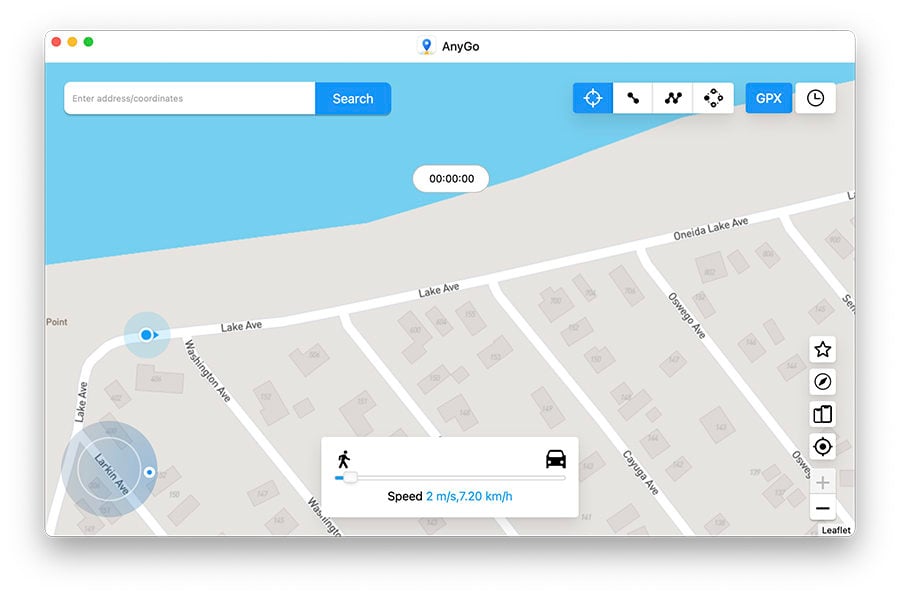
Step 4 Select the GPX file you want to use and import it into AnyGo.
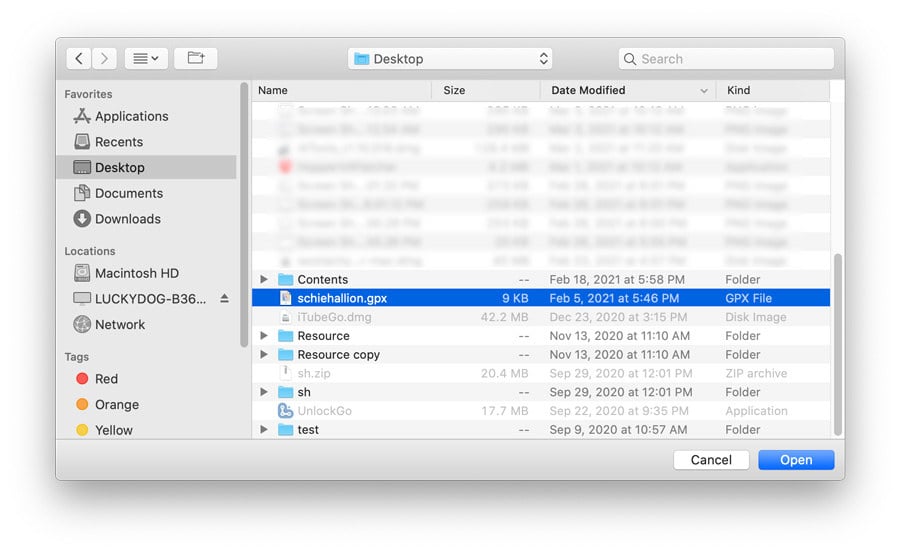
Step 5 After importing, choose how many times you want to repeat the Route.
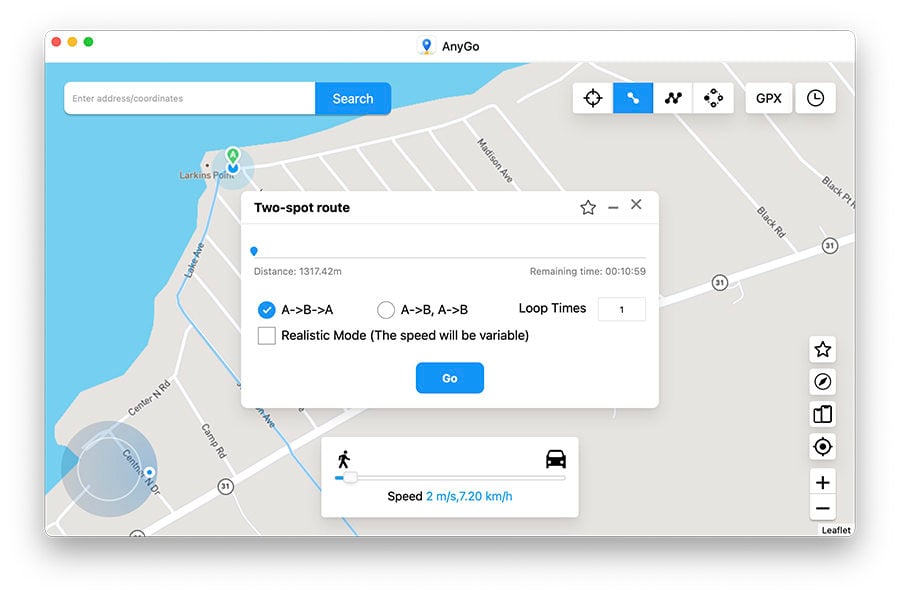
Step 6 Click the “Go” button to begin following the Route in Pokemon Go using AnyGo.
Conclusion
If you’re wondering how to follow routes in Pokemon Go, you now know it’s easy to do so without physical walking. By using the AnyGo Location Changer, you can virtually explore Routes, catch more Pokémon, and enjoy the game from the comfort of your home. Whether you’re looking to follow new Routes or revisit your favorite ones, AnyGo is a highly recommended tool.

