Finding a particular person has become more accessible and more accurate, thanks to technology. You may easily find a lot of location-tracking apps on the internet. A well-known location-sharing app called Life360 enables friends and family to remain in touch. It helps to monitor each other’s whereabouts in real time.
That being said, some people could find the continuous tracking irritating. Thus, many users intend to remove their Life360 account or uninstall the Life360 app. This article explores the complexities of Life360 and answers the question, “If you delete Life360, does it still track you“
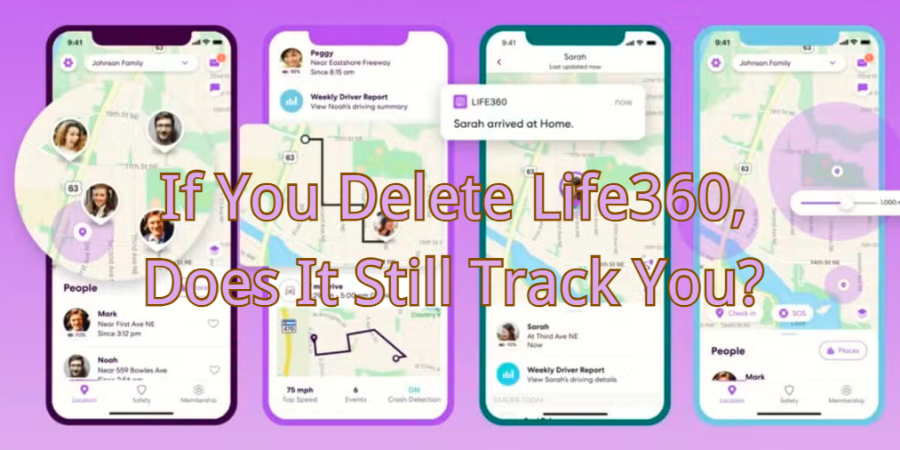
What Happens After You Delete Life360, Does It Still Track You
All of your account information will be permanently removed if you delete your Life360 account. It contains email, personal information, location history, etc. Your account will vanish from all of the Life360 circles you are a part of once it is deactivated.
Your smartphone’s position will remain the latest known location even if you completely delete the program from it. Your site and whereabouts monitoring history will be removed from the app. It is only complete if you enter the home settings and permanently deactivate your account. Once removed from the app, this data cannot be retrieved. The outcomes will remain the same even if you uninstall the software.
You have the option of permanently deleting your account and removing all of its contents if you decide you no longer want to utilize Life360 or its services.
How to Stop Life360 from Tracking You
- Method 1. Temporarily Pausing Location Sharing
- Method 2. Adjust Location Permissions
- Method 3. Leave the Circle
- Method 4. Contact Life360 Support
Method 1. Temporarily Pausing Location Sharing
Pause location sharing within Life360 temporarily! Pausing location sharing is the best option if you want to quickly and easily stop Life360’s tracking for a short while. This technique protects privacy without breaking relationships irreversibly. Follow the steps to ensure your location remains private when needed.
Step 1. In the top left corner, press the Settings icon.
Step 2. Press and hold the Location Sharing button.
Step 3. To turn off the setting, toggle the slider; when off, it will be gray or white.
Step 4. Your location will display the phrase “Location Sharing Paused” on the map.
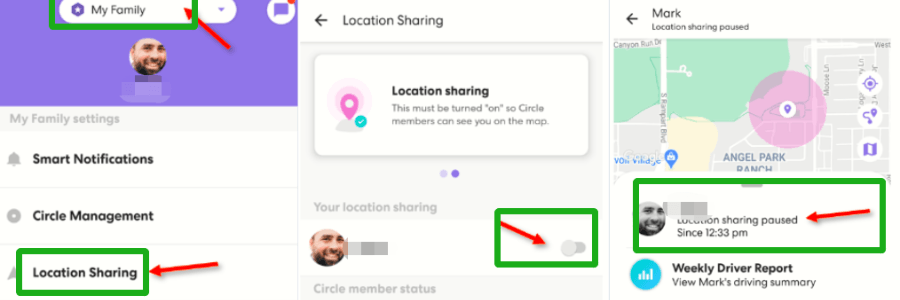
Note: This step-by-step approach allows you to regain control over your location data when needed.
Method 2. Adjust Location Permissions
Change the location permissions on your device to take back control of Life360’s tracking. Method 2 entails changing your device’s location permissions to restore control over your privacy regarding where you are and to stop Life360 from following you. You may control when and how Life360 receives your location data with this simple method. Find out how to do this simple technique.
Step 1. Open your smartphone’s settings menu.
Step 2. Locate the ‘App Permissions’ or ‘Application Manager’ section.
Step 3. Scroll through the list to find Life360.
Step 4. Tap on Life360 and modify location settings to ‘While Using the App’ or ‘Never.’
Step 5. Save your changes, ensuring Life360 can only access your location under specified conditions.
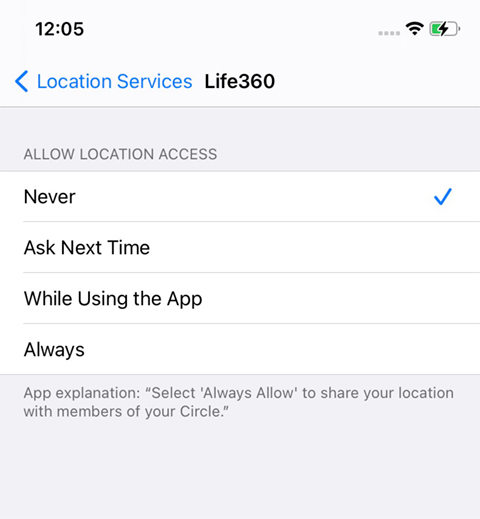
Note: You control the circumstances under which Life360 can track your location by adjusting these permissions.
Method 3. Leave the Circle
Independently leave a Life360 circle to stop being tracked. Leaving a Life360 circle is a straightforward process that offers an immediate solution to cease tracking. Follow these simple steps:
Step 1. Launch the Life360 app on your device.
Step 2. Press the Circle Management button.
Step 3. Press the Leave Circle button.
Step 4. A confirmation prompt will affirm your decision to exit. Press the Yes button.
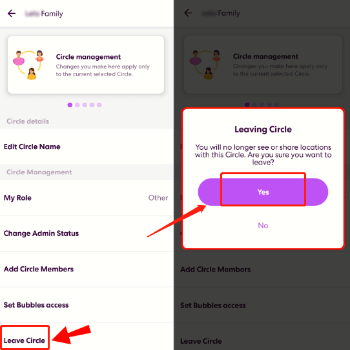
Note: By following these steps, you can discreetly leave a Life360 circle. It ensures that the app is no longer tracking your location.
Method 4. Contact Life360 Support
If you’re facing issues with Life360 tracking even after deletion, contacting Life360 Support can provide swift resolution. Their dedicated support team is equipped to assist you in managing your privacy settings effectively.
Step 1. Launch the Life360 app on your device.
Step 2. Look for the Help or Support Center within the app menu.
Step 3. Within the Help Center, find the option to contact support. This may be labeled as “Contact Us” or a similar term.
Step 4. Provide a clear and concise description of the tracking problem you’re experiencing.
Step 5. Once you’ve detailed your concern, submit the request and await a response from the Life360 support team.
Note: Making contact with Life360 Support guarantees situation-specific, individualized support. It provides an easy-to-understand and effective fix for any tracking-related problems.
An Alternative Way to Stop Life360 Tracking You
Looking for an effective solution on how to stop Life360 from tracking you, iToolab AnyGo Location changer emerges as the ultimate choice. This user-friendly tool empowers you to take control of your location privacy with just a few simple steps. Easy privacy recovery is possible with iToolab AnyGo, the best way to block Life360 tracking.

168,282 people have downloaded it.
- Change Pokemon Go location on iPhone/Android in clicks
- Simulate GPS movement along any custom path with joystick.
- Collect and import popular GPX route files for next use.
- Mock GPS location on up to 15 devices simultaneously.
- Works well with location-based social apps and AR games.
- Fully support the latest iOS 26/Android 16.
Step 1 Install the AnyGo software first. Next, double-click the AnyGo icon to start the program on your computer. Link your phone to the computer. Connect the phone to the PC now.

Step 2 From the AnyGo home window, select the Start button. After that, you may locate your present location on a map. You may verify the location’s accuracy and click the Center On symbol if you think it’s off. It is located in the upper right corner.

Step 3 You can choose one of the three modes: two-spot, multi-spot, and teleport mode. The Teleport mode allows you to search an area.

Step 4 The new preferred location will be noted by the system. To teleport, click “Go”.

Conclusion
To sum up, Life360 is a great resource for friend and family groups. However, removing the app isn’t always the best course of action—especially when using the suggested iToolab AnyGo. You are given the ability to take back control of your location privacy. iToolab AnyGo, the solution we provide, proves to be a formidable ally. It provides a thorough method for recovering your privacy. Take the necessary actions to recover your independence and have a worry-free digital experience. Take a look at iToolab AnyGo and start protecting your location privacy right now!
FAQs about Life360 Live Location Sharing
Q1. Is It Legal to Stop Life360 from Tracking Me?Yes, it is legal to control your privacy settings and limit tracking on Life360. You have the right to manage your location-sharing preferences within the app to safeguard your privacy.
Q2. Can I Use Life360 without Sharing My Location?Absolutely! Life360 allows you to customize your location-sharing settings. Simply adjust your preferences to use the app without sharing your location, providing you with greater control over your privacy.
Q3. Will Others in My Life360 Circle be Notified If I Leave?Yes, leaving a Life360 circle triggers a notification to other members. Ensure a discreet exit by exploring the article’s tips on managing departures without unnecessary alerts.
Q4. What Happens to My Data If I Leave Life360?When you leave Life360, your data is typically retained for a brief period. The platform may hold historical location information, but the specifics can vary.
Q5. How Can I Rejoin a Life360 Circle If I Change My Mind?To rejoin a Life360 circle after a change of heart, simply open the app and locate the circle you want to rejoin. Follow the prompts to request access. Easy and hassle-free!

