There are many users reported that iMyFone iOS App, which is iGO unable to installed on August 16th. iMyFone AnyTo as a professional location spoofer it helps user to change location on iOS and Android devices. Also, it supports many LBS games, such as Pokémon GO. If you unable to install iMyFone AnyTo iOS app, what should you do? Try the desktop version or find an alternative? You can make a decision after reading this article.
Why iMyFone AnyTo iOS App Not Installingon iOS Devices?
The reason why you can’t install iGO is because this app is not on Apple Store, is on Testflight. “TestFlight makes it easy to invite users to test your apps and App Clips and collect valuable feedback before releasing your apps on the App Store.” It’s the official explanation from Apple. Now, you know if the app is not allowed to install, it may because the app exceeds testflight’s 90-day trial limit.
How to install iGO on your iOS device?
This is the official way to download and install iGO.
Step 1. Download iMyFone AnyTo desktop version and scan the QR code on your iPhone device.
Step 2. Next, you need to follow the instructions on the download page to download TestFlight.

Step 3. Next, open iGO app and long press the map interface to add VPN configuration on your iOS device.
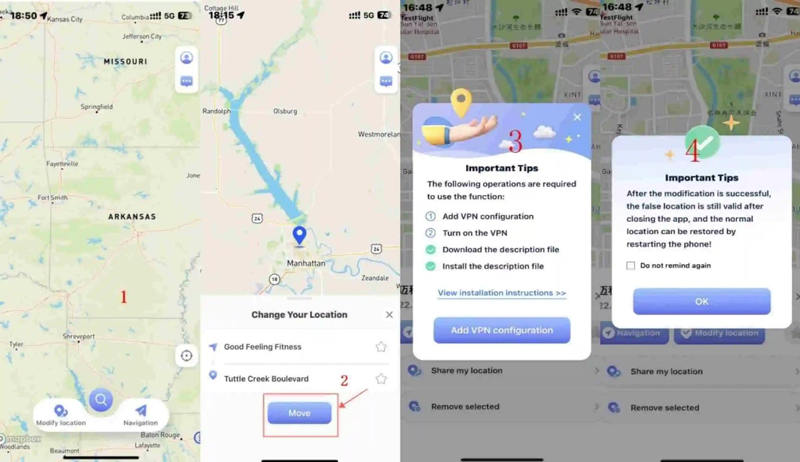
Step 4. Now, you need go back to desktop version and select the toolbox icon > click AnyTo Assistant to install the necessary files to your iOS device.
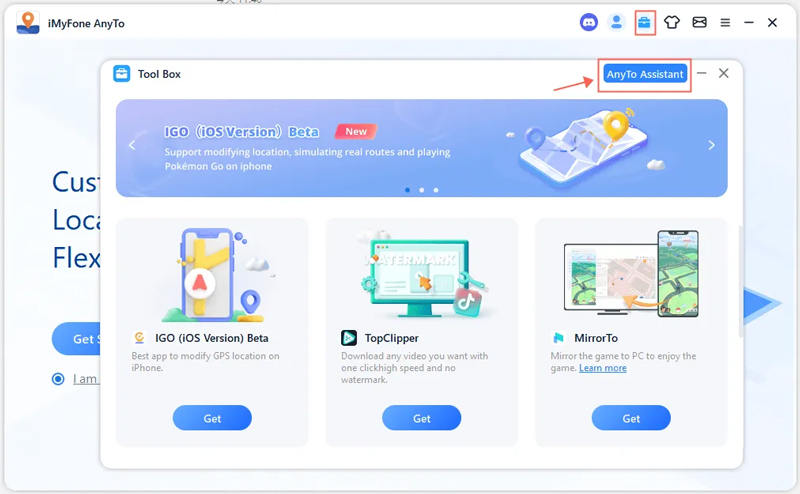
What to Do When iMyFone AnyTo iOS App Not Installing?
As you can see the statement from iMyFone, user need to use the desktop version or wait for the problem to be fixed. Do you have any options other than that? Yes! You can choose the best alternative – iToolab AnyGo for iOS to change location on your iOS device. It also supports the LBS games and social apps, dating apps. Furthermore, this app will never have this problem. Let’s know the details.
Note:
iToolab AnyGo is cooperate with Signulous, you can download iToolab AnyGo for iOS on this platform. The Price are consistent with iGO (1-month plan).
How to Install iToolab AnyGo for iOS
You can check the video guide here:
1.Find UDID automatically
- In your Safari browser, open the “Link Device” page, then tap “Click here” to proceed.
- To download the profile, click Allow.
- For instructions, go to Settings > Profile Downloaded and then click on Install.
- You will now see your UDID automatically filled in here. Once the UDID is submitted, it cannot be changed. Please double check the information.
2. Select iOS Code Signing
After entering the UDID, you will need to select the device type. Please select iOS Code Signing. After completing your purchase, you will receive a confirmation email.
3. Register iPhone with UDID
After registering and linking to your iOS device, you will be taken to the signup dashboard page.
4. Install AnyGo for iOS in the App Library
- Now, search for AnyGo in the App Gallery and click on AnyGo.
- Click on “Sign App” to continue.
- Finally, tap Install App to install iToolab AnyGo for iOS on your iPhone.
- Now you can enjoy all the features of AnyGo for iOS on your iPhone!
How to Use iToolab AnyGo for iOS
Step 1 Download and install iToolab AnyGo for iOS on your iPhone. And follow the instruction on download page to install this app.
Step 2 After installing, launch the App. A map will appear on the next page indicating the current location of the device.
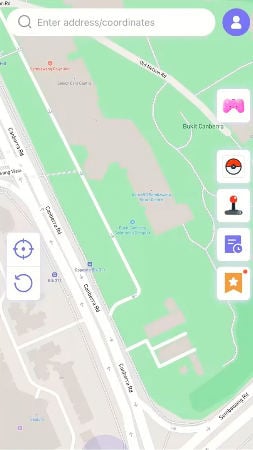
Step 3 Now, enter the fake location on the search box and select the location.
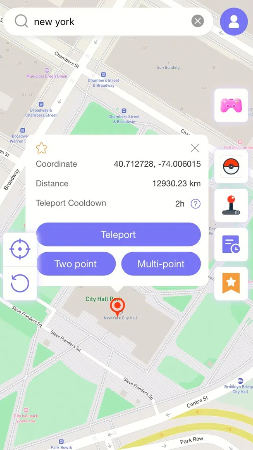
Step 4 In the popup that appears, click “Teleport” and your device will “teleport” to this new location.
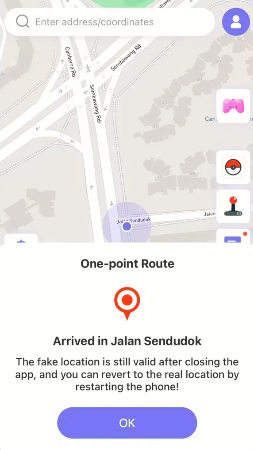
Summary
iToolab AnyGo supports downloads on TestFlight in addition to Sigunlous. This provides users with a backup measure as opposed to iMyFone AnyTo. You can always use iToolab AnyGo for iOS to change GPS location easily without any hassle. You no longer have to worry about not being able to install the application after purchase.

168,282 people have downloaded it.
- Change Pokemon GO location on iPhone/Android in clicks (No Jailbreak).
- Simulate GPS movement along any custom path with joystick.
- Collect and import popular GPX route files for next use.
- Mock GPS location on up to 15 devices simultaneously.
- Works well with location-based social apps and AR games.
- Fully support the latest iOS 26/Android 16.

