Apple released iOS 15 for iPhone users a few days ago. The new update is loaded with plenty of exciting features to enhance the overall user experience. However, the most talk-about addition is the changes in Apple’s built-in ‘Find My’ utility.
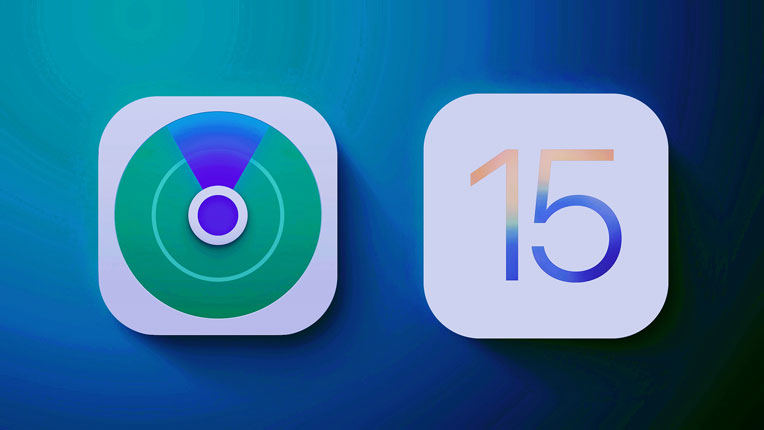
Previously, users were only able to see the location of other individuals periodically. However, with the new update, the live locations facility is introduced, which will update the phone’s whereabouts in real-time. Moreover, the live location sharing function is also added with iOS 15. Follow this article to learn more about the iPhone live streamed locations facility and the iOS 15 latest news!
What Is Live Locations Sharing on Find My App?
With the previous versions of iOS, it was challenging to locate lost iPhone as the Find My application used to update the device’s location periodically. There was no option to check the real-time live location of the device.
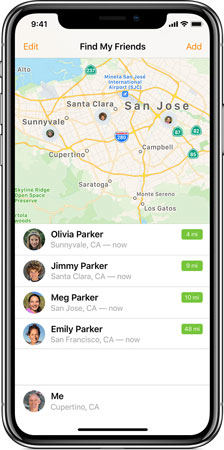
However, with the soon-to-be-released iOS 15, the live streamed location and sharing utility will be available, making it convenient to locate the iPhone even if it is switched off! Moreover, if the phone gets stolen, the live locations facility will remain activated, and the home screen will display your information, revealing the owner’s true identity.
Pros and Cons of ‘Find My’ Adding Live Locations
This section of the article will share the high, and low points of the new Live Locations feature in the iOS Find My application.
Pros:
- Security while using a cab service
- Track lost iPhone
- Child safety
Though WhatsApp offers the utility of the live location, there are some glitches with it. Users will be able to share their real-time location with loved ones to maintain security using the newly updated Find My app.
The live streamed location will assist in locating your device if you lose it for any reason!
If you worry about your child’s whereabouts, the new iOS 15 live location sharing feature will resolve this issue. It will update the location in real-time!
Cons:
With the new iOS 15 update, the Find My Network utility will still be able to find the location of your device, even if it is powered off. Moreover, no matter if you factory reset the phone, someone with access can still monitor your location, resulting in the invasion of privacy.
To remedy this issue, you can disable the low-power Find My mode option from iPhone settings!
Is It Possible to Cheat Live Locations Sharing on Find My App?
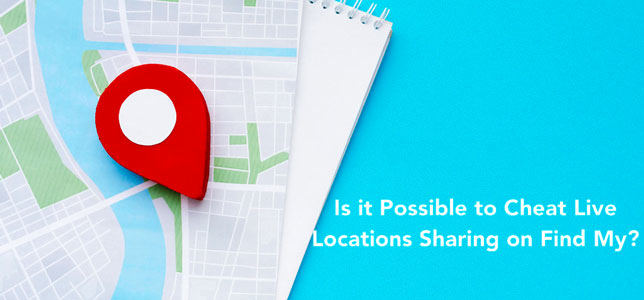
Yes, it is probable to throw other people from viewing your live locations with the Find My application. Third-party spoofing tools enable you to perform this activity, and none is better than iToolab AnyGo iOS GPS spoofing software. The program is compatible with the latest iOS 17 and is available on Windows and macOS X.

168,282 people have downloaded it.
- Change GPS location on iPhone/iPad in clicks (No Jailbreak).
- Simulate GPS movement along any custom path with joystick.
- Collect and import popular GPX route files for next use.
- Mock GPS location on up to 15 devices simultaneously.
- Works well with location-based social apps and AR games.
- Fully support the latest iOS 26/Android 16.
Besides, the program can simulate GPS movement along any custom path at a natural speed and can change multiple iPhone locations simultaneously!
You can go through the following steps to cheat live locations sharing on Find My app using the iToolab AnyGo application:
1. Simulate movement along a specified route
You can pre-determine two locations using AnyGo to simulate your GPS movement. Here are the steps to perform the activity.
Step 1: Download and run the application on your Windows/Mac systems. Click on Start to initiate the proceedings!

Step 2: Hit the Two-spot route tab available in the upper right corner. From there, choose the location you like to go to on the map and select your speed before clicking on Go.
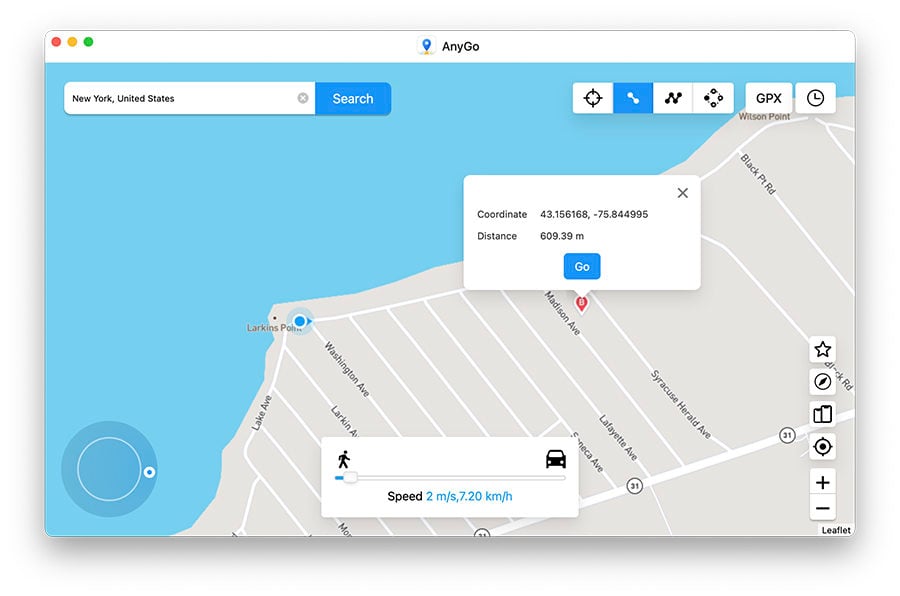
Step 3: Select the distance you wish to cover and how many times you want to move between the set destinations from the new dialogue box. Click on Go to enable the spoofing!
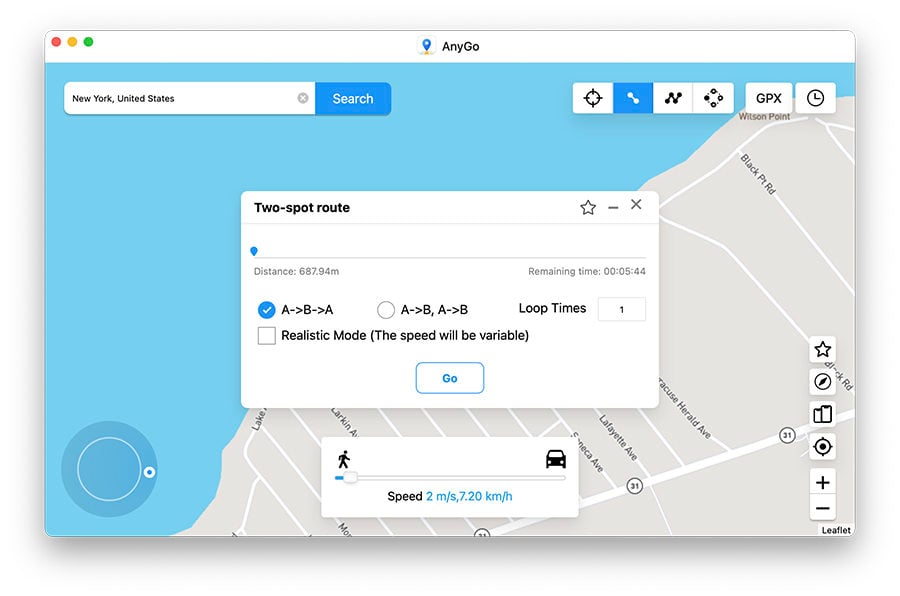
2. Simulate movement along a route (set by multiple spots)
You can pick multiple routes with AnyGo to cheat the iPhone Find My application. The steps are as follows:
Step 1: Run the software and click on the multi-stop route tab, and pick any number of locations you wish to visit. Lastly, click the Go button!
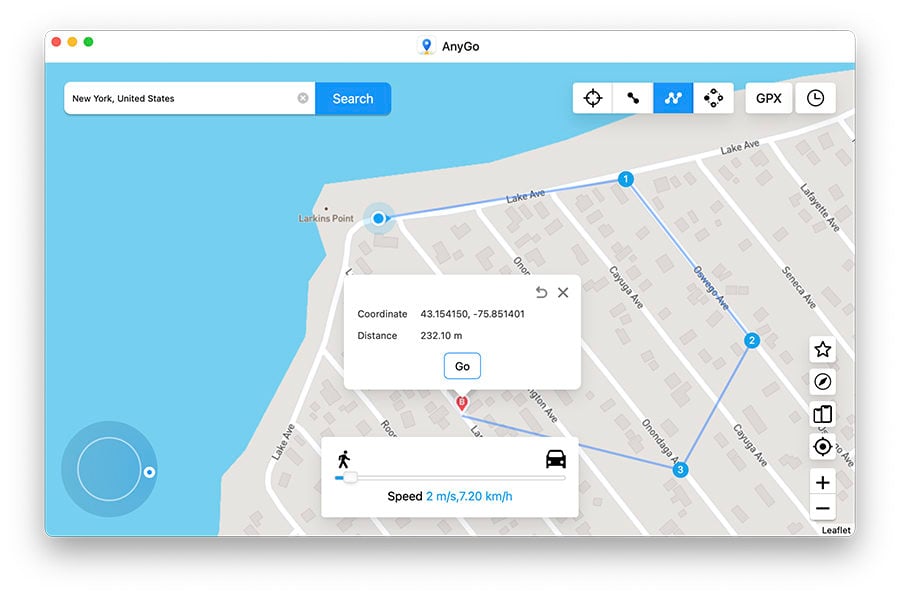
Step 2: Much like the previous feature, select the distance you wish to move and how many times you would like to move across all locations. Finally, click on the Go button to cheat your live locations.
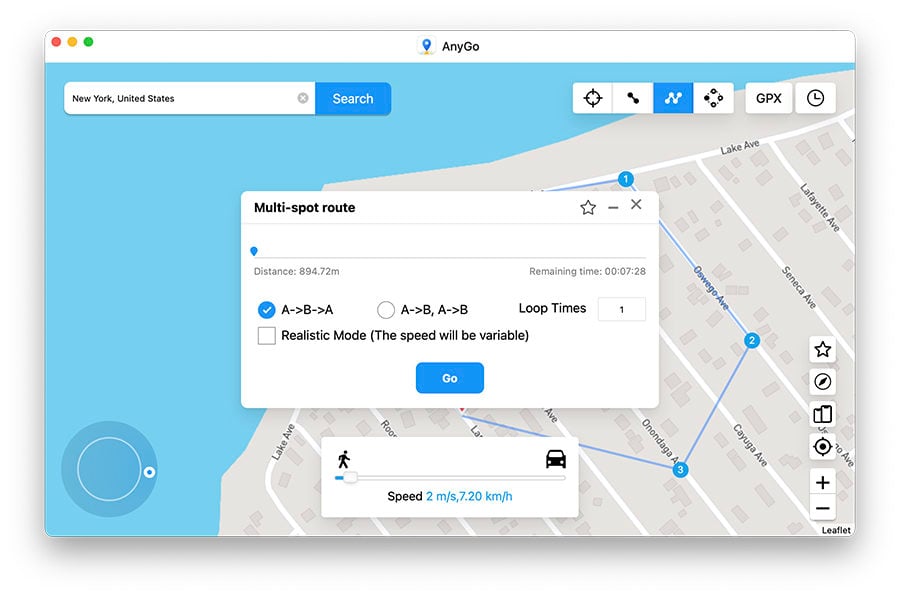
Other New Updates on Find My App in iOS 15
If you wish to know what other updated the revamped Find My application in iOS offers, check out this part of the post!
1. Locate Lost Devices That Are Off
Whether your iPhone is turned on or off, you will be able to locate the lost device using the Find My app’s new live locations feature!
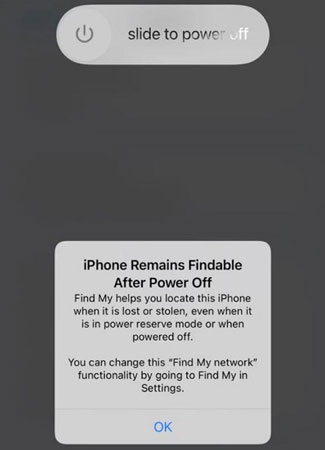
2. Locate Lost Devices That Have Been Erased
No matter if someone steals your iPhone and erases the data, the Find My app information will remain intact in iOS 15 devices, enabling you to locate its whereabouts! However, the Activation Lock needs to remain the same for this utility to work!
3. Find My for AirPods
If the AirPods are within the Bluetooth range, you will be able to use the Find My Network to locate the lost AirPods with the new iOS update. However, if the device is not within the Bluetooth limit, the utility will only share the last known location!
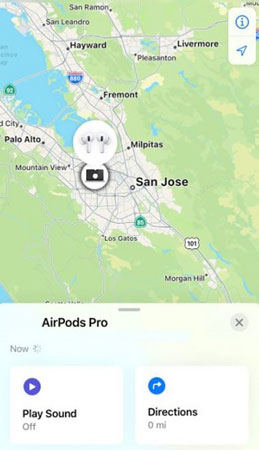
4. Find My Widget
It can be quite a hassle opening the Find My application to view the live locations of devices. Nevertheless, with iOS 15, you can add a Find My widget to the home screen to monitor the live streamed locations instantly!
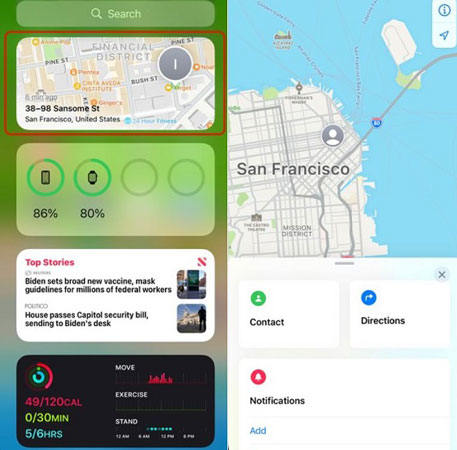
5. Find My on iPad and Mac
You can track the whereabouts of the iPhone in real-time using an iPad with the Find My Widget or Mac computer using a third-party app!
Conclusion
The new live locations facility on the Find My app with the iOS 15 update will make the user feel more protected. However, it could also result in the invasion of privacy, for which the best solution is using the iToolab AnyGo for iOS tool. If you find this post on the latest iOS 15 news to be of value, then share it with your fellow iPhone users.


I have the iPhone 11 and my software is up to date with the 15 but my find my is not live like every one else’s. It is still the same as before. How come? Any ideas?
For that reason, when your live location isn’t working after updating to iOS 15, ensure that both these features are turned on.
1. Open the Settings app. Tap on your name at the very top.
2. Tap on iCloud if it says ‘Off’ to set it up. On the other hand, if you see a number of gigabytes or terabytes next to it, the feature is already enabled.
3. Next, go to Find My and tap Find My iPhone.
If not already, turn all the toggles on, including Find My iPhone, Find My network, and Send Last Location.