“Can you track an iPhone that is off? Since the new update, I have been facing the iOS 15 location visible after power off problem. How do you turn off find my iPhone?”
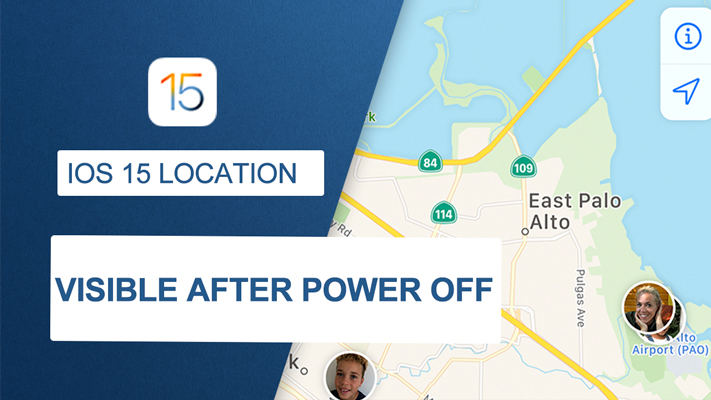
Apple recently launched the new iOS 15 for iPhone users. Though the new features are fantastic, there is one slight issue that the users are facing. Even if the iPhone is switched off, there are still ways to track the location of the device. However, if you think, how do you turn off find my iPhone even after it is powered off, then follow this post.
Can You Track an iPhone That Is Off?
Yes, the new iOS 15 update lets you monitor the iPhone even when it’s turned off through the Find My Network feature. iOS 15 adds a new “Power Reserve” mode for iPhones that enables you to track your device even when it’s turned off or factory reset.
A toggle under Find My settings has revealed this feature, and Apple says an iPhone can be located on the app even after being reset to its factory default setting.
The new Find My Network utility in iOS 15 is a great way to keep track of your device when the battery dies, or you’ve left it somewhere. It’ll still be able to report its location back via either a U1 chip or Bluetooth radio waves sent out from an NFC tag.
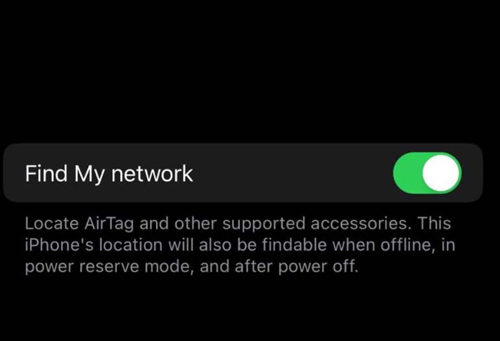
How Do You Turn Off Find My iPhone on iOS 15?
With the Find My App, you can quickly check the location of the iPhone device, even it is turned off. However, there could be any number of reasons you would want to shut down the feature. Regardless of that, the following steps will resolve the iOS 15 location visible after power off issue in no time.
1. Turn Off the Find My Services Utility
The Find My App is the utility that enables you to track the iPhone after you have switched it off. However, you can disable the feature to stop the iPhone from getting tracked offline. It is vital to remember that this method will turn off the Find My Services for all iOS devices, including your iPad.
The steps are as follows:
- Go to Settings and tap on your name.
- Next, tap on the Find My button.
- From there, select the Find My iPhone option and tap the toggle button next to it.
- Lastly, you need to enter the Apple ID password to disable the utility altogether.

2. Remove Individual Device
If your want to remove a specific device from the Find My App, then follow the steps below:
- Using your iPhone open the Settings menu.
- After that, tap on your name, and there you will see a number of iOS devices attached with the Find My Network.
- Select the device you want to remove.
- Next, choose the Remove from Account option to disassociate the device from your Apple ID disconnect it from your Apple ID.
- This will fix the iOS 15 location visible after power off problem.
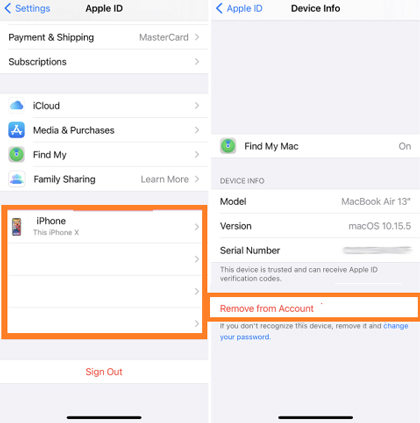
Best Trick to Fake iOS 15 Location – iToolab AnyGo
There is no denying that tracking the iPhone even it is switched off has its benefits. It is why many users would want to keep the utility enabled on their devices. Still, this tracking facility could become a reason for people monitoring your activities and whereabouts. Under such circumstances, the best option out of this issue is using an iPhone location spoofing software, and there is no program better than iToolab AnyGo.

178,281 people have downloaded it.
- Change GPS location on iPhone/iPad in clicks (No Jailbreak).
- Simulate GPS movement along any custom path with joystick.
- Collect and import popular GPX route files for next use.
- Mock GPS location on up to 15 devices simultaneously.
- Works well with location-based social apps and AR games.
- Fully support the latest iOS 26/Android 16.
The handy software is capable of teleporting your iPhone to an area or region of your choosing, preventing stalkers or advertisers from tracking you. Besides, the application is completely compatible with the newly released iOS 17. Additionally, you manage the software from any recent version of Windows or macOS.
Here is how you can teleport to another location with AnyGo by iToolab:
Step 1: Connect your iPhone with the computer. Afterward, launch AnyGo on the system as well. From the interface, click on the Start button.

Step 2: Next, AnyGo will display the iPhone’s real-time location. If the information isn’t accurate, then click on the Center On tab to fix the problem. Otherwise, proceed to the next step.

Step 3: After that, click on the Teleport button, and enter the location where you wish to jump using AnyGo. After selecting the area, click on Search.

Step 4: Once the software displays the new location, click on GO to finalize the teleportation activity.

Hot FAQs about iOS 15 Location Visible After Power Off
Read some more valuable details on the iOS 15 location visible after power off issue.
Q1: How do you track an iPhone if it’s turned off?
You can use the Find My iPhone utility on your Apple device to track an iPhone even if it is turned off.
Q2: How do I hide my location?
The process of hiding the location of the iPhone is pretty straightforward. The steps are listed here:
- Tap on Settings and select the Privacy option.
- Select Location Services and disable the utility.
Final Words
Being able to track an iPhone even after it is turned off is quite handy, particularly if you have misplaced it. However, it could drain the battery or become a security concern. To fix the iOS 15 location visible after power off problem, you can apply any of the solutions mentioned in this post or use iToolab AnyGo to teleport to any area you like.

