In this article, we will show you what to do when you try to download an app onto your iPhone and it shows the “App is Not Available in your Country.” This can be quite problematic if you would like to use the specific app on the device.
Let’s begin with the best solution.
Quick Way to Download Apps Not Available in Your Country on iPhone
The quickest way to download apps that are not available in your country is to change the GPS location of your device to any one of the locations that the App supports.
If you think that changing the GPS location on your device is impossible, then it is likely that you are not using the correct tool.
AnyGo from iToolab is the best way to change the GPS location on your device. It is desktop tool and you won’t need to install any app on your device. The following are some of its features:
- You can use it to change the GPS location on your iPhone to anywhere in the world.
- It will also simulate GPS movement, allowing you to simulate the movement of your device between two spots or along a route on a map.
- Pause your route at any time, anywhere, making the faking location more natural.
- It works on all iOS devices and you will not need to jailbreak the device to change the location.
To use AnyGo to change your location so you can download the app, download and install AnyGo on to your computer and then follow these simple steps:

876,282 people have downloaded it.
- Change GPS location on iPhone/iPad in clicks (No Jailbreak).
- Simulate GPS movement along any custom path with joystick.
- Collect and import popular GPX route files for next use.
- Mock GPS location on up to 15 devices simultaneously.
- Works well with location-based social apps and AR games.
- Fully support the latest iOS 26/Android 16.
Step 1: Open it and then connect the iPhone to the computer. Click “Start” to begin the process and you should see a map on the screen with the current GPS location of the device.

Step 2: Click on the “Teleport” icon at the top-right hand corner of the screen, enter the new location that you would like to change to and then click “Search.”

Step 3: A popup with the exact coordinates of your selected location will appear. Verify that this is the location you want to use and then click “Go.” Your device’s GPS location will change and you can go ahead and download the app without any restrictions.

How to Download iOS Apps Not Available in Your Country Manually
Follow these steps to manually download an app that is not available in your country:
Step 1: Open the App Store on your device and then tap on the Avatar that you will find at the top-right corner of the screen. Select “Sign out of Your Existing ID.”
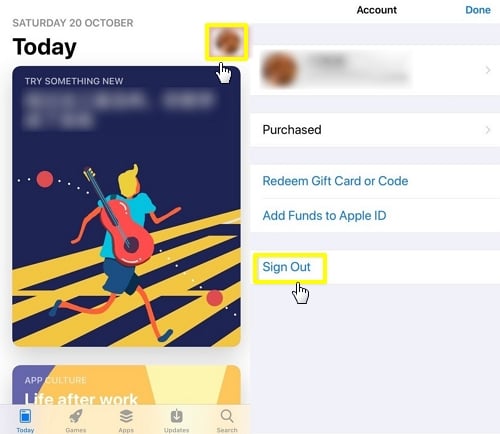
Step 2: Go to https://appleid.apple.com/#!&page=signin to create a new Apple ID, that will allow you to change your current region. This step is mandatory if you want to download apps that are not available in your location.
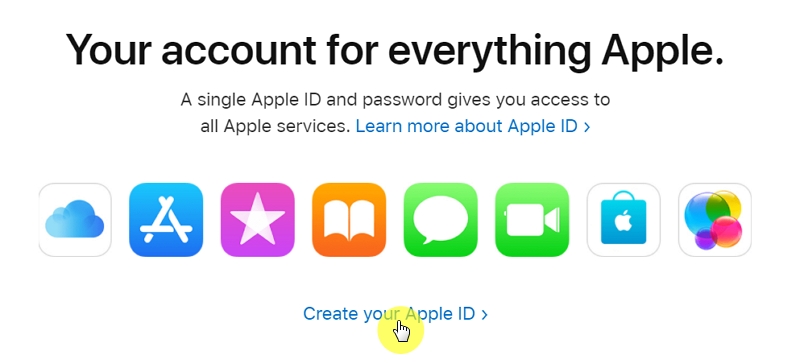
Step 3: Provide the information requested and then selecta new country (one that doesn’t restrict the app you want to download) and then tap “Continue.” You will get a verification code via email. Enter the code in the field provided and your new Apple ID will be ready for use.
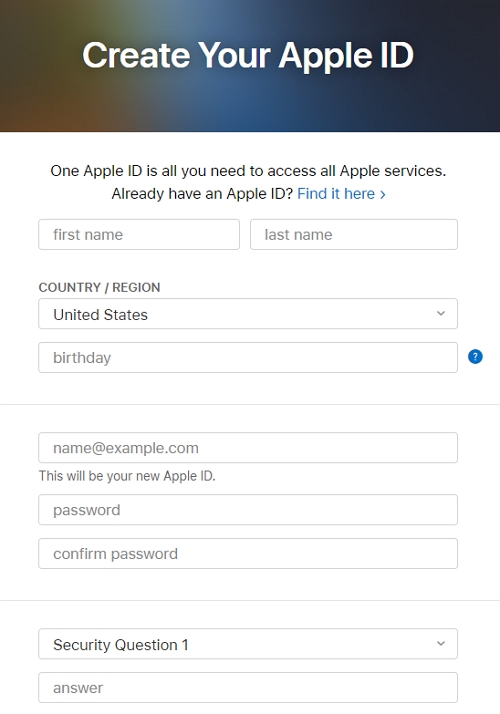
Step 4: Now open the App Store and look for the app you want to download and then tap “Install.” When a message appears asking you to sign in to your Apple ID, use the new one.
Step 5: You will then need to enter the billing information and choose a mode of payment. Enter “None” in the US billing address and then tap “Next” to continue.
Step 6: Enter any phone number because Apple doesn’t verify phone numbers and your App will be downloaded and you can begin using it.
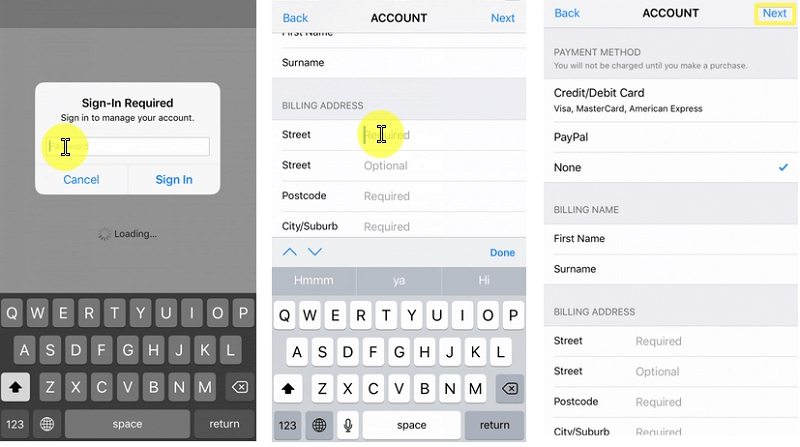
Please note this method will only work for free apps. If you want to install a paid app, you will need to enter credit card details and provide a country-based billing address.
How to Switch iTunes App Store Account to Another Country
If you would rather not create a new Apple ID every time you would like to download an app that is restricted in your country, you can just change the country or region associated with your iTunes App Store. Here’s how to do it:
Step 1: Go to Settings > iTunes & App Store.
Step 2: Tap on the Apple ID > View Apple ID and sign in when
prompted. Select “View Account Button.”
Step 3: Tap “Country/Region” and select “Change Country or Region.”
Step 4: Choose the Country or region you would like to change to, preferably where the App you want to download is not restricted. Tap “Agree” to confirm that you have read the terms and conditions.
Step 5: Choose a payment method and then enter the payment information and billing address.
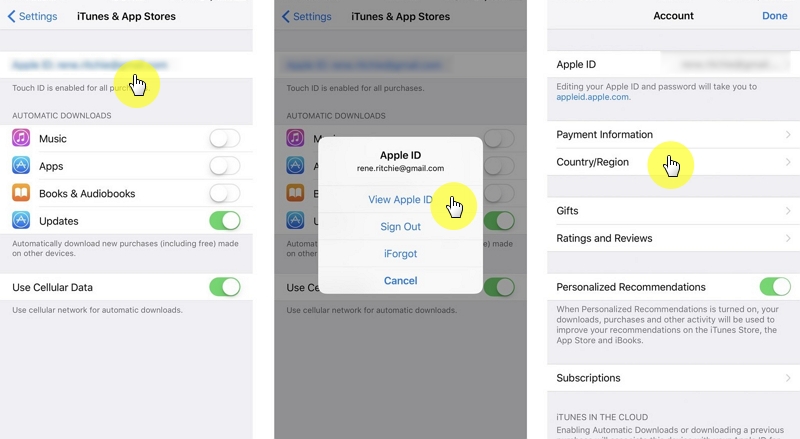
With your country or region changed, you should be able to download and use any geo-restricted apps easily.

