Monster Hunter Now has been plagued by Network Error 6-4, disrupting many players’ gaming experiences. When this error occurs, you are unable to participate in online sessions and hunt with your friends. Our tips and tricks will help you solve this problem and get back to hunting.
We will explain what Monster Hunter Now network error 6-4 means, why that happened, and how to fix this error. By following these troubleshooting steps, you will be able to effectively resolve Network Error 6-4.
What Is the Monster Hunter Now Network Error 6-4
People have been having trouble connecting to the game due to a Monster Hunter Now network error known as the 6-4 error. Players may not be able to participate in online sessions, go hunting with friends, or claim rewards because of this problem.
The MHN 6-4 error typically occurs when attempting to start or join a hunt. Typically, the error notice reads, “Network Error 6-4.” Kindly verify your network connection and give it another go. But other customers have also mentioned that they encountered this problem when trying to redeem a paid or free award in the store. As a result, they lost the reward.
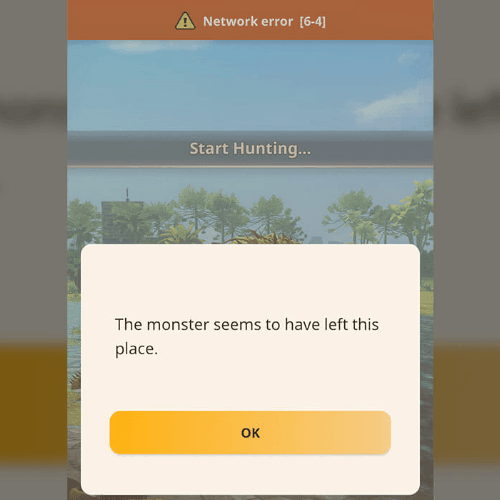
Common Causes of Monster Hunter Now Network Error 6-4
Some of the common causes of the Monster Hunter Now Network Error 6-4.
Server Overload: Server overload occurs when a game server is too busy to handle player requests, leading to lag, disconnections, or crashes, resulting in network errors 6-4.
Network Issues: Network issues play a vital role, caused by factors like routers, modems, or other devices, and can cause weak, unstable, connections. These issues can lead to a game losing connection or failing to sync with online data, resulting in network errors 6-4.
Game Updates: If you have not updated Monster Hunter Now to the latest version that can cause compatibility issues and connection errors, as outdated versions may lack crucial bug fixes or adjustments.
How to Fix Monster Hunter Now Network Error 6-4 [5 Methods]
It is annoying to get trapped on the Network Error 6-4 since it prevents you from hunting monsters or joining hunting parties. This shows how crucial it is to attempt to find a rapid solution to this issue.
However, the exact cause of this problem remains unknown. The following steps can help you fix Monster Hunter Now Network Error 6-4.
Method 1: Check Your Internet Connection
As previously said, a bad connection is a major factor in why you may be experiencing Monster Hunter Now Error 6-4. You see, for this game to function correctly, you need a fast and dependable network connection. If you’re having slow WiFi or mobile data you can switch to another different option.
Take these actions to accomplish this:
- Get your device’s Settings app open.
- Choose the “Wi-Fi” setting.
- Select a different WiFi network from the one to which you are now connected. If Wi-Fi is available, use it instead of mobile data.
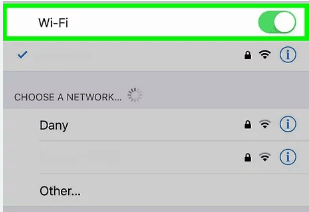
Method 2: Verify Server Status
Before focusing on debugging particular to a particular device, it is important to determine whether the problem is related to Monster Hunter Now servers. Occasionally, large network problems that impact numerous players at once can be caused by server overload or maintenance.
Take these actions to confirm the server status:
- Check out the Monster Hunter Now official website or social media pages.
- Look for any notices about known network problems or server maintenance.
- If issues with the servers themselves are the cause, wait until they have settled. It usually takes time and effort for the game creators to fix server-side problems.
Method 3: Update the Game
The problem first surfaced following the v59.2 game update. Thus, the modifications made in that update may be connected to it. It will not be possible for you to utilize the most recent version of the Monster Hunter Now app if you have not upgraded. An updated app fixes issues and glitches that occur while using the Monster Hunter Now app.
Make sure you’re using the most recent version of the game by doing the following:
- Launch the Google Play Store (for Android devices) or the App Store (for iOS devices).
- Use the app store’s search box to look up “Monster Hunter Now”.
- Press the Monster Hunter Now application icon.
- Seek out the “Update” menu item. If there is a button, press it to start the updating process.
Method 4: Disable Firewalls and VPNs
Turn off firewalls and VPNs for a while to see if the problem goes away to identify whether these security precautions are the source of the problem. It is advisable to temporarily disable firewalls and VPNs to troubleshoot connection issues. Re-enable your security measures to keep your device safe after the error has been fixed.
Regarding firewalls:
- Open the settings menu on your device.
- Go to the “Privacy” or “Security” area.
- Find the “Firewall” configurations.
- Turn off the firewall for a while.
Regarding VPNs:
- Launch your VPN application.
- Search for the “Disable” or “Disconnect” button.
- To disconnect or disable the VPN, simply tap the button.
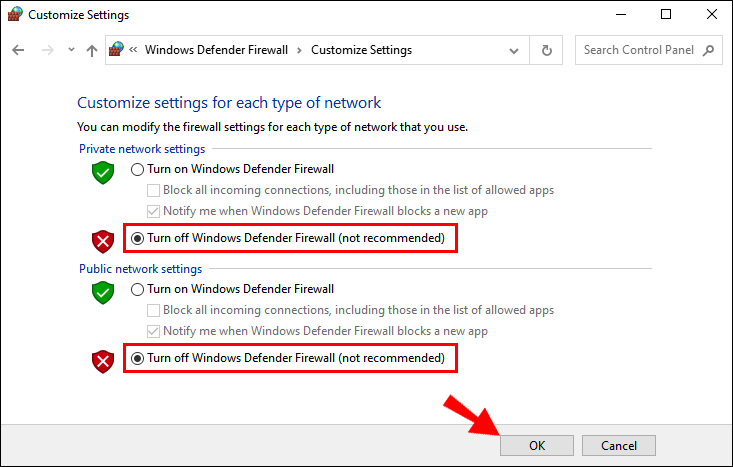
Method 5: Contact Customer Support
Contact Monster Hunter Now’s customer service if none of the previously suggested solutions work. Give them all the details they need to resolve the problem, including your name, email address, and any relevant images or screenshots. You will receive assistance from a customer service agent in resolving the issue.
Warming Tip: Monster Hunter Now Spoofer – iToolab AnyGo
Consider giving iToolab AnyGo a try if you’re seeking a way to monster hunter now fake GPS. With just a few clicks using this tool, you may modify your device’s GPS location. AnyGo will Allow you to travel to new areas, gather rare monsters, and participate in online games with others from across the globe. It doesn’t require a root or jailbreak, and it doesn’t result in the suspension of your game account.
✅Attention Gamers: MHN Genius can solve the simulated MHNow GPS not working/GPS signal issues.

168,282 people have downloaded it.
- Change Pokemon GO location on iPhone/Android in clicks (No Jailbreak).
- Simulate GPS movement along any custom path with joystick.
- Collect and import popular GPX route files for next use.
- Mock GPS location on up to 15 devices simultaneously.
- Fully support the latest iOS 26/Android 16.
1. Pros and Cons of iToolab AnyGo
| Pros | Cons |
|---|---|
| Quickly change your iPhone or iPad’s GPS location without jailbreaking it. | This software is paid. |
| Use a joystick to simulate GPS movement along any desired path. | A few problems with MacOS versions earlier than 10.10. |
| Keeps a precise historical record of movements. | / |
| Support the most recent versions of Android 16 and iOS 26. | / |
| Walking speed can be increased or decreased. | / |
| Excellent for augmented reality games and location-based social apps. | / |
2. How to Spoof Monster Hunter Now by iToolab AnyGo
Step 1 Install Monster Hunter Now spoofer AnyGo on your computer first. And then install it.
Step 2 Connect your iPhone or Android to the PC and open the AnyGo app. Select “Start” to continue.

Step 3 A map with a flashing pointer on your present location will show up on your screen.
Step 4 Next, type the place name into the upper search box and touch the “Teleport Mode” button in the upper-right corner.

Step 5 The pointer will automatically travel to the desired area when you click “Search.” In the dialogue box, select “Go” to make it your new location.
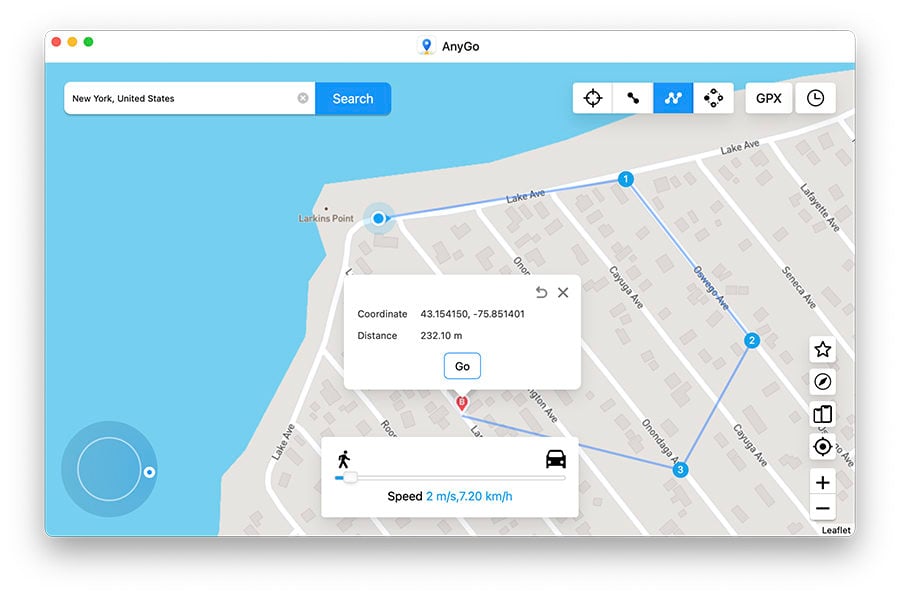
Summary
Your hunting adventures may be interrupted by Monster Hunter Now network error 6-4. We’ve demonstrated five different ways to resolve Monster Hunter Now’s current network problem 6-4. Through the use of the troubleshooting steps described, you may successfully fix Network Error 6-4 and get back to playing Monster Hunter Now without any interruptions.
You could also like to try iToolab AnyGo if you want to play the game more and have more enjoyment. iToolab AnyGo functions effectively thanks to its user-friendly interface, adaptable movement rates, and compatibility with a range of iOS and Android devices.

