When used as a Pokemon Go hack, PGSharp can be a very useful tool. This is an efficient, robust, and remarkably effective GPS spoofing software, which provides quality services. This application is preferred by a majority of those who want to hack Pokemon Go, especially Android users, because it serves its purpose and is safe as well.
For better consideration of this point, it is possible to imagine catching Pokemon and how troublesome it would be when there comes a sudden blockage, especially if at that moment everything had been going so well. Make sure to look at the solutions provided in this guide if you’re having problems with PGSharp not working.
Part 1. Top Reasons about PGsharp Not Working
We know you’ve had problems with your PGSharp joystick or PGSharp not working after updating. These problems are common among users, but knowing the root causes can help fix them swiftly. Here are the top reasons:
◾ Improper Installation: If the app isn’t installed correctly, PGSharp might not open or function as expected. Always check permissions and installation settings.
◾ Login Issues: Changing location that makes a significant impact on the usefulness of Instagram as you are now able to get ads and recommendations that are worth your advertising.
◾ App Update Glitches: After an update, PGSharp may experience bugs or crashes, leaving users stuck with loading errors or inaccurate spoofing.
◾ Frozen Locations: Sometimes, the spoofed location freezes, making it impossible to move in the game or interact with Pokémon.
Part 2. PGsharp Not Working Common Solutions
If for some reason the PGSharp joystick is not working as it ought to be stuck on the loading screen, PGSharp is unable to spoof GP app locations, PGSharp No internet or connectivity issues etc don’t panic. Here are some tricks that will fix PGSharp.
1. Check App Permissions
One of the most common issues arises when PGSharp lacks the required permissions. The app needs access to your location to spoof GPS and to storage for game data. Without these, PGSharp can’t function correctly. To resolve this:
Step 1: Pull up your phone’s Settings and click on the Security and Privacy option.
Step 2: Select Permission Manager under Privacy and confirm if PGSharp has the permission that allows your location and storage to be used by the app.
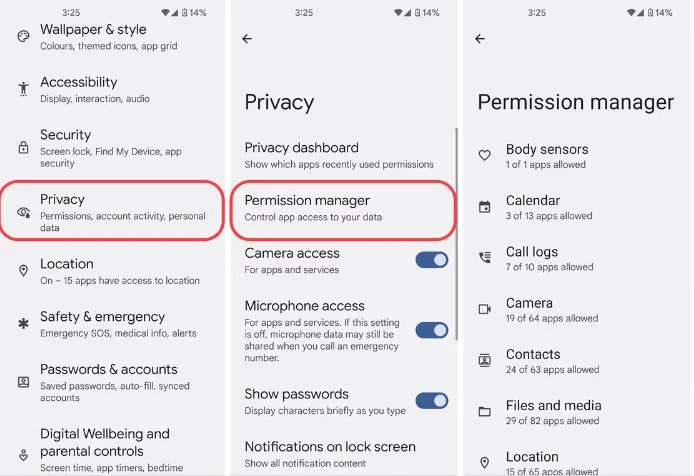
2. Restart Your Phone
Over time, temporary files and background processes can bog down your phone, leading to issues like PGSharp not working after update. A simple restart clears these files, frees up memory, and refreshes the phone’s system, giving PGSharp a fresh start.
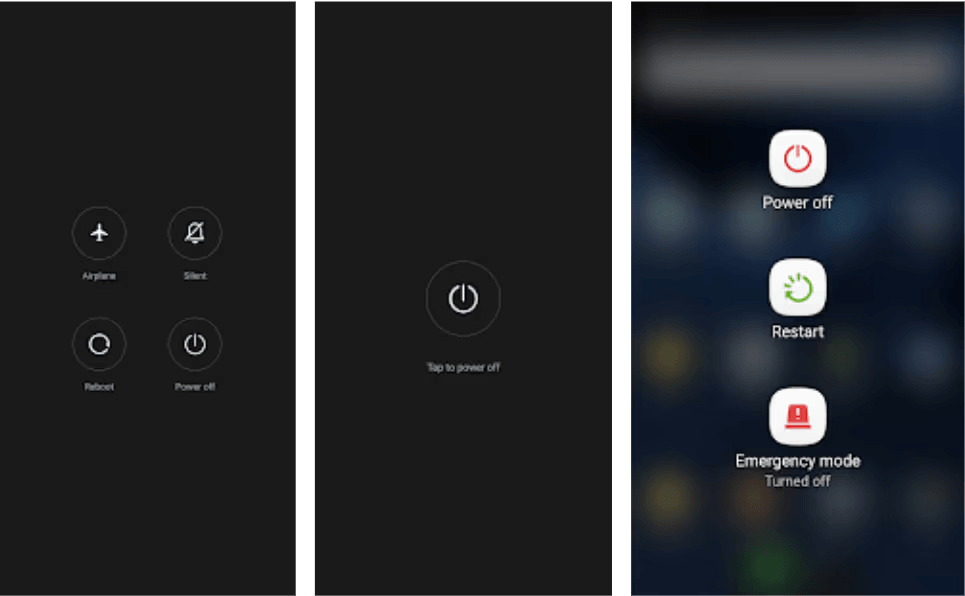
3. Verify Network and Bluetooth Connections
If the PGSharp joystick is not working, or if you’re using Virtual Go Plus and it’s not functioning, weak internet or Bluetooth connectivity might be the problem. To fix this, check your Wi-Fi or mobile data connection. Also, make sure bluetooth is enabled and that Virtual Go Plus is properly paired with your phone.
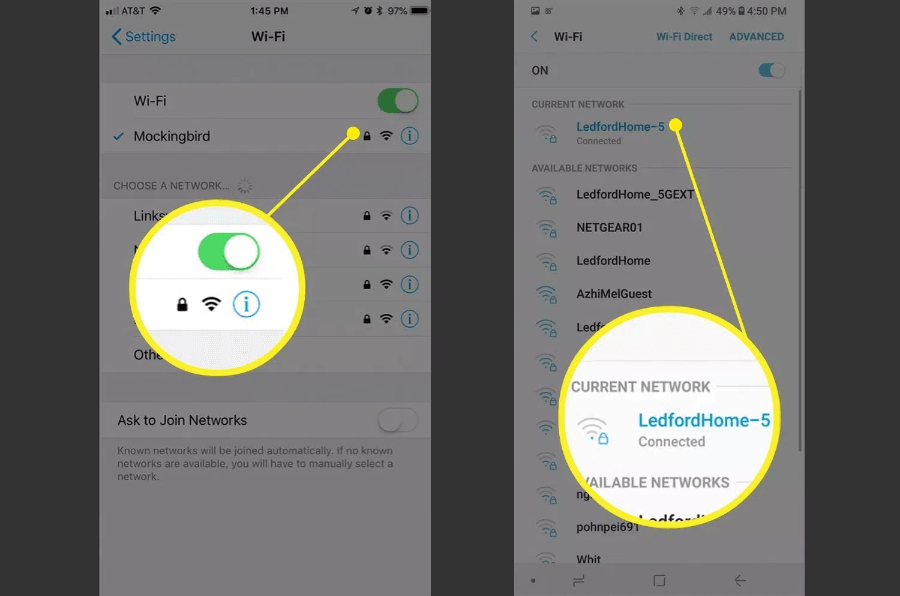
Part 3. Best Alternative to Fix PGsharp Not Working – AnyGo
Generally, in the event when PGSharp is not functioning or the PGSharp joystick not working, AnyGo is an amazing alternative that you can use. The AnyGo GPS spoofing app is effective when changing the location for playing strenuous location-based games such as Pokemon Go. Unlike PGSharp, AnyGo offers smooth, reliable location changes without frequent glitches or connection problems. It is available on iOS and Android too so you can now choose to either teleport or move along a custom path without any difficulties.

168,282 people have downloaded it.
- Top-notch iPhone/iPad location changer without jailbreak.
- Fake GPS Pokemon Go on Android and iOS devices.
- Simulate GPS movement along any custom path with joystick.
- Fully support the latest iOS 26/Android 16.
- Collect and import popular GPX route files for next use.
Step 1 Download and install iToolab AnyGo on your Mac or Windows computer first. Next, choose your device by clicking “Start.”

Step 2 Enter the place you want to teleport to after clicking the “Teleport” icon in the top-right corner of the screen. Press “Search.”

Step 3 The new targeted location will be recorded by the system. In order to teleport, click “Go.”

Bonus Tips about AnyGo Pokemon Go Joystick
Tip 1: Set Your Location Wisely
Choose locations that are safe and have a good density of Pokémon and PokéStops. Avoid areas that may get you banned. It’s best to pick popular spots like parks or city centers where many players gather.
Tip 2: Adjust Joystick Speed
Use the speed settings to control how fast your character moves. A slower speed can help mimic natural walking and reduce the risk of detection. This makes your gameplay appear more realistic and less likely to raise red flags.
Tip 3: Use the Route Feature
Plan routes in advance. Use the “Route” feature to create a path between locations, making it look more natural. This helps in maintaining a consistent and believable movement pattern.
Tip 4: Avoid Excessive Actions
Don’t use the joystick to teleport frequently or perform actions too quickly. This can trigger alerts and lead to account bans. Keep your movements and actions within a reasonable limit to stay under the radar.
Tip 5: Practice Safe Movement
If you need to travel long distances, consider using the “teleport” feature sparingly. Gradually adjust your location to avoid suspicion. Moving in small increments can help you blend in with regular players.
Summary
PGSharp not working can be frustrating for Pokémon Go players, especially when it disrupts gameplay or location spoofing. Any time you want something more efficient, just get to AnyGo Location Changer and it would be an extensive location matcher. With its user-friendly interface and advanced features like precise location control and route planning. Whether you’re teleporting to new locations or simulating natural movement, AnyGo offers an easy and effective way to enjoy Pokémon Go without the hassle of technical issues.
Best Alternative For GPSharp Pokemon Go
389,390,209 people downloaded


