PGSharp is a popular tool that helps Pokemon Go players spoof their location, making it easier to catch Pokemon without moving. However, some users face an issue where PGSharp gets stuck on the loading screen, stopping them from using the app. This can be really frustrating, especially when you’re eager to play.
In this blog post, we’ll share simple tips and solutions to help you fix the “PGSharp stuck on loading screen” problem. Whether it’s a small glitch or a bigger issue, these fixes will help you get back to the game quickly and smoothly.

Part 1. Common Causes of PGSharp Stuck on Loading Screen
If you’re seeing the loading screen and PGSharp isn’t working, you’re not alone. There are a few common reasons why PGSharp might get stuck on the loading screen while playing Pokemon Go.
Let’s break down some of the most frequent causes.
A. PGSharp Server Issues
Sometimes, PGSharp may have trouble connecting to its servers, causing it to get stuck. This can happen if the PGSharp servers are down for maintenance or experiencing high traffic. In such cases, it’s a good idea to check if there are any known server outages. Unfortunately, when the issue is on the server side, waiting for the service to return is usually the only option.
B. Internet Connectivity Problems
Poor or unstable internet connection is another common cause of PGSharp not working. If your Wi-Fi or mobile data signal is weak or keeps dropping, the app may struggle to load. To fix this, try switching between Wi-Fi and mobile data or resetting your router. You can also try moving closer to your Wi-Fi signal for better connectivity.
C. App Compatibility
Sometimes, PGSharp might not be compatible with your device or its operating system. Updates to Pokemon Go, or your phone’s software can create compatibility issues, leading to PGSharp getting stuck on the loading screen. Always ensure that your PGSharp app is updated to the latest version and check if your device meets the app’s system requirements.
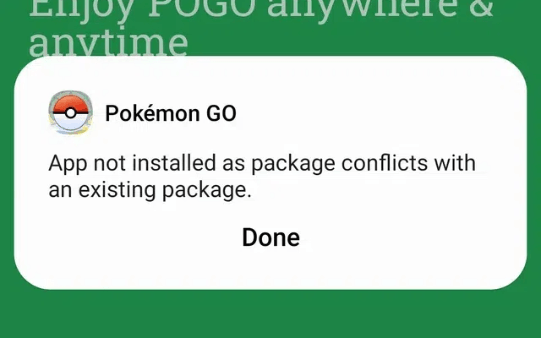
Part 2. How to Fix PGSharp Stuck on Loading Screen
If your PGSharp app is stuck on the loading screen, there are a few simple steps you can take to fix it. Here’s how you can troubleshoot and get things back to normal:
A. Check Your Internet Connection
A weak or unstable internet connection can cause PGSharp to get stuck. First, ensure that your device is connected to the internet, whether through Wi-Fi or mobile data. If you’re using Wi-Fi, check if it’s working properly by testing it with another app or website. You might want to reset your router or switch to mobile data to see if the connection improves. A stable connection is key to running PGSharp smoothly.
B. Reboot Your Pokemon Go Device
Sometimes, a simple reboot can fix the problem. Restarting your phone or tablet can help clear up any temporary software glitches that may be affecting PGSharp. To reboot, hold down the power button, choose the “Restart” option, and wait for your device to power back up. Once it’s back on, try opening PGSharp again to see if the issue is resolved.
C. Clear PGSharp App Cache
Over time, apps store temporary data (cache) that can sometimes cause issues. Clearing the PGSharp app cache can often fix problems like being stuck on the loading screen. To clear the cache, go to your device’s settings, find the “Apps” or “Application Manager” section, locate PGSharp, and select “Clear Cache.” After clearing the cache, restart the app and see if it now loads correctly.
D. Update & Restart PGSharp
An outdated version of PGSharp might be causing the loading screen problem. Check if there is a new version of the app available. Visit the official PGSharp website or your app store to download the latest update. After updating, restart your device and try launching PGSharp again. Updates often come with bug fixes that can resolve issues like this.
E. Uninstall and Reinstall PGSharp
If none of the previous methods work, uninstalling and reinstalling PGSharp might be the solution. First, uninstall the app from your device. Then, visit the official PGSharp website to download the latest version. After reinstalling the app, log back in and check if the loading screen issue is resolved. This process helps refresh the app completely, clearing up any hidden issues.
By following these steps, you should be able to fix the PGSharp loading screen issue and get back to enjoying the app.
Pro Tip: Best Alternative about PGSharp Pokemon Go Spoofer – AnyGo
If you’re tired of PGSharp getting stuck on the loading screen, AnyGo Location Changer is the perfect solution for you. This easy-to-use GPS location changer lets you move your location anywhere in the world without any hassle. It works for both iOS and Android devices, and you can simulate GPS movement for apps like Pokemon Go, Niantic games, and more. With AnyGo, teleporting to any location or planning a custom route is a breeze. Highly recommended for fixing PGSharp stuck on loading screen issues, AnyGo ensures smooth gameplay while staying safe and secure.

168,282 people have downloaded it.
- Top-notch iPhone/iPad location changer without jailbreak.
- Fake GPS Pokemon Go on Android and iOS devices.
- Simulate GPS movement along any custom path with joystick.
- Fully support the latest iOS 26/Android 16.
- Collect and import popular GPX route files for next use.
Step 1 Download and install iToolab AnyGo on your computer (Windows or Mac), and Open AnyGo and connect your phone to the computer using a USB cable or WiFi.

Step 2 Once connected, select “Teleport” in the AnyGo menu and enter your desired location.

Step 3 Hit “Go” to instantly teleport your device to the new location.

That’s it! Now, you can easily change your GPS location and enjoy your games without worrying about PGSharp issues.
Final Words
If you’re facing the frustration of PGSharp being stuck on the loading screen, AnyGo is the perfect alternative. With its easy setup, reliable GPS spoofing, and ability to simulate movement, AnyGo Location Changer stands out as a top choice for both iOS and Android users. Whether you want to teleport to a new location or create a custom route, this tool makes it simple and efficient.
Say goodbye to PGSharp issues and enjoy smooth gameplay with AnyGo. If you’re looking for a reliable solution, AnyGo is highly recommended for a seamless experience.
One Click to Change GPS Location
389,390,209 people downloaded


