Having trouble with your Pokemon Go auto catcher not working? Many players rely on auto catchers to capture Pokemon efficiently, making this issue frustrating. When your device fails to automatically catch Pokemon as expected, it disrupts your gaming experience. Whether due to app glitches, connectivity issues, or device settings, solving this problem is crucial for uninterrupted gameplay.
In this guide, we explore common reasons why Pokemon Go auto catchers may not work and provide practical solutions. By understanding and addressing these issues, you can get back to enjoying the game without interruptions.
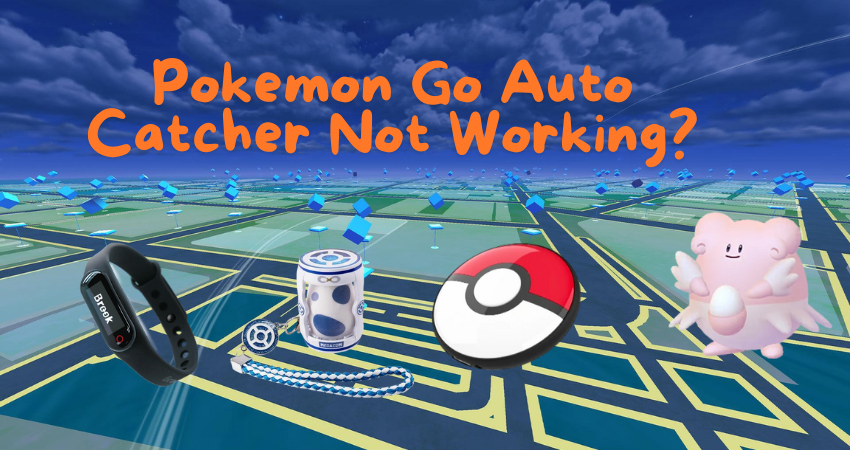
Let’s delve into troubleshooting steps to fix your auto catcher and get you back in the game!
What Causes Pokemon Go Auto Catcher Not Working
Pokemon Go auto catcher not working can be attributed to several factors that primarily include device compatibility, Pokemon Go updates, and app permissions.
1. Device Compatibility
Firstly, device compatibility is a crucial factor affecting the functionality of Pokemon Go auto catchers. These devices need to be compatible with both the Pokemon Go app and the specific auto-catching device or software.
If the device does not meet the technical requirements or specifications necessary for seamless integration with the game, it may fail to perform as expected. This often results in issues such as the auto catcher not responding or not detecting Pokemon in the game environment.
2. Pokemon Go Updates
Secondly, Pokemon Go updates can also disrupt the operation of auto catchers. Updates to the Pokemon Go app can introduce changes to the game’s code, security protocols, or APIs. Suppose an auto catcher relies on specific APIs or methods that are altered or deprecated in newer versions of the app.
In that case, it may cease to function correctly until the auto catcher itself is updated to accommodate these changes. This mismatch between the app version and the auto catcher’s compatibility can lead to issues like the auto catcher failing to recognize Pokemon or failing to interact with the game environment.
3. App Permissions
Lastly, app permissions play a significant role in the functionality of Pokemon Go auto catchers. These applications often require various permissions to access necessary features of the Pokemon Go app, such as location services or game data.
If these permissions are not properly granted or if the user or device settings set restrictions, the auto catcher may encounter limitations or failures in its operation. Ensuring that the auto catcher has the appropriate permissions and that these permissions are correctly configured can help resolve issues related to its functionality.
Attention Gamers:
Get AnyGo iOS app to automatically catch Pokémon and spin PokéStops.
5 Solutions for Fixing Pokemon Go Auto Catcher Not Working
If your Pokemon Go auto catcher isn’t working as expected, here are five solutions to troubleshoot the issue effectively.
- Solution 1: Update the Auto Catcher App
- Solution 2: Clear App Data and Cache
- Solution 3: Reinstall the Auto Catcher App
- Solution 4: Check Pokémon Go Version Compatibility
- Solution 5: Grant Necessary Permissions
Solution 1: Update the Auto Catcher App
Updating your Auto Catcher app is crucial to ensure compatibility with the latest Pokémon Go updates and fixes. Sometimes, older versions of the app can become incompatible with newer game versions, causing issues with auto-catching Pokemon.
Steps to Update:
- Open the app store (Google Play Store or Apple App Store).
- Search for the Auto Catcher app.
- Tap on ‘Update’ if a new version is available.
- Wait for the update to download and install.

Updating ensures you have the latest features and bug fixes, potentially resolving any auto-catching problems.
Solution 2: Clear App Data and Cache
Clearing the app data and cache can resolve various app-related issues, including malfunctioning auto catchers. Over time, app data and cache can accumulate and cause conflicts or errors.
Steps to Clear Data and Cache:
- Go to your device’s Settings.
- Find and select ‘Apps’ or ‘Applications.’
- Locate the Auto Catcher app from the list.
- Tap on ‘Storage’ or ‘Storage Usage’.
- Select ‘Clear Data’ and ‘Clear Cache’.
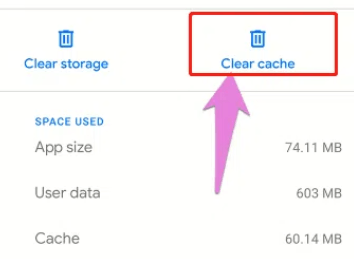
This process removes temporary files and resets the app, often fixing performance issues.
Solution 3: Reinstall the Auto Catcher App
Sometimes, a fresh installation can resolve persistent problems with the Auto Catcher app. Reinstalling ensures that all files are intact and correctly configured.
Steps to Reinstall:
- Long-press on the Auto Catcher app icon.
- Select ‘Uninstall’ or drag the app to ‘Uninstall’.
- Go to the App Store (Google Play Store or Apple App Store).
- Download and install the Auto Catcher app again.
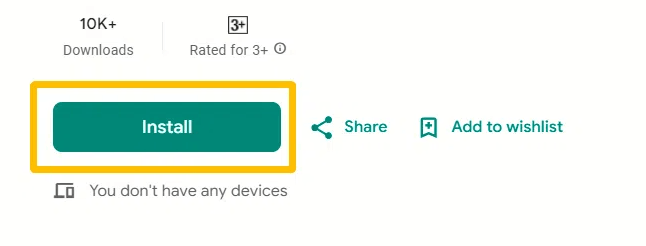
Reinstalling the app can eliminate any corrupted files or settings causing the auto catcher to malfunction.
Solution 4: Check Pokemon Go Version Compatibility
Ensure that your Auto Catcher app is compatible with the version of Pokémon Go you are using. Updates to Pokemon Go can sometimes change how apps interact with the game, leading to compatibility issues.
Steps to Check Compatibility:
- Visit the Auto Catcher app’s official website or app store page.
- Look for information on which Pokémon Go versions are supported.
- Update the Auto Catcher app if a new version supports your Pokemon Go version.
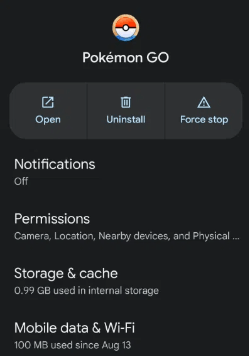
Checking compatibility ensures seamless operation between the app and the game.
Solution 5: Grant Necessary Permissions
Auto Catcher apps may require specific permissions to function correctly with Pokémon Go. Without these permissions, the app might not be able to interact with the game properly.
Steps to Grant Permissions:
- Go to your device’s Settings.
- Select ‘Apps’ or ‘Applications’.
- Find and tap on the Auto Catcher app.
- Go to ‘Permissions’ or ‘App Permissions’.
- Ensure all required permissions (like location) are enabled.
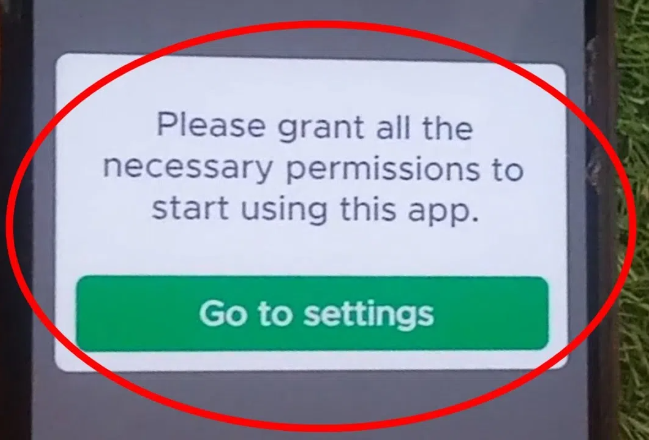
Granting necessary permissions allows the app to access the features it needs to auto catch Pokémon effectively.
By following these solutions step-by-step, you can troubleshoot and fix issues with your Pokémon Go Auto Catcher app, ensuring you can enjoy catching Pokémon hassle.
New Release! The Newest Auto Catcher for Pokémon GO
Looking for the best Pokémon GO auto catcher app? The newest AnyGo iOS app update now supports auto-catching Pokémon and auto-spinning PokéStops—no extra hardware or constant screen tapping required. It transforms your iPhone into a hands-free catcher, making it easier to collect Pokémon and items while you explore.
In addition to auto catching, AnyGo also lets you auto-scan nearby Pokémon and raids, giving you a major advantage whether you’re grinding for XP, completing tasks, or just playing casually.
It’s the perfect all-in-one tool for every Pokémon GO Trainer.

168,282 people have downloaded it.
- Change GPS location on iPhone/iPad in clicks (No Jailbreak).
- Fake Pokemon Go GPS on Android and iOS devices.
- Simulate GPS movement along any custom path with joystick.
- Collect and import popular GPX route files for next use.
- Works well with location-based social apps and AR games.
- Fully support the latest iOS 26/Android 16.
Follow the simple steps below to automatically catch Pokémon and spin PokéStops with iToolab AnyGo.
Step 1 Tap the Poké Ball icon to enter the Go Catcher mode.
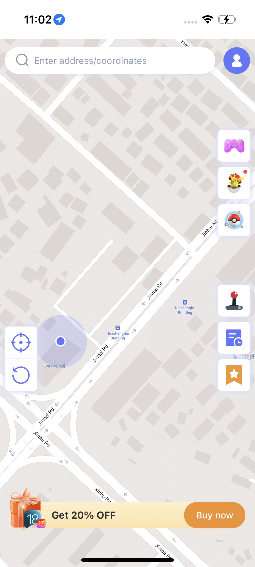
Step 2 Connect Pokémon Go Plus:
- Download the latest version of Pokémon Go from iWhereGo Genius.
- In the Pokémon Go settings, enable Pokémon Go Plus.
- Once connected, you’ll see “Pokémon Go Plus connected successfully!”
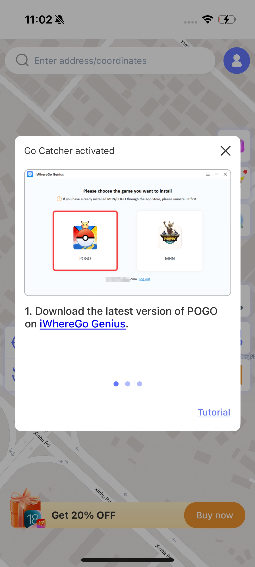
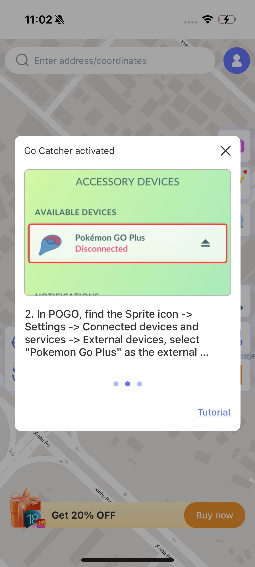
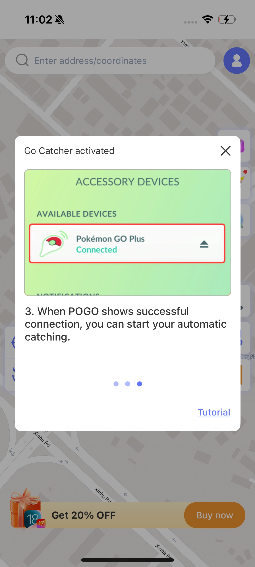
Note:
If the game shows “Connected” or the Pokémon icon appears on the game screen, it means the connection was successful.
Step 3 Use AnyGo’s two-point, multi-point, or joystick walking routes to simulate movement.
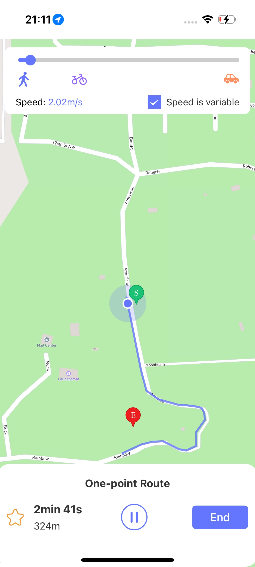
Step 4 The Go Catcher will automatically catch Pokémon and spin PokéStops as you walk.
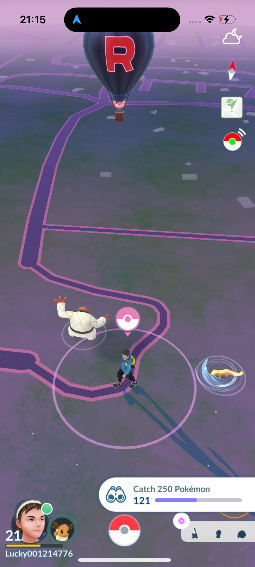
By using AnyGo alongside auto catcher apps for Pokemon Go, you can effectively hunt for rare Pokemon and maximize your gameplay without geographical limitations.
More Special Features Of AnyGo Location Spoofer
- Favorite Locations and Routes: Easily bookmark your favorite spots or walking routes by clicking the star icon. Access them conveniently from the Favorites box on the main interface.
- Historical Records: Automatically records all locations and routes you’ve used. Access previous locations quickly from the Historical Records section on the main interface, or add them to your collection for future use.
- Automatic Path Closure: In multi-spot mode, the program offers to close routes automatically when start and end points are close. Choose to form a loop or keep the end point unchanged.
- Returns or Loops: Customize your simulated walks to loop or return to the original path, enhancing the natural feel of your movements.
With Wi-Fi connectivity support, AnyGo now allows easy device connection without the need for USB cables, making it more versatile for multiple phone connections.
Learn More: Top 5 Pokemon Go Teleport Apps
Final Words
If your Pokemon Go auto catcher is not working, AnyGo – Pokemon Go auto catcher might be your solution. By spoofing your location, AnyGo can help you catch Pokemon effortlessly. This tool lets you change the GPS location on your phone easily. If you’re tired of not finding Pokemon or having trouble with your auto catcher, give AnyGo a try. Simply install the app, set your desired location, and start catching! It’s user-friendly and effective for enhancing your Pokemon Go experience. Don’t let location issues hinder your gaming – switch to AnyGo and enjoy catching Pokemon wherever you are!

