In this article, we share with you some of the things you can do when Tinder is showing the wrong location.
Tinder is based on your location and when the location it shows is incorrect, you will be unable to find matches in your area. Before we share some solutions to this common issue, we feel it is important to understand how Tinder Location works. Let’s begin with how Tinder tracks your location.
How Tinder Tracks Your Location?
To track your location, Tinder uses our device’s GPS. It then looks for other Tinder users within the radius that you specify (between 1 to 100 miles). Therefore, if someone is 101 miles away, they will not appear as your matches.
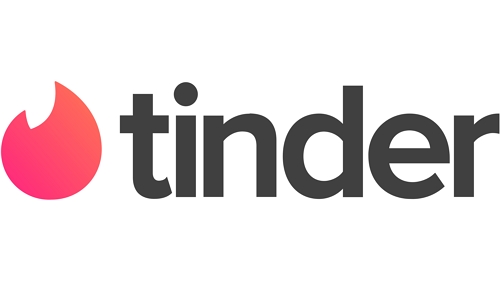
But as we shall soon show, there are ways that you can change your Tinder location and be able to gain access to matches in other areas.
Tinder’s Official Suggestion
If the profiles you are seeing on Tinder seem to be outside of this range that you selected, it could be because of the following reasons, according to Tinder:
- The person may be using the Passport feature to check out potential matches in your location. If you had visited another city, you may still see profiles from this city for up to 24 hours after changing the location.
- Sometimes, Tinder will show you potential matches that are outside your set preferences. Therefore, although they may be far away, Tinder thinks they may be worth the exception. You can go to Profile > Settings > Discover to see the “Maximum Distance” preferences that you have set.

This problem could also be caused by a technical issue. In this case, you should try the following troubleshooting steps:
- Log out and log back into Tinder. Tap on the Profile icon > Settings and then scroll down to tap “Logout”
- If that doesn’t work, delete the Tinder app and reinstall it
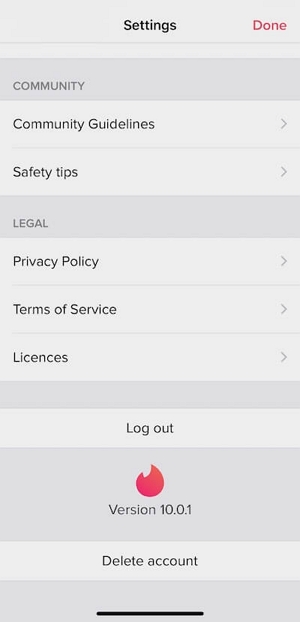
How to Fix Tinder Wrong Location?
We scoured the web for various solutions when Tinder is not showing the correct location. The following are the most effective suggestions we could find:
- It is possible that Tinder hasn’t updated locations, particularly if you have been somewhere else in the last 24 hours.
- It is also possible that you have turned off location services on your device. You can check the device’s settings.
- If you connect to s Wi-Fi network that has been routed to a location with a different IP address, Tinder can show the wrong location.
- Using VPN can also confuse Tinder causing this issue.
- Tinder uses Facebook to generate your profile. If the location settings on Facebook are incorrect, then Tinder may confuse your current location.
- This problem can also arise if you are using an old version of Tinder. Updating the app can therefore be a good solution when Tinder doesn’t show your actual location.
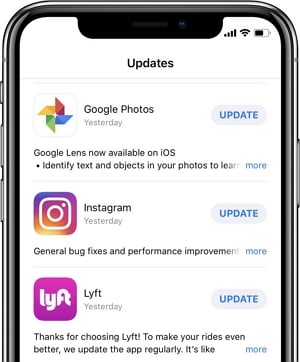
Try iToolab AnyGo to Fix Tinder Wrong Location
If all the solutions above don’t work, you may have to manually change the GPS location on your device to reflect your actual location. This may become necessary particularly when the location services on the device is not working as it should. The best way to change the GPS location on your iPhone is iToolab AnyGo. This tool can also come in handy when you simply want to change the location so you can find more Tinder matches.
To use AnyGo to alter the GPS location on your iPhone, follow these simple steps:
Step 1: Download and install the program on your computer.

168,282 people have downloaded it.
- Change GPS location on iPhone/iPad in clicks (No Jailbreak).
- Simulate GPS movement along any custom path with joystick.
- Collect and import popular GPX route files for next use.
- Mock GPS location on up to 15 devices simultaneously.
- Works well with location-based social apps and AR games.
- Fully support the latest iOS 26/Android 15.
Step 2: Run it after installation and then use USB cables to connect the device to the computer. When the program detects the device, click “Start” and you will see a map with the current location of the device.

Step 3: To change the GPS location to anywhere in the world, click on the “Teleport” icon at the top-right corner. Enter the location you want to change to and then click on “Search.”

Step 4: A popup will appear with the exact coordinates of the new location you have selected. Click “Go” and the GPS location on the device will change.

Tinder will detect this new location, showing you the matches in this location.
Conclusion
I believe this article will help you resolve the Tinder wrong location issues you are facing. We highly recommend you can try iToolab AnyGo to teleport your location. Leave your comments if you have questions or suggestions on this article.

