Everyone knows Google can track location with or without their consent. Sometimes, web browsers keep tracking your location even when you disable your location either in iOS or in Android. In this guide, we’ll answer your query, “Why does my location keep turning on?” along with the ultimate solutions to counter this solution. Moreover, we’ll discuss how iToolab AnyGo can help you spoof your location to keep your privacy safe.
Why Does My Location Keep Turning on By Itself?
There can be several reasons for this problem but the most obvious points towards Google Maps or any app that needs a location to cater to its services. Mostly, system apps turn on GPS for accurate results.
If your iPhone’s location is turned on then it means that your device is sending location to apps or Apple. Similarly, apps like Uber, Yelp, or Maps require you to turn on GPS for easy navigation.
These apps are known as GPS-driven apps and mostly, they seek users’ permission to turn on their device’s location. Moreover, the location turns on whenever you connect your device with Wi-Fi even if the “Remotely locate this device” option is disabled.
How to Fix Phone’s Location Keep Turning on By Itself
2.1 Why does my location keep turning on by itself android – How To Fix?
For android users, it’s quite easy and straightforward to disable their device’s location permanently. They just have to follow these steps:
- Go to Settings and then tap on Google.
- Tap on Security and then Find My Device.
- Toggle off the “Allow remote lock and erase” option.
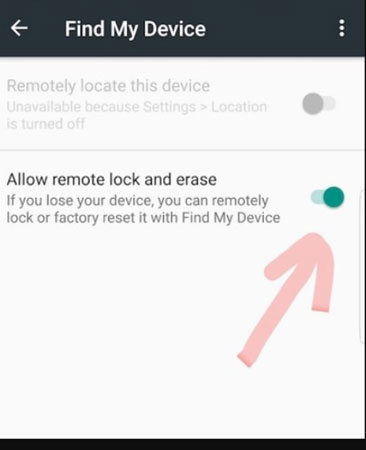
2.2 Why does my location keep turning on iPhone – How To Fix?
iPhone users need to perform the following steps if they’re not able to find the answer to their question, “Why does my location keep turning on by itself iPhone?”
- Open Settings in your iPhone and go to Privacy.
- Then open Location Services and look for System Services.
- Open System Services and scroll down to the Product Improvement section. Toggle all, none, or some off from iPhone Analytics, Popular Near Me, and Routing & Traffic.
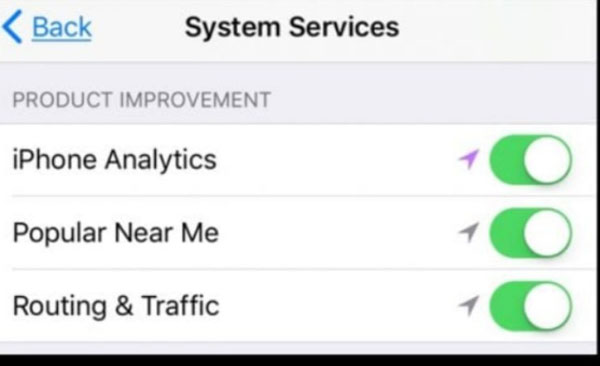
Useful Tips: How to Fake GPS Location on iPhone And Android
For iPhone user:
There are several apps on the App Store that can help iOS users to fake their current location but their accuracy may be a question for everybody. For accuracy and better results, iOS users can use iToolab AnyGo for iOS – a tool that can help iOS users to spoof their location not just on one device but multiple. To change location with this helpful tool, you need to perform the following steps.
Step 1. Install and download iToolab AnyGo for iOS on your iPhone, launch the app and you’ll be able to see your current location.
Step 2. Now, eneter the ramdom location and select it in the search box. Next, click on “Teleport” on the map.
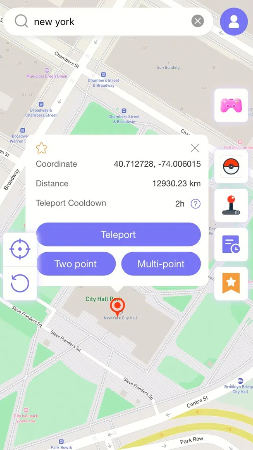
Step 3. The system will replace the old location with the new one. That’s how you use AnyGo for iOS to change location easily.
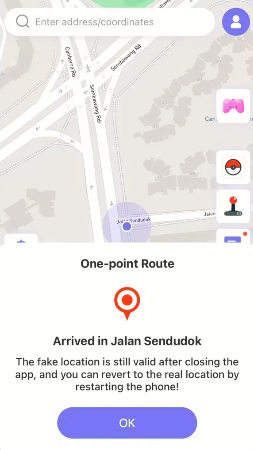
For Android user:
Unlike iPhone users, Android users can download and install any third-party app to change their location in no time. Fortunately. Location Changer APK is here to help them. Android users need to perform these steps to spoof their location:
- Download and Install the Location Changer app on your Android device.
- Before you open the app, you need to enable the developers option on your phone to enable the mock location feature.
- To enable developers options, you need to open Settings > About Phone > Tap 6 to 7 times on build number. You’ll receive a small message “You’re now a developer” at the bottom.
- Now, open the app on your phone. The app will ask your permission to enable mock location. The app can’t change anything without your consent.
- To enable mock locations manually, you need to go to Settings > Developer Options > Scroll down to look for Allow Mock Locations.
- On the Location-Changer app, after allowing the mock location feature, you need to search a location on the app’s map.
- Select a particular location and tap on the Play button.
- Your location will be replaced with the new one.
Summary
Most Android and iPhone users report on social media that “Why does my location keep turning on on Android and iPhone. In this guide, we’ve discussed the main reason behind this problem. Alongside, we’ve discussed reasons and methods to overcome this problem. Android users can use apps to spoof location while iPhone users can use iToolab AnyGo for iOS to spoof their location at any place.

168,282 people have downloaded it.
- Change GPS location on iPhone/iPad in clicks (No Jailbreak).
- Simulate GPS movement along any custom path with joystick.
- Collect and import popular GPX route files for next use.
- Mock GPS location on up to 15 devices simultaneously.
- Works well with location-based social apps and AR games.
- Fully support the latest iOS 26/Android 16.

